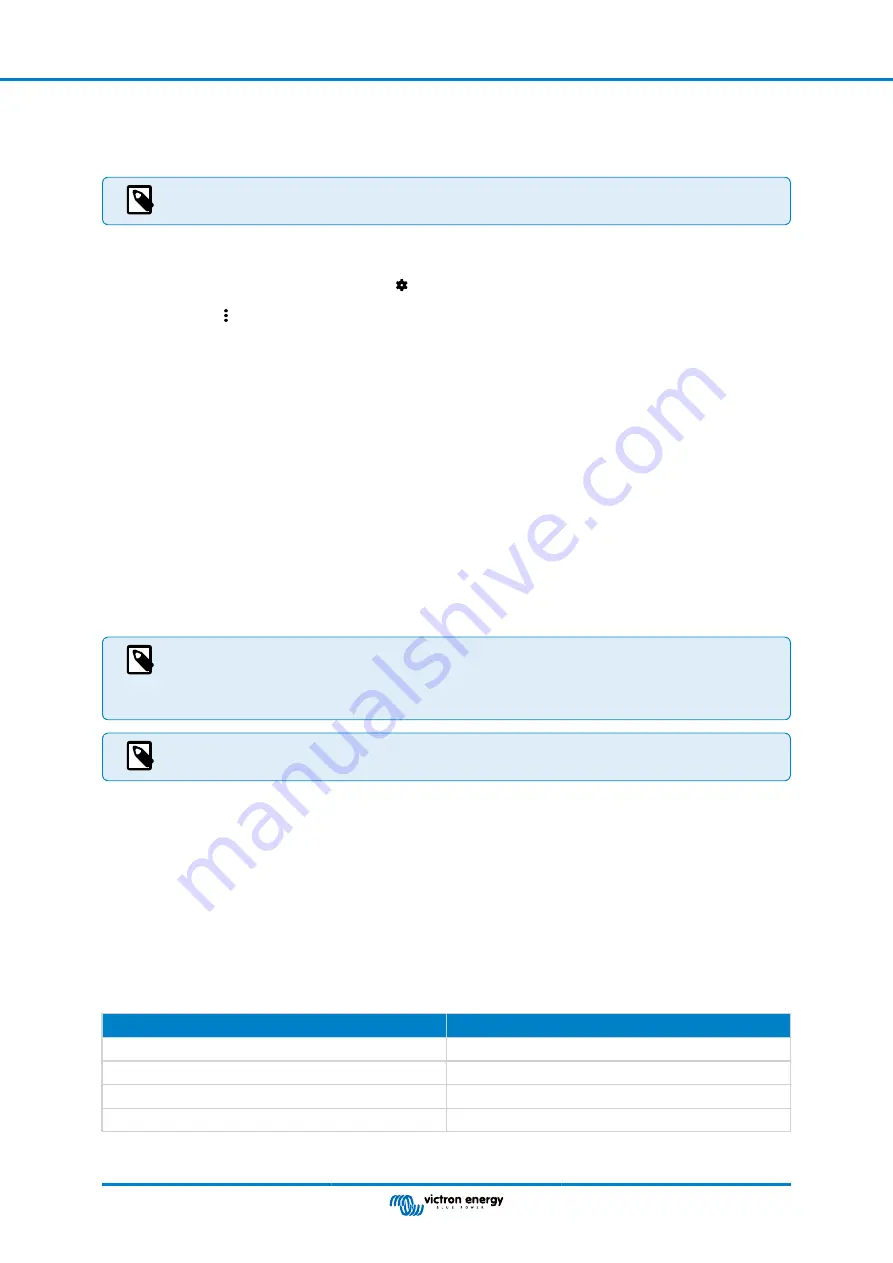
4.2. Update firmware
On a new install, it is recommended to update the firmware of the battery monitor. If there is a newer firmware version available,
the VictronConnect app will notify you of this as soon as a connection with the battery monitor is made.
Note that the firmware can only be updated via the VictronConnect app. The app needs to be up to date to be
able to access the latest firmware.
To check if the firmware is up to date or to manually update firmware, connect to the battery monitor using the VictronConnect app
and follow the below steps:
• Navigate to the product settings by clicking the "cog" symbol in the top right-hand corner of the product status screen.
• Click on the "3 dots" symbol in the top right-hand corner of the settings screen.
• Select "Product info" from the pop-up menu.
• The firmware version will be displayed. It is mentioned if this is the latest firmware version (or not). If a newer firmware version
is available, an "UPDATE" button will be displayed.
• To update the firmware, press the "UPDATE" button.
4.3. Make essential settings
The default settings of the battery monitor are tailored for lead acid batteries, like AGM, GEL, OPzV or OPzS batteries.
Most settings can stay at their factory default. But there are a few settings that need to be changed. These are:
• Battery capacity.
• Charged voltage.
• The functionality of the auxiliary input (if used).
• State of charge or start synchronised.
If lithium batteries (or batteries with a different chemistry) are used, some additional settings will have to be
changed.
First, make the essential settings as described in this paragraph and then refer to the next paragraph for the
special lithium settings.
For more information about these and any of the other settings, see chapter
All features and settings [21]
.
4.3.1. Set the battery capacity value
In the VictronConnect app, see:
Settings > Battery
.
The battery monitor is by default set to 200Ah. Change this value to match your battery capacity. For lead-acid batteries, we
recommend entering the 20-hour (C20) rate.
4.3.2. Set charged voltage value
In the VictronConnect app, see:
Settings > Battery > Charged voltage
.
Although the battery monitor automatically detects the voltage, it is good practice to check if this setting is correctly set.
These are the recommended “Charged voltage” values for lead acid batteries:
Nominal battery voltage
Recommended charged voltage setting
12V
13.2V
24V
26.4V
36V
39.6V
48V
52.8V
For more information, also see the
Manual - SmartShunt IP65
Page 9
Configuration




























