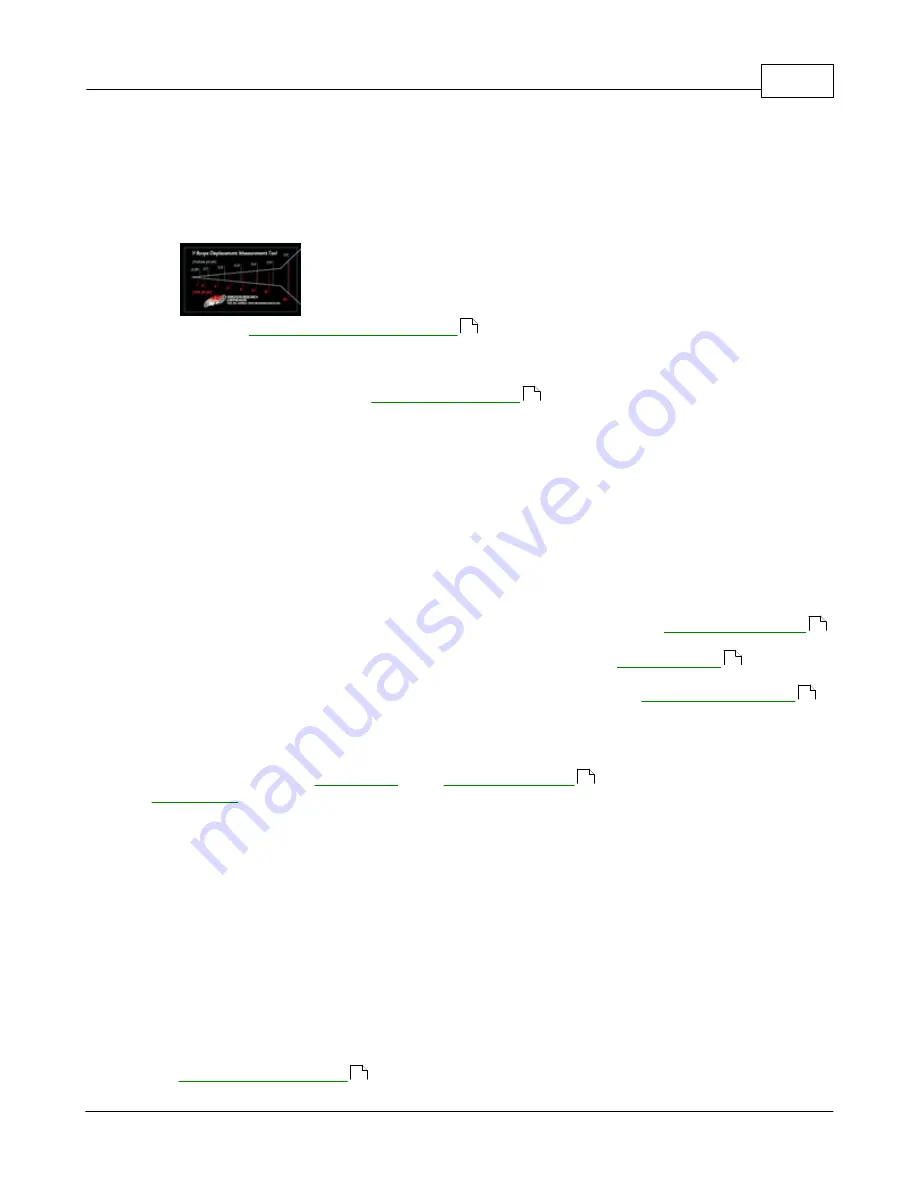
How To ...
26
© 1995-2005 Vibration Research Corporation. All rights reserved.
The principle behind system check mode is simple: A sinusoid of the selected frequency is output with
a slowly increasing peak voltage until the desired acceleration/velocity/displacement setting is reached.
The default settings of 30 Hz and 0.1 inches work well with most shakers. However, any setting may be
used.
1.
Place a displacement wedge on your shaker table. (Dispacement cards come in the cd case with
each order.)
2.
Select the
menu command to switch to System Check Test
mode.
3.
Open up a Time graph, displaying channel 1.
4.
Turn on the shaker amplifier and any associated electronics.
5.
Click the "Auto" button in the
. Watch the shaker table and input
waveform carefully. You should see a sine wave in the graph window and the shaker should begin
to oscillate at a visible level. With the default settings of 30 Hz and 0.1 inches you should see a
0.1 inch peak-to-peak displacement on the shaker and a 4.6 G peak sine wave on Channel 1.
6.
Once you are convinced the system is operating properly or if you notice something wrong, click
the "Stop" button to turn the output off.
2.4.2
How to run a Sine test
How to run a Sine test
You have three ways of choosing which Sine test profile you would like to run.
1.
If you would like to run the most recently used Sine test profile, select the
menu command.
2.
You may click on the TestType button on the toolbar, or select the
menu item
to bring up the Test Type selection box. Choose Sine and click on the "OK" button.
3.
If you would like to run a Sine test from a saved test profile, select the
menu command or click the "Open test" toolbar button. A list of test names will be displayed.
Select Files of type "
VibrationVIEW
Sine Profiles (*.vsp)" and select the test you wish to run. Click
the "Open" button to load that test.
To run the test, click the
. Once the test begins, the
will turn red and the "Run" button will turn yellow, indicating that the test is starting. Once
the desired output level has been reached the "Run" button will turn green. To stop the test click the
"Stop" button. Notice the other buttons displayed in this control box. The "SweepUp," "SweepDown,"
and "SweepHold" buttons control the sweep direction. The radio buttons labeled Accel, Vel and Disp
control the parameter displayed for the demand and control readings for each of the eight input
channels.
You can also manually adjust the frequency by clicking the "Frequency" button. This will automatically
place the output into SweepHold mode and prompt you for the desired output frequency.
2.4.3
How to run a Random test
How to run a Random test
You have three ways of choosing which Random test profile you would like to run.
1.
If you would like to run the most recently used Random test profile, select the
menu command.
109
205
109
108
110
206
109
Содержание VibrationVIEW
Страница 15: ...Document Revision Part I ...
Страница 17: ...How To Part II ...
Страница 96: ...Menu commands Part III ...
Страница 142: ...Test Definition Part IV ...
Страница 217: ...Control Centers Part V ...
Страница 226: ...VibrationVIEW Help 213 1995 2005 Vibration Research Corporation All rights reserved See Also RecorderVIEW 309 ...
Страница 227: ...Accelerometer Toolbars Part VI ...
Страница 231: ...Stop Codes Part VII ...
Страница 263: ...Typical Views Part VIII ...
Страница 265: ...Typical Views 252 1995 2005 Vibration Research Corporation All rights reserved 8 4 Random Random CRT View ...
Страница 268: ...VibrationVIEW Help 255 1995 2005 Vibration Research Corporation All rights reserved ...
Страница 269: ...Dialog Boxes Part IX ...
Страница 303: ...Windows Elements Part X ...
Страница 309: ...APPENDIX Part XI ...
Страница 311: ...APPENDIX 298 1995 2005 Vibration Research Corporation All rights reserved ...






























