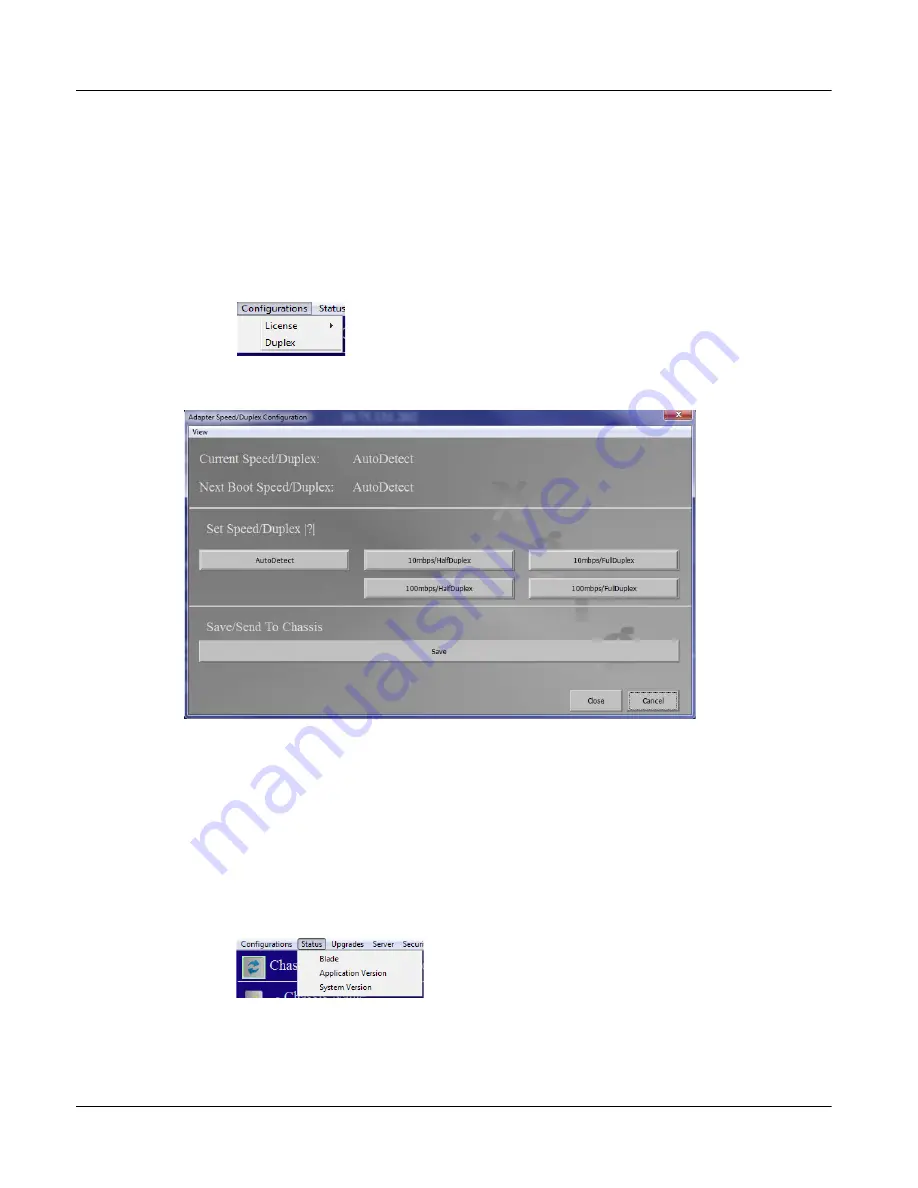
Chapter 3
Administration
Remote Administration of the Xgig1000 System via USB
Page 110
Xgig1000 Hardware Guide
March 2017
To add a new license, click the
Upgrade License
button. A dialog box will pop up asking
you to enter a 32 character license string. When entered, click the
Apply
button. When the
process is complete, a dialog box will pop up and display the status.
Adapter Speed/Duplex Configuration
To view or modify adapter speed or duplex configuration:
From the Main dialog box, select the menu item
Configurations\Duplex
.
The current Speed/Duplex Configuration will be shown on the Adapter Speed/Duplex
Configuration dialog box.
To modify the current configuration, first click the button with the desired configuration,
then click the
Save
button. When the configuration has been sent to the chassis, a dialog
box will pop up informing you that the new configuration will be applied on the next chassis
reboot.
Blade Status
To view blade status:
From the Main dialog box, select the menu item
Status\Blade
.
The Blade Status dialog box will pop up, showing the following:
•
A section containing the summary of all of the blades installed in the chassis.
Содержание Xgig1000
Страница 1: ...Xgig1000 Hardware Guide ...
Страница 2: ......
Страница 3: ...Viavi Solutions 1 844 GO VIAVI www viavisolutions com Xgig1000 Hardware Guide ...
Страница 6: ...Page iv Xgig1000 Hardware Guide March 2017 ...
Страница 158: ...Appendix A Accessories for the Xgig1000 System Analog Passthrough Adapters Page 142 Xgig1000 Hardware Guide March 2017 ...
Страница 170: ...Index Page 154 Xgig1000 Hardware Guide March 2017 ...
Страница 171: ......






























