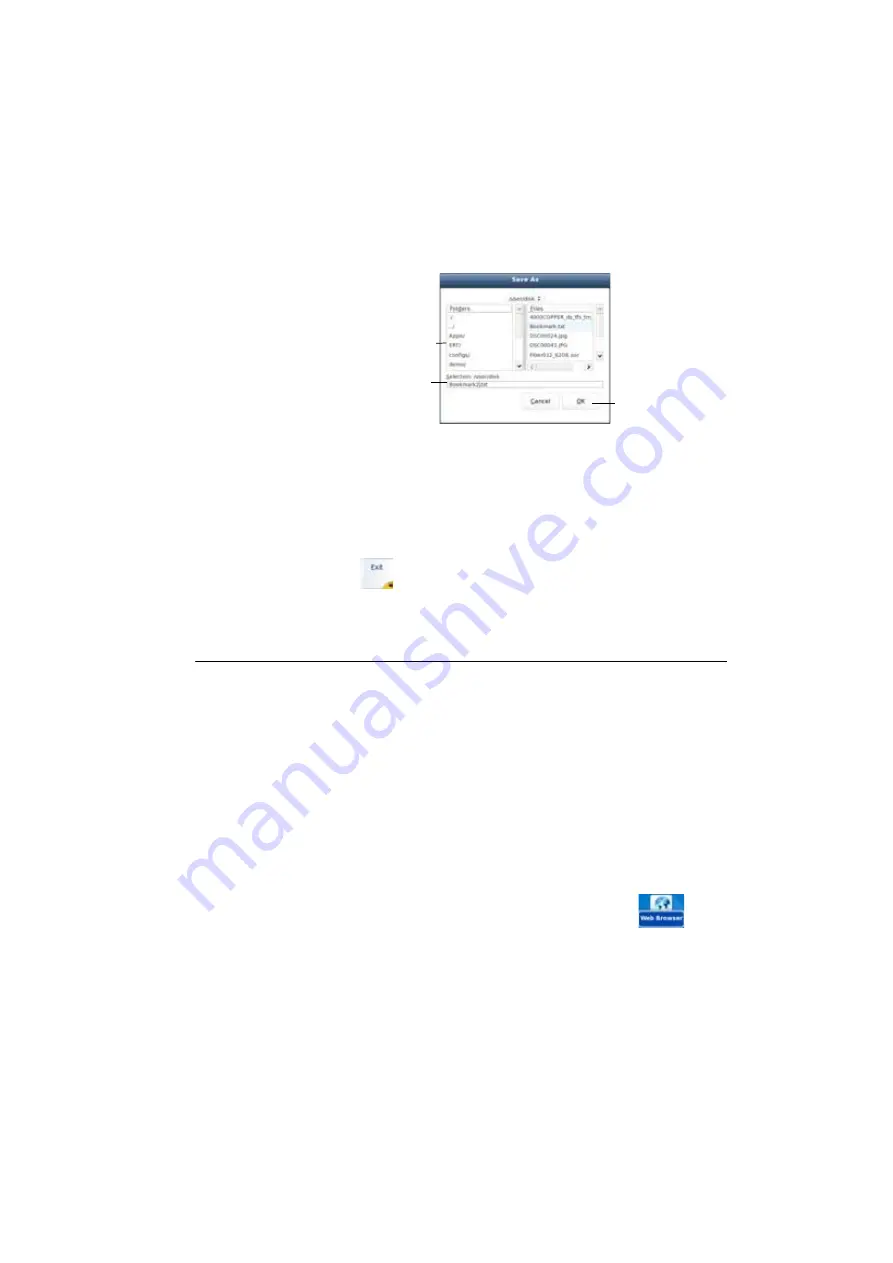
Chapter 7
Applications
Web browser
User Manual
76100000200 Rev. 001
53
4
Click on
Ok
to validate
The file is saved and still opened
–
You can modify it and click on
Save
at any time
–
If you modify the file and click on
Save as....
you can choose another
folder and/or another name
Press
to exit the text editor and go back to the
Applications
page.
Press
H
OME
to go back to the
Home
page, and keep the application
active.
Web browser
Configuring the
Web access
Before using the Web Browser onto the 6000A V2 Platform, check/
modify the proxy configuration in the System Settings page:
1
On the
Home
page, press
System Settings
menu key
2
Select
Use proxy
parameter in the
I/O Interfaces
box
–
If
Manual
is selected, enter the
Proxy Address
using the edition
keypad
–
If
Auto
is selected, enter the
Pac Address
using the edition keypad.
Starting the
web browser
To access this application, on the
Home
page click on the soft key
App’s
.
In the
Application
screen, activate
Web Browser
icon
.
The web browser is launched.
Fig. 25
Save file
Select the folder
Enter file name
Save the file
Содержание T-BERD 6000A V2
Страница 2: ......
Страница 4: ......
Страница 16: ...Table of Contents xvi User Manual 76100000200 Rev 001 ...
Страница 68: ...Chapter 6 Scope File menu 48 User Manual 76100000200 Rev 001 ...
Страница 78: ...Chapter 7 Applications File Explorer 58 User Manual 76100000200 Rev 001 ...
Страница 114: ...Chapter 10 File management Storage media 94 User Manual 76100000200 Rev 001 ...
Страница 136: ...Chapter 12 WIFI Option Transferring files to from a PC via WIFI 116 User Manual 76100000200 Rev 001 ...
Страница 156: ...Chapter 15 Options and accessories References of accessories 136 User Manual 76100000200 Rev 001 ...
Страница 180: ...Chapter 16 Maintenance and Troubleshooting General information on warranty 160 User Manual 76100000200 Rev 001 ...
Страница 187: ......






























