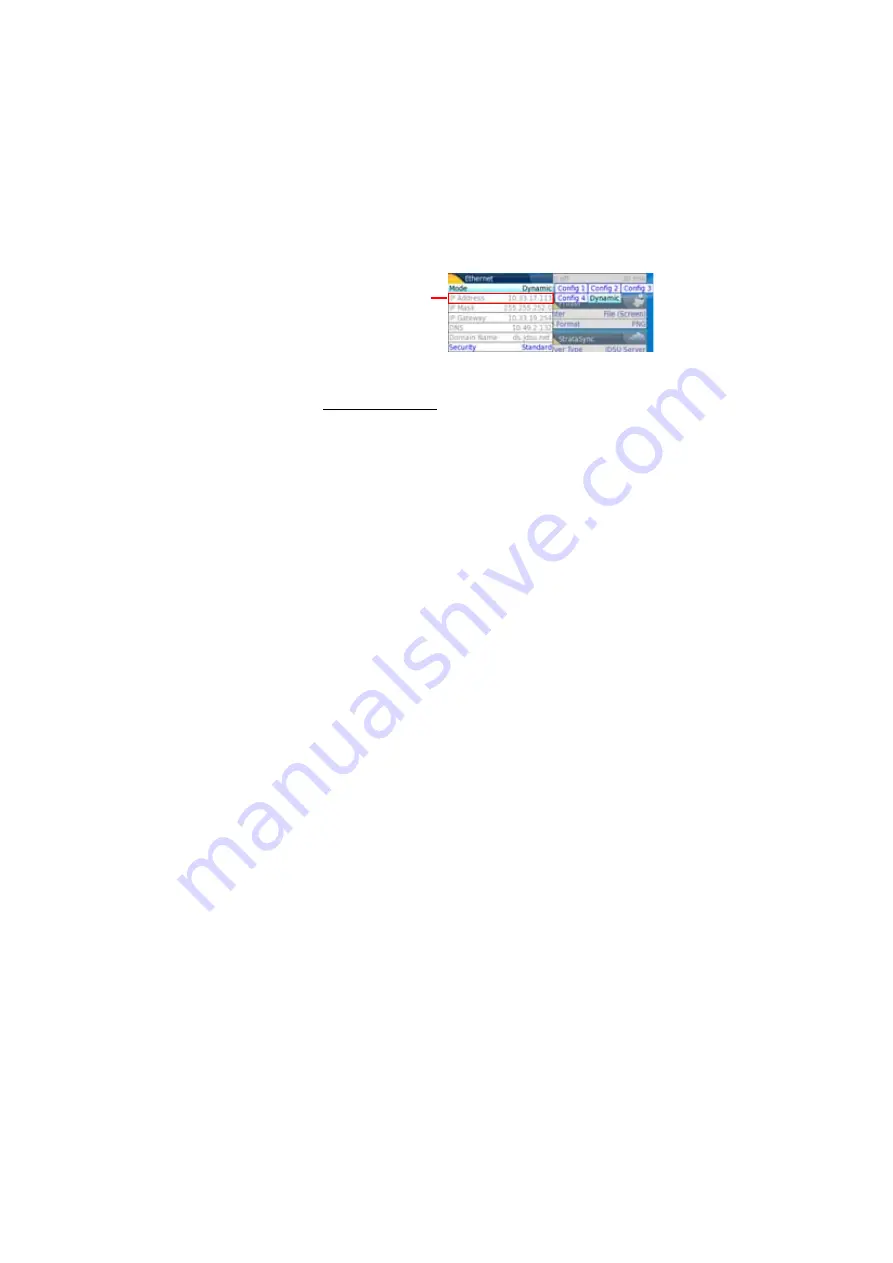
Chapter 10
File management
Working with directories and files from the explorer
80
User Manual
76100000200 Rev. 001
1
Note the IP Address and wait for about ten seconds while the
connection is established.
Connection via a
local network
1
On the PC
: find the IP address and the mask of the PC’s sub-
network:
–
With Windows 98 or Millenium: Select
Start > Execute
, then enter
winipcfg
and click on
OK
.
–
With Windows NT, 2000, XP or Vista: select
Start > Programs >
Accessories > Dos Prompt
, type
ipconfig
", then
Enter
.
Note the IP address and the mask of the PC’s sub-network.
2
Plug the RJ 45 connector of the 6000A V2 Platform into a hub or
Ethernet switch with an Ethernet cable (see
).
3
On the
6000A V2 Platform:
In the system set-up menu, under
I/O interfaces > Ethernet
, select
Config 1
(or
2
/
3
/
4
) on the line
Mode
, then enter the
IP address
,
the
IP mask
of the PC and the
IP gateway
previously noted
(
).
or
use
Dynamic
attribution mode (DHCP). In this case, the address of
the 6000A V2 Platform (
10.33.17.113
in the example) is
displayed but cannot be modified.
4
Wait for about ten seconds while the connection is established.
5
On the PC, make sure that the connection is operational by
selecting
Start > Execute...
and typing
ping
followed by the
address of the 6000A V2 Platform.
Accessing the
internal memory of
the 6000A V2
Platform
FTP access is obtained through the user account «mts6000» (password:
acterna).
1
Make the 6000A V2 Platform / PC connection as described
or connect Platform to WIFI (see
Chapter 12 “WIFI Option” page 109
).
2
On the PC, use an FTP client, and access to internal memory via an
internet explorer (I.E, Mozilla Firefox...) or Windows Explorer.
Fig. 47
System Setup > Ethernet: Dynamic mode
IP Address of
the Platform
Содержание T-BERD 6000A V2
Страница 2: ......
Страница 4: ......
Страница 16: ...Table of Contents xvi User Manual 76100000200 Rev 001 ...
Страница 68: ...Chapter 6 Scope File menu 48 User Manual 76100000200 Rev 001 ...
Страница 78: ...Chapter 7 Applications File Explorer 58 User Manual 76100000200 Rev 001 ...
Страница 114: ...Chapter 10 File management Storage media 94 User Manual 76100000200 Rev 001 ...
Страница 136: ...Chapter 12 WIFI Option Transferring files to from a PC via WIFI 116 User Manual 76100000200 Rev 001 ...
Страница 156: ...Chapter 15 Options and accessories References of accessories 136 User Manual 76100000200 Rev 001 ...
Страница 180: ...Chapter 16 Maintenance and Troubleshooting General information on warranty 160 User Manual 76100000200 Rev 001 ...
Страница 187: ......
















































