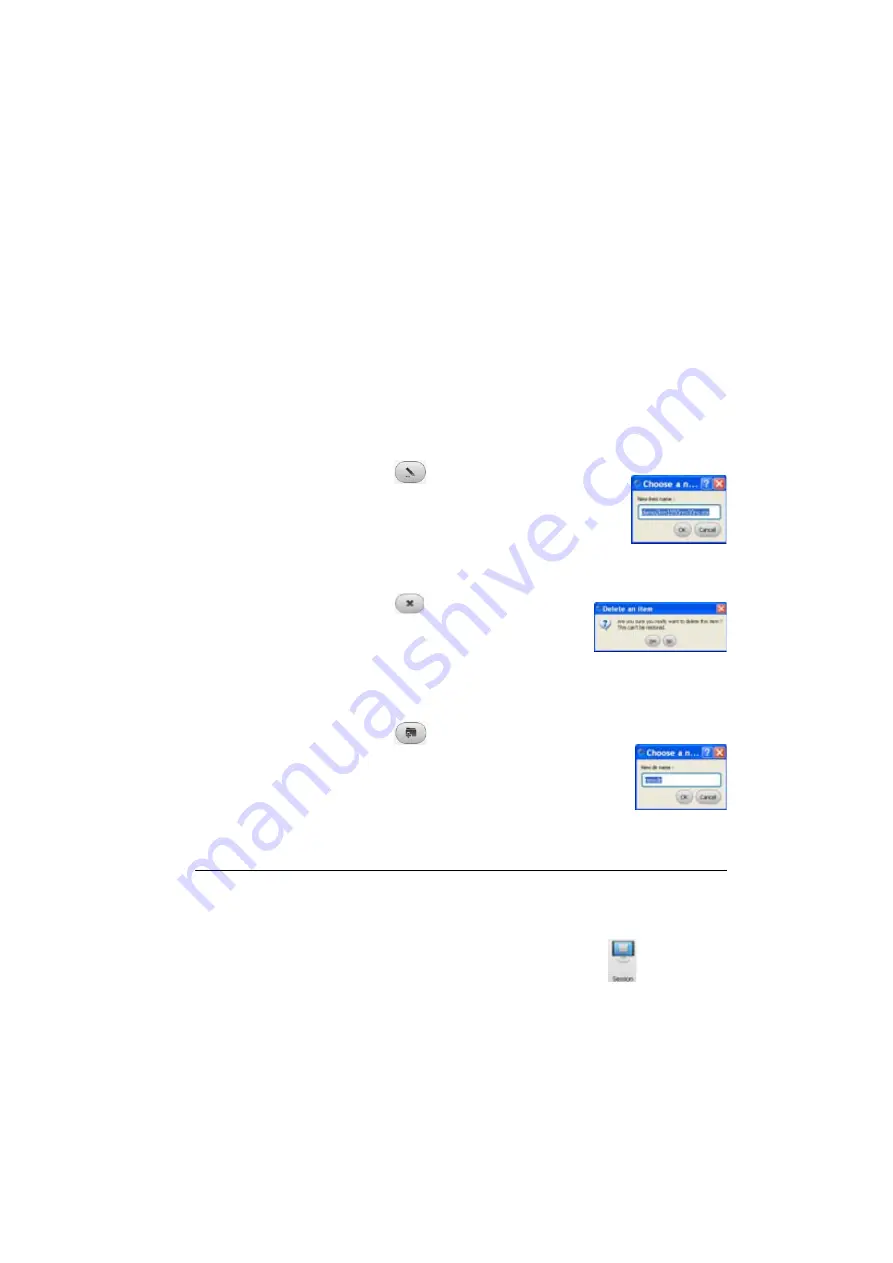
Chapter 11
Smart Access Anywhere
Connection information and settings
User Manual
76100000200 Rev. 001
105
4
Select the directory into which file will be saved.
5
Press
Save
to start the transfer
Under both file explorers, a new banner displays with information on
file transfer (see
Once transfer is completed, the banner disappears and the transferred
file is underlined in blue on PC explorer.
Working with
files and
directories on
6000A V2
Platform
Renaming file or directory
1
Select a file/directory stored on the 6000A V2 Platform hard disk or
USB key.
2
Click on
.
3
In the new dialog box opened, enter a new name
for the file/directory,
keeping the file extension
.
4
Press
OK
to validate.
Deleting file
1
Select a file stored on the Platform hard disk or USB key.
2
Click on
.
3
In the new dialog box opened, press
Yes
to
confirm the deletion (or
No
to keep the file).
Creating a new directory
1
Select the storage and, if wished, the directory into which the new
directory will be stored.
2
Click on
.
3
In the new dialog box opened, enter a name for
the new directory (
newdir
is given by default).
4
Press
OK
to validate.
The new directory is automatically created at the
location selected.
Connection information and settings
Displaying
session
information
At any time during application use, the information about the session in
progress can be displayed.
1
Press
Session
menu key on left of the screen
2
A screen as the following one displays:
Содержание T-BERD 6000A V2
Страница 2: ......
Страница 4: ......
Страница 16: ...Table of Contents xvi User Manual 76100000200 Rev 001 ...
Страница 68: ...Chapter 6 Scope File menu 48 User Manual 76100000200 Rev 001 ...
Страница 78: ...Chapter 7 Applications File Explorer 58 User Manual 76100000200 Rev 001 ...
Страница 114: ...Chapter 10 File management Storage media 94 User Manual 76100000200 Rev 001 ...
Страница 136: ...Chapter 12 WIFI Option Transferring files to from a PC via WIFI 116 User Manual 76100000200 Rev 001 ...
Страница 156: ...Chapter 15 Options and accessories References of accessories 136 User Manual 76100000200 Rev 001 ...
Страница 180: ...Chapter 16 Maintenance and Troubleshooting General information on warranty 160 User Manual 76100000200 Rev 001 ...
Страница 187: ......
















































