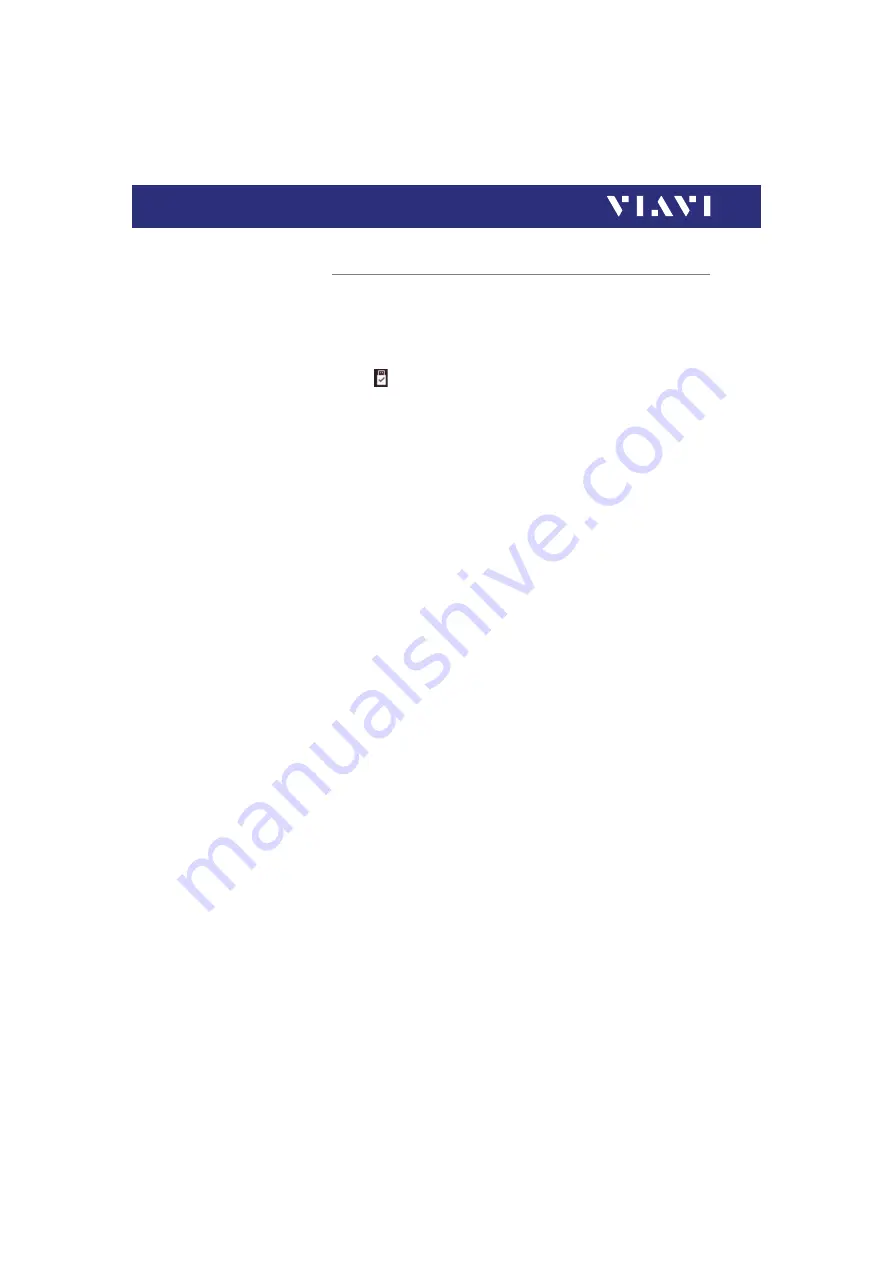
34
ORL-85/ORL-85P
4 B
ASIC
O
PERATION
C
REATING
SCREENSHOTS
Creating screenshots
Screenshots can be stored directly on an USB stick.
To create a screenshot:
1.
Connect a USB stick to one of the USB ports on the right side
of the device.
The symbol is displayed at the top of the screen.
2.
Long-press both the
[
H
]
and the
[
G
]
keys.
The Save New Screenshot screen is displayed.
3.
Enter a file name and use the pencil button to edit the field.
4.
Set the
Add Auto-Increment Number
function
ON
or
OFF
.
If the setting is
ON
, a number is added to the proposed name,
ascending each time that a new screenshot is taken.
Edit the
Auto-Increment Number
field by tapping the pencil
button if you want to change the current number.
5.
If you are using both USB ports, select
USB1
or
USB2
by
tapping the corresponding button.
6.
Tap the
[
Save
]
button to store the screenshot on the USB stick.
A directory named
Screenshots_<device_type><serial_number> is created and
the screenshot is saved in PNG format.
Tap the
[
Cancel
]
button to interrupt the creation of the
screenshot.






























