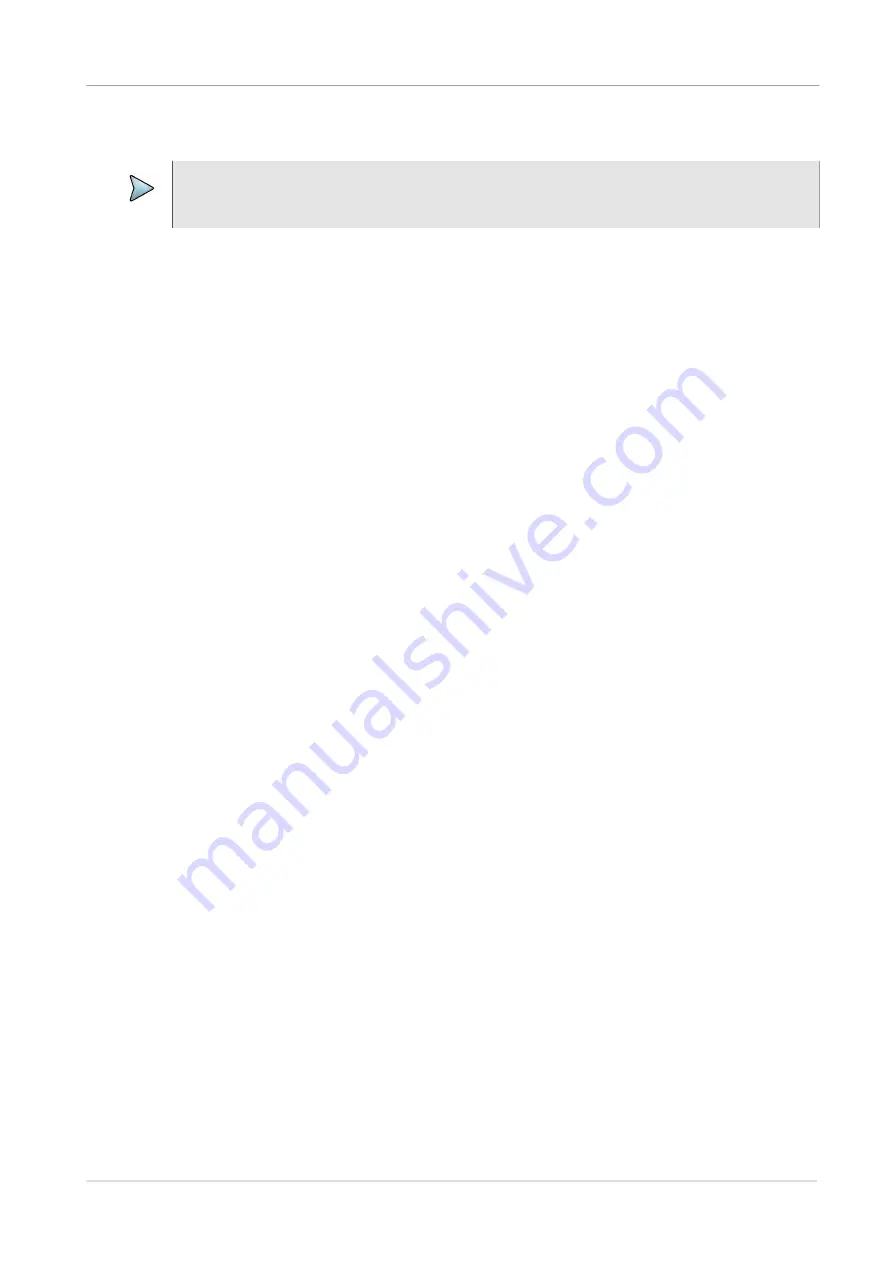
Chapter 2
Setting up the system
Updating the system software
ONA-800 Getting Started Guide
April 2022
22142812, R011
Page 23
Enabling purchased software options
1
Select
System
on the menu bar, and then select
System Info
.
2
Connect the USB stick to a USB port on top panel of the unit.
3
Select
Import Options from USB
below the
Base Options
pane.
A confirmation message appears when the options are installed.
4
Restart the instrument, access the
System Info
tool, and then confirm that each
software option appears in the
Base Options
pane and is enabled (
).
Updating the system software
System software and solution firmware can be updated from storage media, such as a
USB drive, or over the network.
This section describes the following tasks:
•
“Updating the system software using a USB drive” on page 23
•
“Updating the system software over the network” on page 25
Updating the system software using a USB drive
Download the system software to a PC and then extract it to a USB drive with at least
1 GB available space. VIAVI recommends that the USB drive have no other content
stored on it.
The update process when using a USB drive involves the following procedures:
•
“Downloading the software and extracting to a USB drive” on page 23
•
“Performing a software update using a USB drive” on page 24
Downloading the software and extracting to a USB drive
1
Using a Web browser on a personal computer (PC), go to
.
2
Locate and then click the link for the latest version of the self-extracting system
software file for the unit.
3
Save the software file to a location on the PC.
4
Plug a USB drive into the PC.
IMPORTANT
Before beginning this procedure, ensure that the USB stick on which software option files are
saved is available.
Содержание OneAdvisor ONA-800
Страница 1: ...ONA 800 Getting Started Guide R011 ...
Страница 2: ......
Страница 4: ...ONA 800 Getting Started Guide Page iv 22142812 R011 April 2022 ...
Страница 74: ......






























