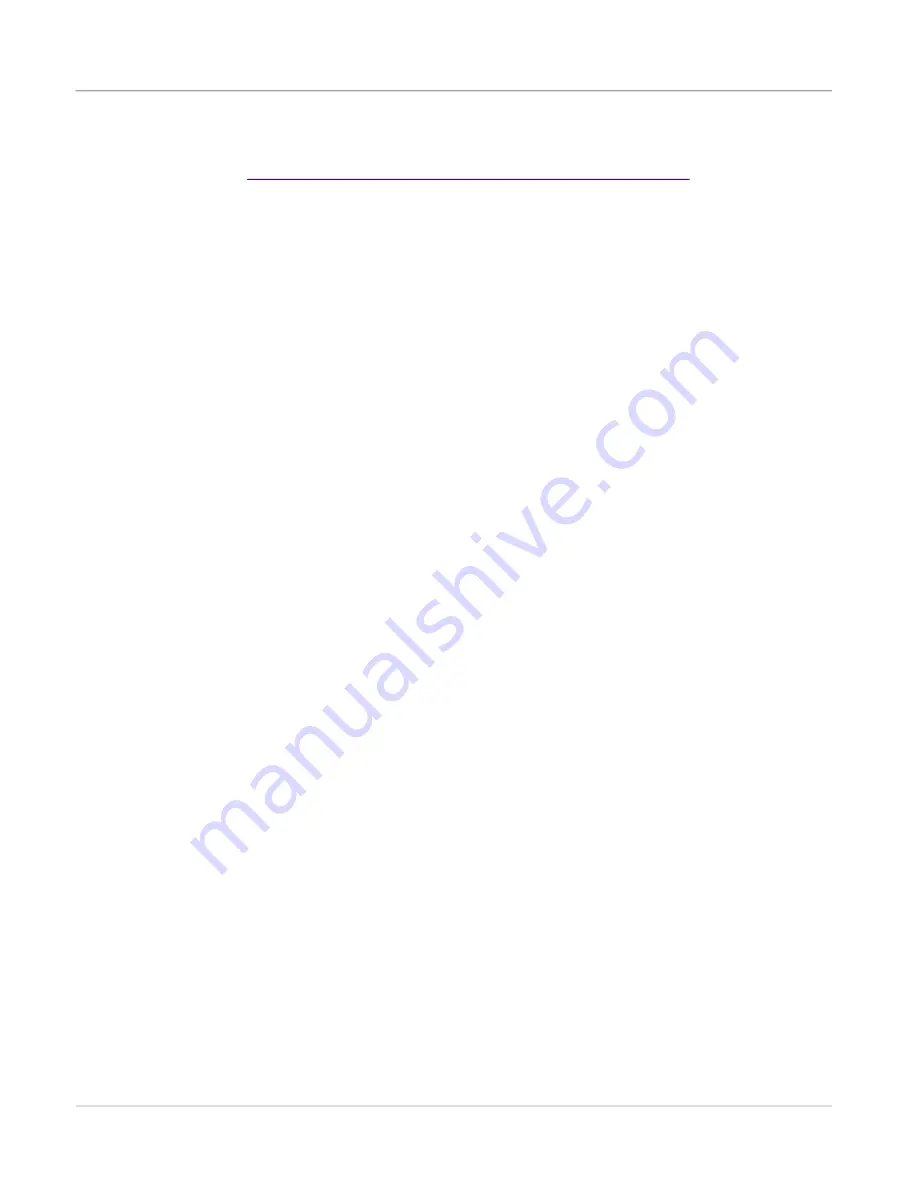
Chapter 7
mA-6806 Care and Maintenance
Shipping the Device
Final
mA-6806 AXIe Vector Signal Transceiver Operation Manual
Page 78
July 2019
Shipping the Device
Refer to
http://ats.aeroflex.com/service-support/shipping-procedures
shipping information.
Any device returned to factory for calibration, service or repair must be repackaged and
shipped subject to the following conditions:
Return Authorization (RA)
Do not return any products to factory without prior authorization from VIAVI Solutions
Customer Service Department.
Tagging the Device
All Devices must be tagged with:
•
Owner's Identification and contact information
•
Nature of service or repair needed
•
Model Number and Serial Number
•
Return Authorization (RA) Number
Shipping Containers
Devices must be repackaged in original shipping containers using VIAVI Solutions packing
materials. If original shipping containers and materials are not available, contact VIAVI
Solutions Customer Service Department for shipping instructions. Failure to properly
package items being returned for warranty repair voids product warranty.
Freight Costs
All freight costs on non-warranty shipments are assumed by the customer. VIAVI Solutions
recommends that customers obtain freight insurance with the freight carrier when shipping
the Device. VIAVI Solutions is not responsible for cost of repairs for damages that occur
during shipment on warranty or non-warranty items.












































