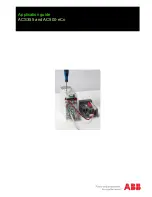C4FM/FM
144/430 MHz
DUAL BAND TRANSCEIVER
Operating Manual
Before Use
Installation and Connection
Basic Operations
Using the Memory
Scanning
Using the GPS Function
Using the APRS Function
Using the GM Function
Using the WIRES-X Function
Convenient Functions
Functions to Use as Necessary
Customizing Menu Settings and
User Preferences
Using the Optional Accessories
(Bluetooth Devices/Voice Unit)
Appendix