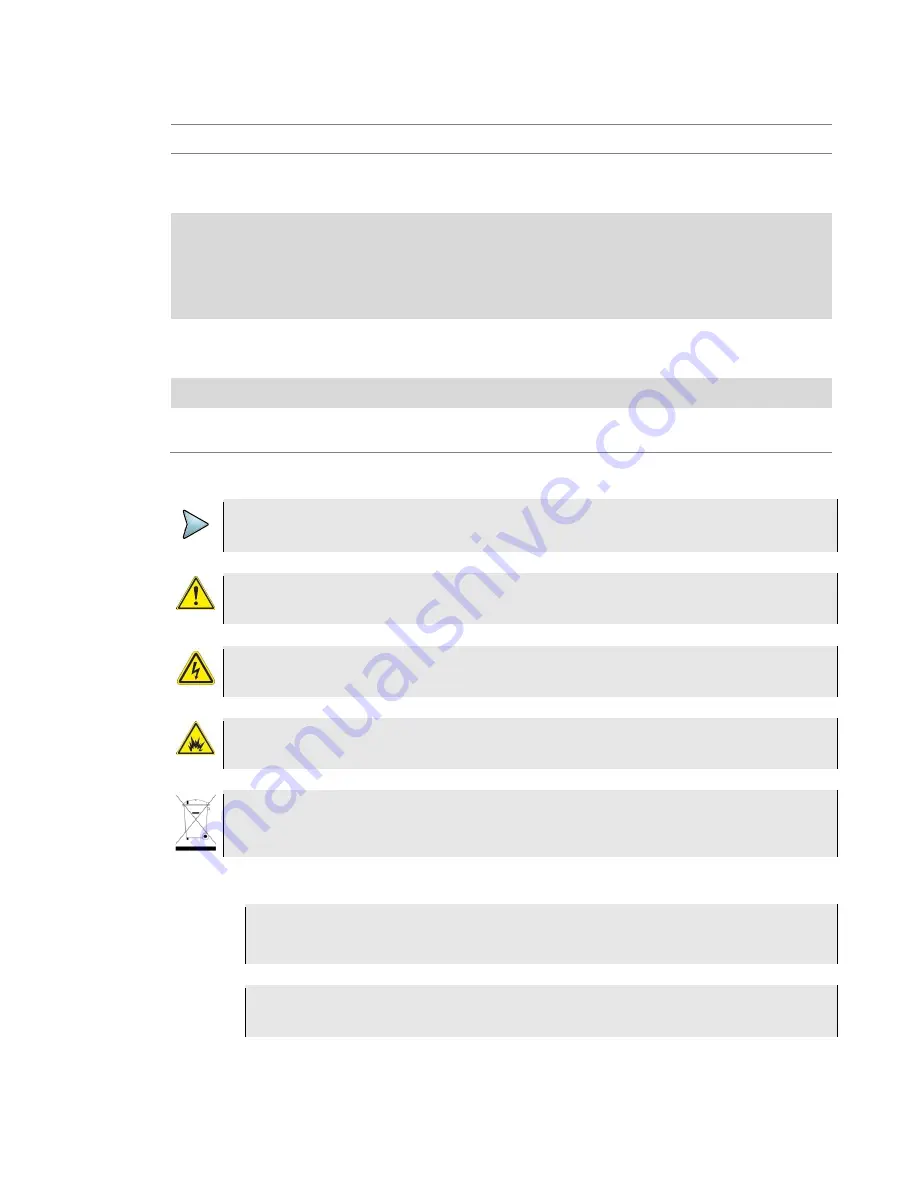
Chapter 1 About This Guide
8
CPRIAdvisor Installation Guide
Table 1
Text formatting and other typographical conventions
Item
Text formatting/symbols used
Example(s)
Buttons or switches that
you press or flip on a
physical device.
Bold, all caps, default font
Turn the
POWER
switch on.
Buttons, links, menus,
menu options, or fields on a
PC- based or Web-based
user inter- face that you
click, select, or type
information into.
Bold, default font
Tap the
Limit Line
screen key.
Tap the
Marker Off
screen key.
Screen key option
separators
Denoted by a vertical bar | that
means “or”, only one option can
be selected with a single press
Select
On
in the
Zone [1|2|3]
pane.
Tap the
[Frequency|Distance]
screen
key.
File type
Courier New
In
.tra
file type
Required arguments (text
variables in code)
Denoted by slanted brackets < >
Enter
<
password
>
Table 2
Symbol conventions
This symbol indicates a note that includes important supplemental information or tips related to the
main text.
This symbol represents a general hazard. It may be associated with either a DANGER, WARNING,
or CAUTION message.
This symbol represents hazardous voltages. It may be associated with either a DANGER,
WARNING, or CAUTION message.
This symbol represents a risk of explosion. It may be associated with either a DANGER, WARNING,
or CAUTION message.
This symbol, located on the equipment, battery, or the packaging indicates that the equipment or
battery must not be disposed of in a landfill site or as municipal waste, and should be disposed of
according to your national regulations.
Table 3
Safety definitions
DANGER
Indicates a potentially hazardous situation that, if not avoided,
will
result in death or serious
injury. It may be associated with a general hazard, high voltage, or risk of explosion symbol.
WARNING
Indicates a potentially hazardous situation that, if not avoided,
could
result in death or serious
injury. It may be associated with a general hazard, high voltage, or risk of explosion symbol.









































