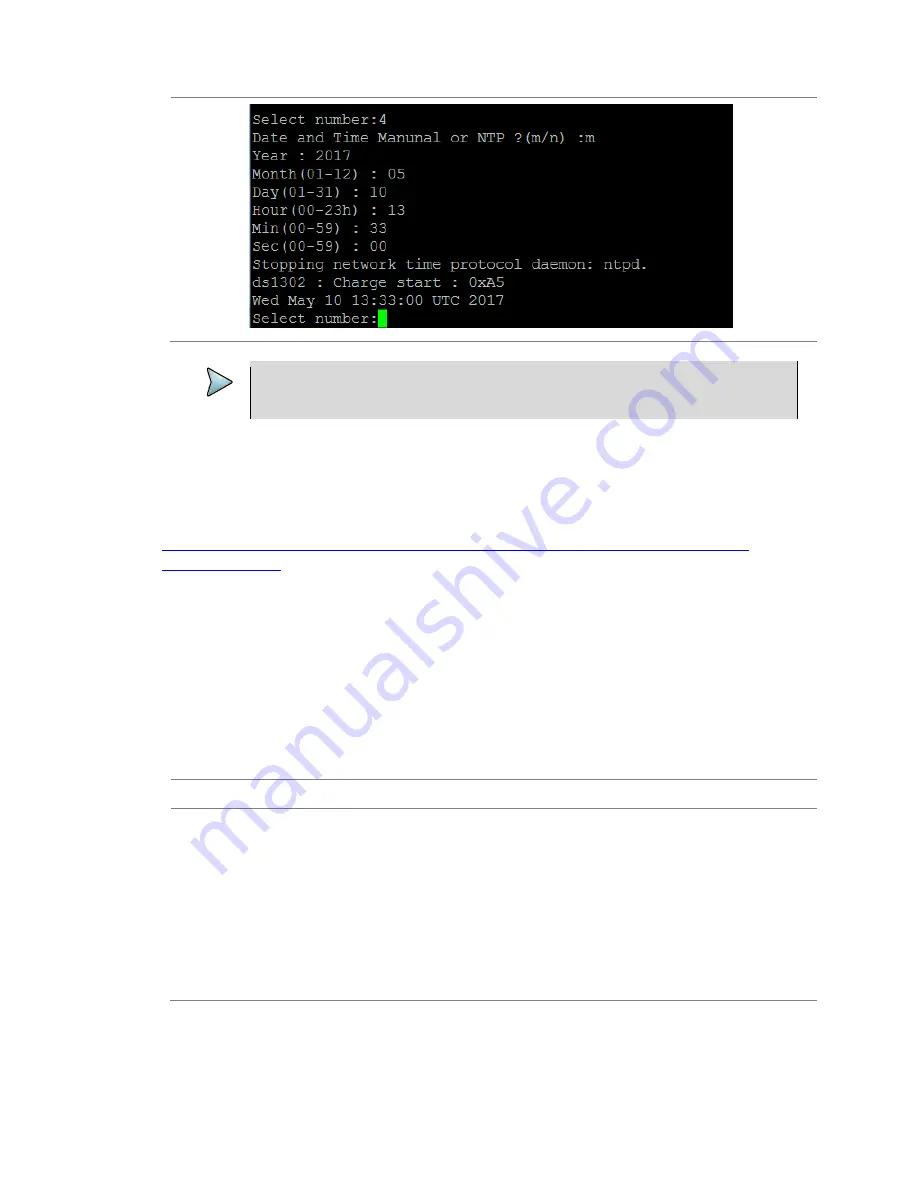
Chapter 3 Installing CPRIAdvisor CAP-100 and CAE-100
CPRIAdvisor Installation Guide
33
NOTE
If you want to change date and time, you need to exit the terminal emulator program by
pressing
Ctrl+c
and set your time and date again.
Upgrading firmware
It is recommended that you maintain your CAP-100 up-to-date with its latest firmware to achieve the
optimal performance. Visit Viavi’s Software Downloads and Updates at
http://www.viavisolutions.com/en/services-and-support/support/software-downloads-and-
updates#Group-C
to check the latest version for your CAP-100 and download it if any newer version
is available
Installing a new firmware
To update your firmware, you can choose one of the following 3 ways: using your USB memory drive,
accessing the CAM-100 or using the terminal emulator program. Refer to the
CPRIAdvisor Manager
Help
for the second option.
Upgrading from USB memory drive
Procedure
1
Turn the CAP-100 on using
Power
switch.
2
Plug in the USB memory drive to the
USB Host
port of the CAP-100.
3
Reboot the CAP-100 using
Reset
button on the left or
Power
switch on the right.
4
The LED status light displays the upgrade status.
a
After power on: change from red and off and then to illuminated green
b
During upgrade: illuminated red
c
Done upgrade: illuminated green quickly
5
Reboot your CAP-100 once the upgrade is completed.





























