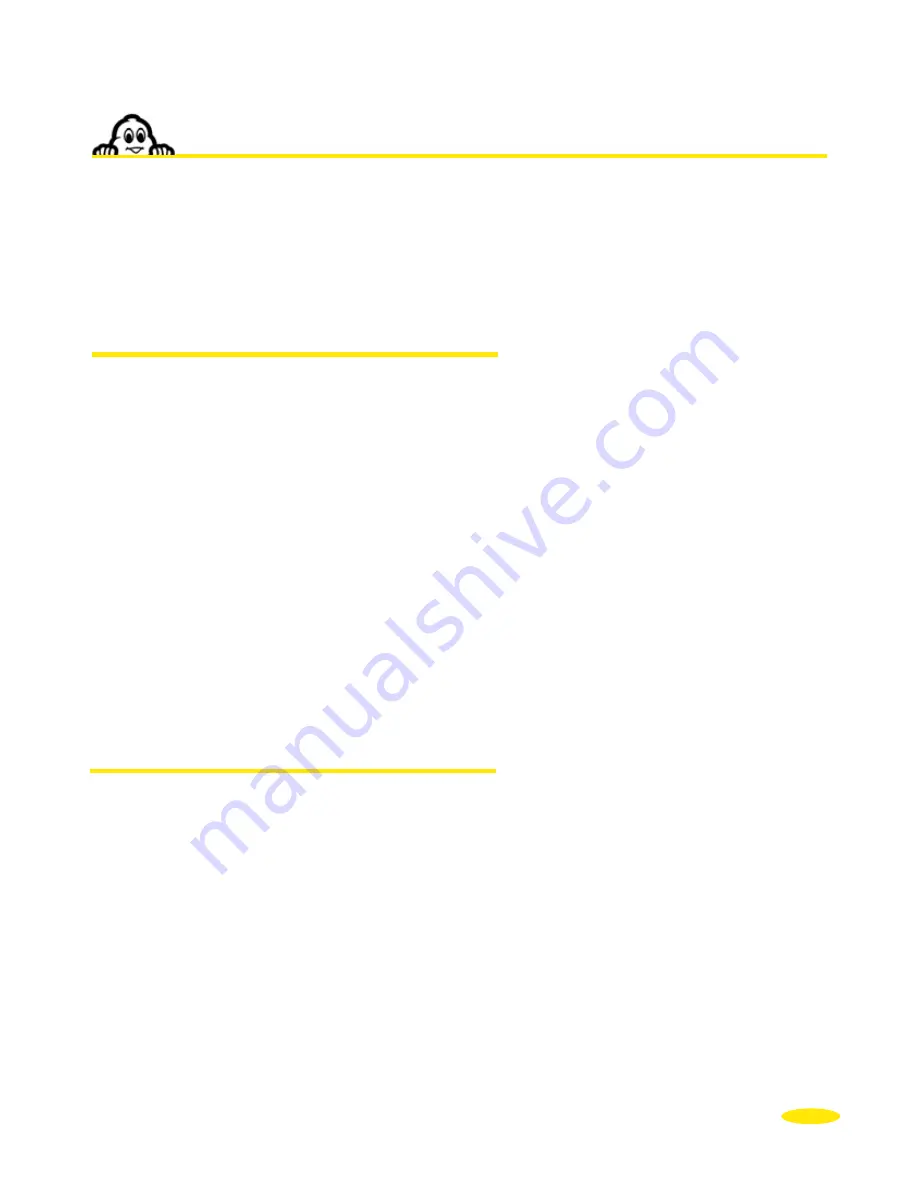
49
6.4. Telephone
•
Click “
Telephone
”
•
You can now access the following 3 options:
- Activate / Deactivate Bluetooth
- Connect Telephone
- Telephone Sound
6.4.1. Activate Bluetooth®
•
Click “
Activate Bluetooth
” to enable the Bluetooth connection between ViaMichelin
Navigation X-980T and your phone.
Comment:
•
If the Bluetooth option on ViaMichelin Navigation X-980T is not activated, the “
Connect
Telephone
” and “
Telephone Sound
” icons will be shaded and not enabled.
•
Click “
Deactivate Bluetooth
” to disable the Bluetooth connection between ViaMichelin
Navigation X-980T and your phone.
Comment:
•
If you click “Deactivate Bluetooth” when there is an active Bluetooth connection with a
telephone, the message, “Deactivation of Bluetooth will lead to disconnection of the
telephone currently connected. Do you want to continue with this operation?” will be
displayed. Click “Yes” if you want to actually deactivate Bluetooth, otherwise click “No”.
6.4.2. Connect Telephone
•
After you activate the Bluetooth connection, click “
Connect Telephone
”.
•
Activate Bluetooth on your mobile phone.
•
Click “
Add
” to start detection of Bluetooth devices by ViaMichelin Navigation X-980T.
•
Click the name of your phone.
•
When the system displays the message, “If your phone requires a code, please enter 1 2 3
4”, click “
OK
”.
•
If your phone requires a PIN code to work with “ViaMichelin”, enter “1234” and confirm.
•
When you see the message displayed on your ViaMichelin Navigation X-980T, “Pairing
successful. Do you want to connect this phone to make it your default phone?” click
“Yes” if you want the selected phone to be the default, click “No” if not.
•
Confirm the audio connection with “ViaMichelin” on your phone.
Содержание X-980T
Страница 1: ......
Страница 2: ......
Страница 96: ...90 Click Next Click Next Click Cancel only if you want to stop the installation ...
















































