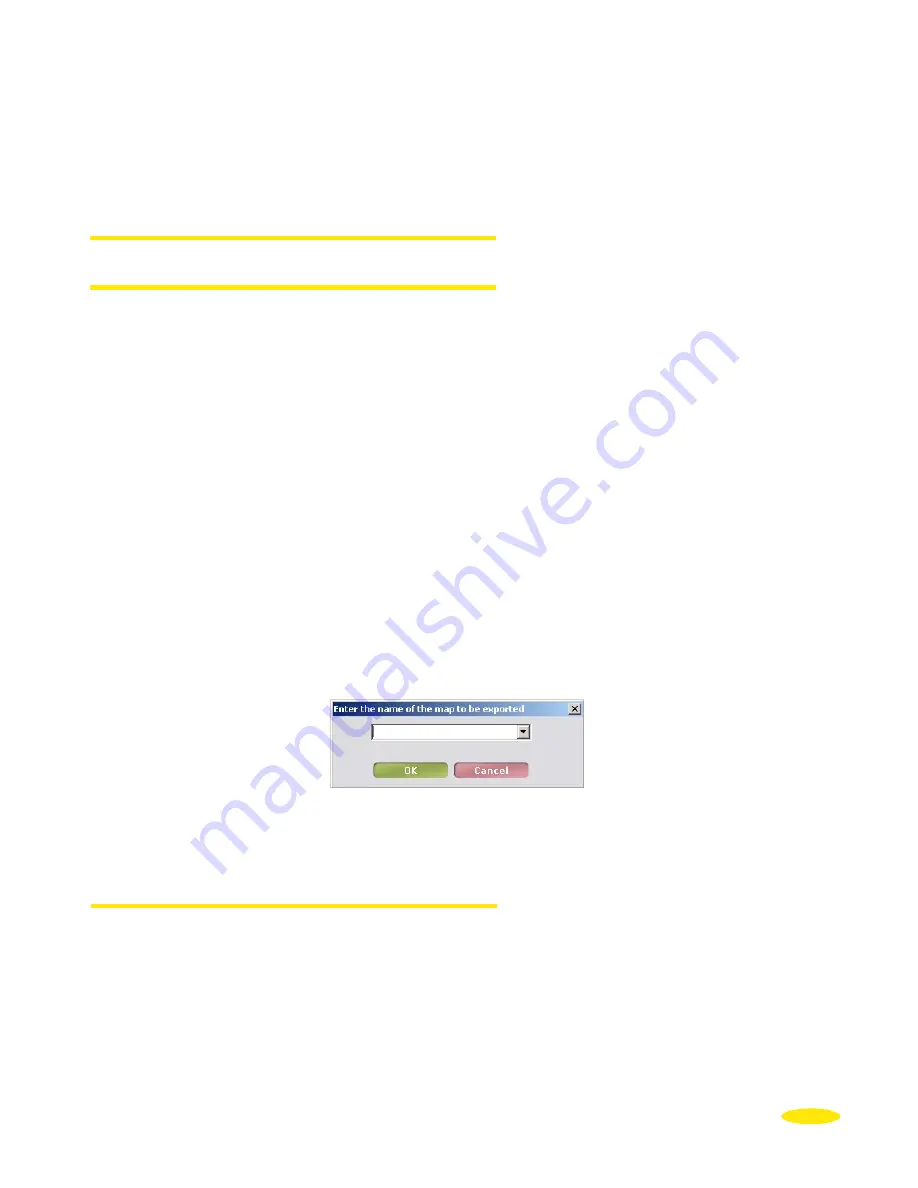
97
•
You can use one of 3 methods to select the maps to export to your SD card:
- “
Click
” button
to select the pre-cut maps.
- “
Folder
” button
to select customised maps.
- “
Find
” button
to find maps by names of towns.
13.1.1. Pre-cut Maps
13.1.1.1. Select Map:
•
To select the maps you want, either click the country you want on the map displayed, or
select the country from the list in the “
Country
” menu.
•
Go to “
Region
” and select either:
- “
Country
” to get the country map; you will see a red outline around the country
selected.
- “
Region
” to select one or more “
regions
” (French department or German “
länder
” or
“
county
”, etc. depending on the administrative divisions of the country you selected).
In this case, you must designate the region by clicking on the map with your hand.
The countries and/or regions selected are shown in the “
Map Selected
” area.
•
Click a country or a region in the list, and then click “
Deselect
” to take the country or
region from the selection.
•
Click “
Deselect All
”
to empty the “
Map Selected
”
table.
•
Click “
Add to My Selection
” to start generating the file which will contain all the
countries and/or regions you selected in the “
Map Selected
” table.
•
Name this file, then click “
OK
” or “
Cancel
” to exit this procedure. The file is given in the
“
File Summary
” table.
13.1.1.2. Export Map
•
Go to “
Export To
” and select the destination for the file export. The “
Available Memory
”
tells you how much space is available in the selected destination.
The map files must be exported to the SD card. They will be saved in the “
VMNav_Maps
”
directory.
Содержание X-980T
Страница 1: ......
Страница 2: ......
Страница 96: ...90 Click Next Click Next Click Cancel only if you want to stop the installation ...
















































