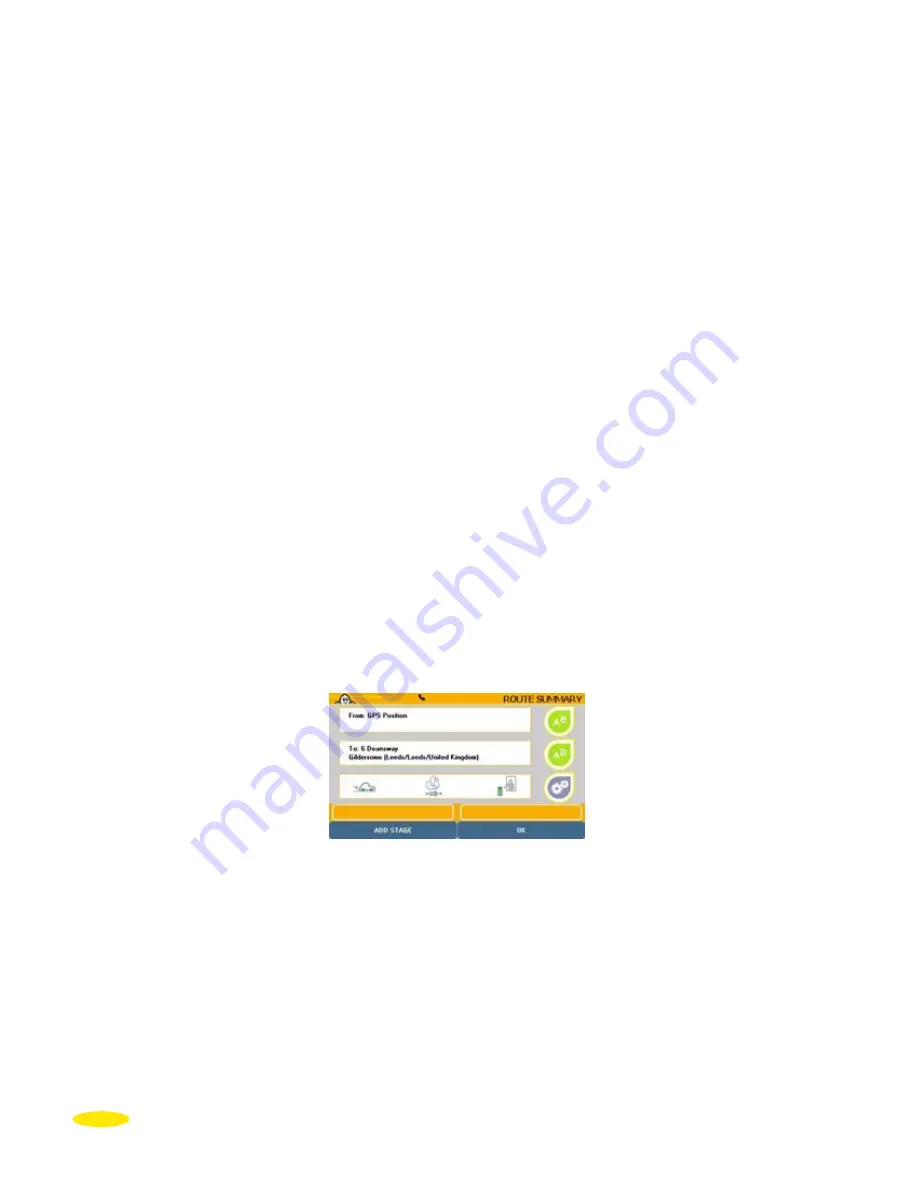
12
•
Click “
Search
”.
•
If the system does not recognise the number entered, it displays the list of closest known
numbers. Click the number closest to the one you want, or click “
Change
” if you want to
search for a different house number. You then return to the “
House Number
” screen.
•
If there is no vehicle access to the house number you entered (pedestrian road, private
road, etc.) the message “
No vehicle access to address. We have selected the nearest
road
” is displayed. Click “
OK
” to automatically position your arrival point as close as
possible to your desired destination point.
This brings you to the “
Route Summary
” screen summarising the settings used to
calculate your route.
Select Street Intersection
•
Click “
Select Street Intersection
”.
•
Enter the name of the street that intersects your destination street.
•
Click “
Display All
” to obtain the list of streets that intersect the street indicated or click
“
Back
” to return to the previous screen.
•
Click “
Search
”.
•
If there are several streets that meet your criteria, a list of street names is displayed. Click
the direction arrows to view all the streets found and click the street you want.
•
Click “
Change
” if you want to change the search criteria. You then return to the “
Enter street
intersection
” screen. Or click “
Main Menu
” to go back directly to the system home page.
This brings you to the “
Route Summary
” screen summarising the settings used to
calculate your route.
•
Click “
OK
” to start calculating the route.
•
Click one of the right-hand buttons if you want to change one of the criteria or click
“
Add Stage
”
to add one or more stages to the journey to be calculated.
•
The Navigation screen is displayed once the route has been calculated. Start driving. The
voice guidance system will give you directions to your destination.
Содержание X-980T
Страница 1: ......
Страница 2: ......
Страница 96: ...90 Click Next Click Next Click Cancel only if you want to stop the installation ...
















































