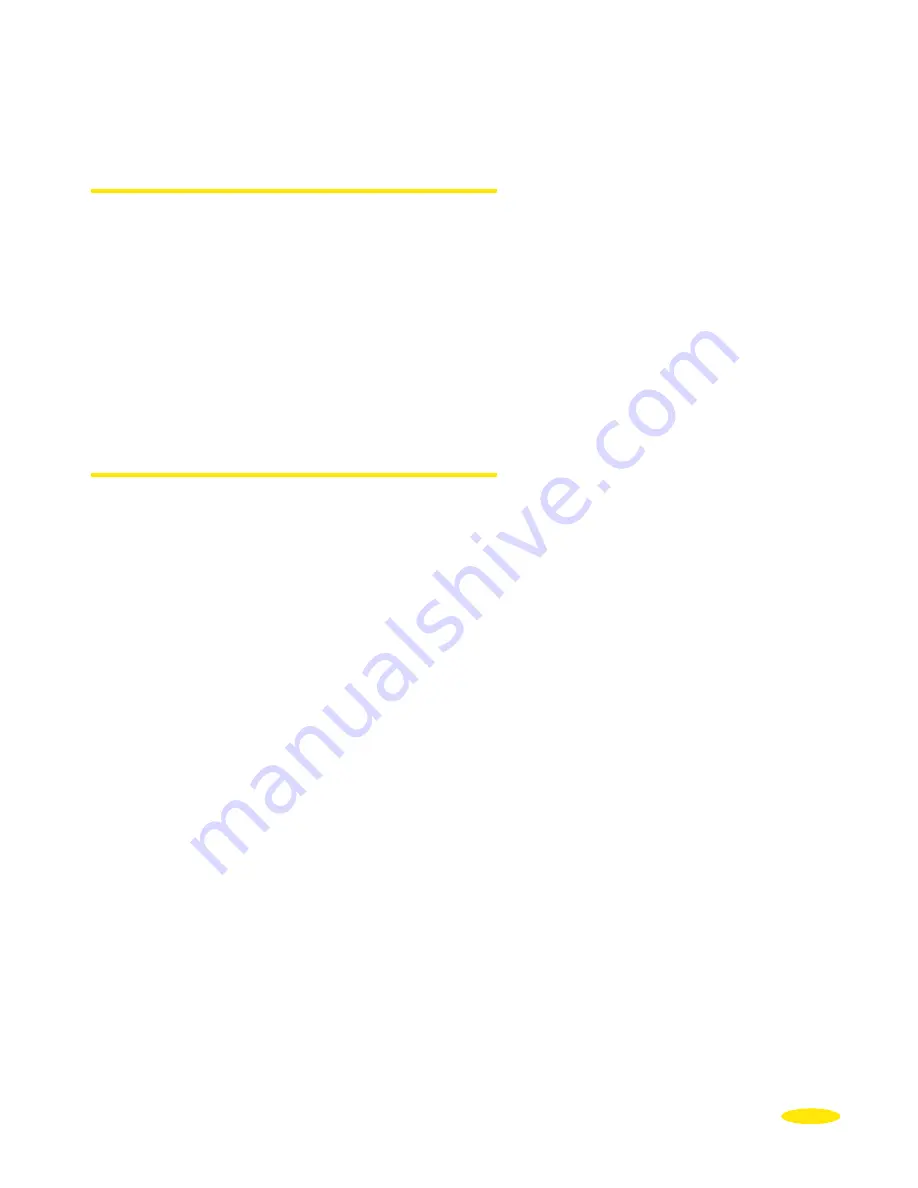
47
-
Change Maps
to display another map.
-
Delete Map
to delete one of the maps saved on the SD card.
6.3.1.1. Change Maps
•
Click “
Change Maps
”.
•
The SD card supplied with your ViaMichelin Navigation X-980T comes with 2 map files.
The system displays the list of maps:
-
Canaries.fdp [Storage Card]
this is the map of the Canary Islands.
-
EUROPE.FDP [Storage Card]
this is the map of Europe.
•
Click the map file you want. The message “Are you sure you want to change the map?”
appears.
•
Click “Yes” to confirm your choice or “No” to return to the list.
6.3.1.2. Delete Map
•
Click “
Delete Map
”.
•
The SD card supplied with your ViaMichelin Navigation X-980T comes with 2 map files.
The system displays the list of maps:
- Canaries.fdp [Storage Card]
- EUROPE.FDP [Storage Card]
•
Click the map file you want. The message “Are you sure you want to delete the map”?
appears.
•
Click “Yes” to confirm your choice, the map will be deleted from the SD card, or click
“No” to return to the list.
You may subsequently restore the maps deleted from a PC using the “
Content Manager
”
programme.
Содержание X-980T
Страница 1: ......
Страница 2: ......
Страница 96: ...90 Click Next Click Next Click Cancel only if you want to stop the installation ...
















































