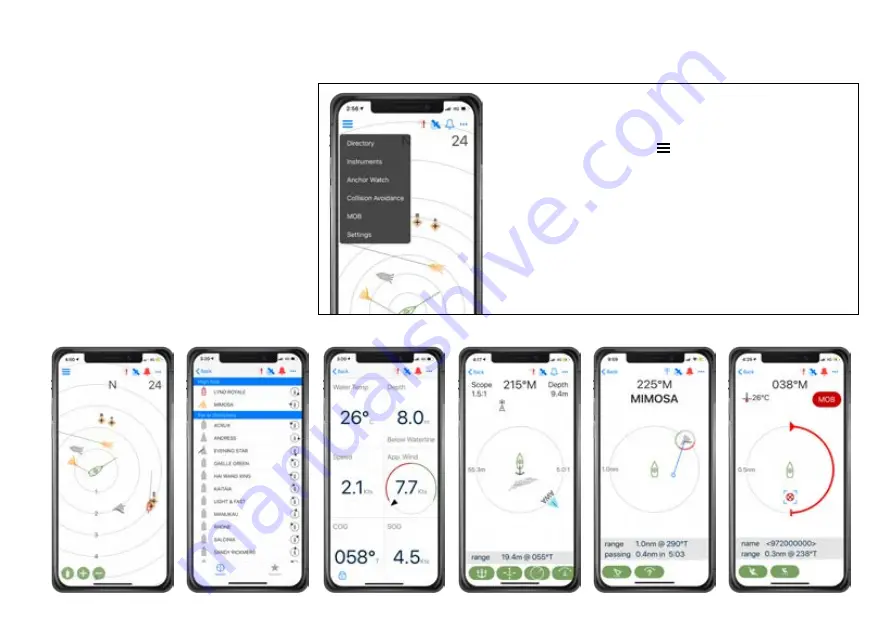
5
Onboard App Introduction
Cortex Onboard is a free Android and Apple
iOS app that connects your phone or tablet
to the WiFi of the M1.
Use the Cortex Onboard App to configure,
manage and display M1 data. The
Configuration Menu is used for initial
configuration, AIS programming, network
settings, firmware updates and input /
output sensor setup.
Once the M1 is configured, the Cortex
Onboard App provides access to all M1
status and smartAIS display screens in a
similar layout to a Cortex handset.
See
To update M1 firmware
(pg24).
Cortex Onboard App Main Menu options
Select the Main Menu icon ( )
Plotter
Plotter view of AIS targets
Directory
AIS targets and manual DSC contacts
Instruments
GPS, integrated sensors and NMEA data
Anchor watch
Monitor the vessel at anchor
Collision avoidance
Manage a potential collision scenario
MOB
Man Overboard monitoring
Settings
Configure and manage the M1
Collision avoidance
Anchor watch
Instruments
MOB
Directory
Plotter






































