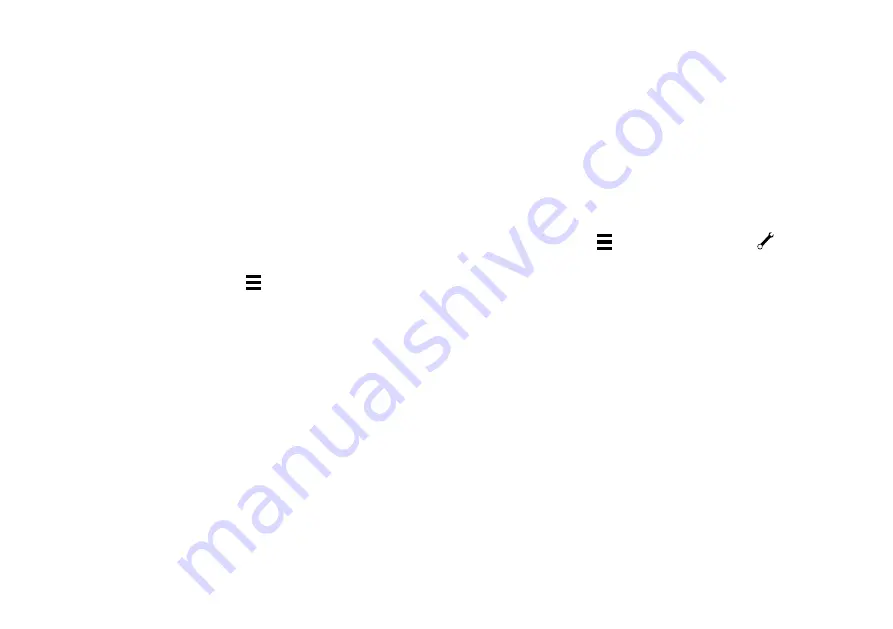
23
Name and configure up to 5 general purpose sensors,
2 x input/output, 3 x input.
1 Download the Cortex Onboard App
Free download from the iOS or Google Play stores
2 Turn Cortex M1 and device ON
Switch the vessels batteries ON to power the M1
2 Connect the device to the M1 via WiFi
See
Connecting to an M1
section
4 Open the app and program as follows;
> Select the Main Menu icon (
) to open the Settings
Menu.
> Device Settings...
>
Sensors...
>
GPIO...
>
Sensor
/
control
name
> Sensor / control type (select from list)
>
Default
input
high
> Pullup active (select Enabled or Disabled)
> Active when high (select Yes for Normally Closed
select No for Normally Open)
Name and configure up to 5 general purpose sensors,
3 x input, 2 x input/output.
1 Turn Cortex M1 and handset ON
Switch the vessels batteries ON to power the M1
2 Connect the handset to the M1 via WiFi
See
Connecting to an M1
section
3 Select the handset Main Menu and program as follows;
> Main Menu. (
) Select the wrench icon (
) to open
the Configuration Menu.
>
Sensors
>
GPIO
> Sensor / control name
> Sensor / control type (select from list)
>
Default
input
high
> Pullup active (select Enabled or Disabled)
> Active when high (select Yes for Normally Closed
select No for Normally Open)
To program GPIO sensors with a handset
To program GPIO sensors with the Cortex
Onboard App
Note - An external Pullup voltage connection is recommended when connecting GPIO sensors to the M1.
When a sensor does not provide more than 2V, the Pullup provides an appropriate high level reference for the M1's input.






























