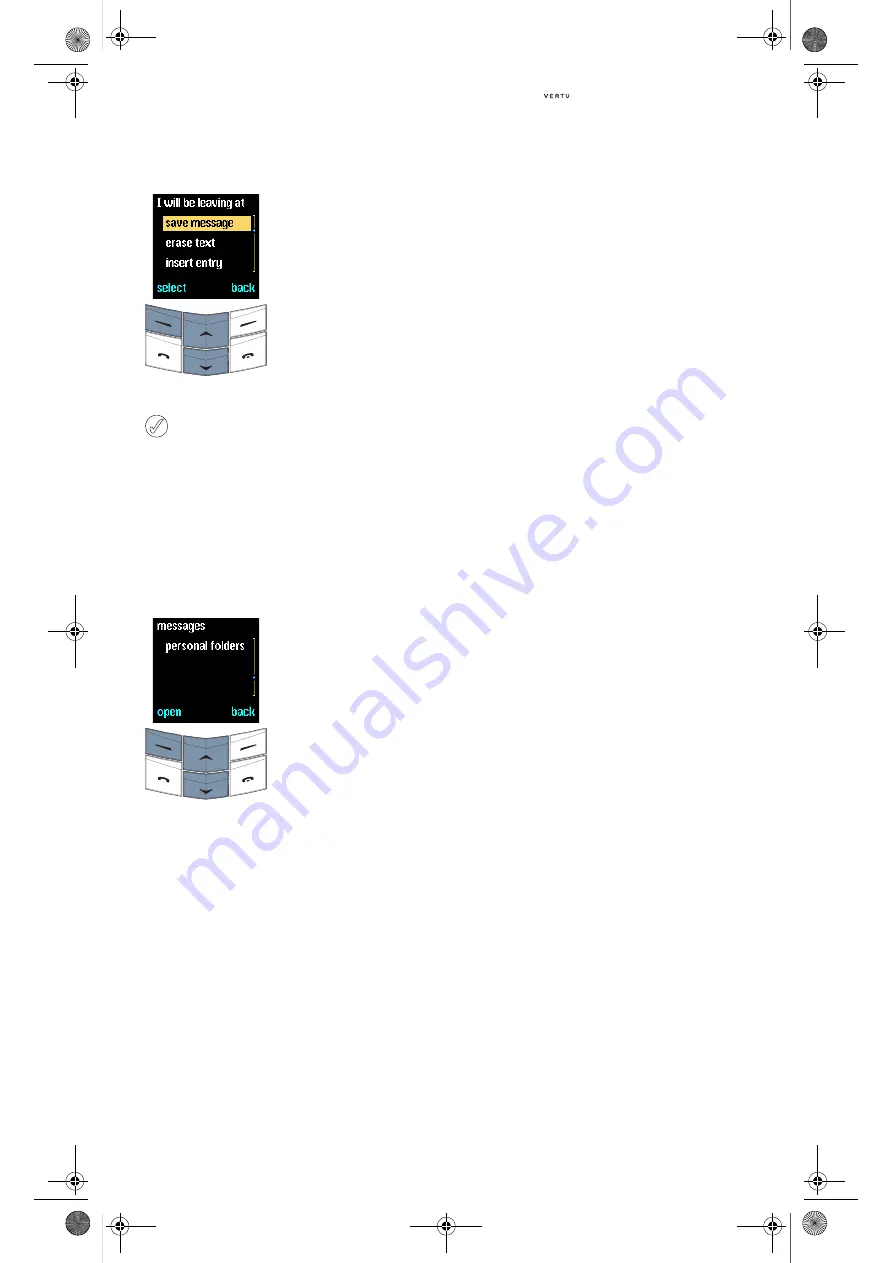
3 - 14
Messages
P
ERSONAL
FOLDERS
You can create your own folders for storing and
organising text messages, and then rename or
erase them as required.
To access the
personal folders
submenu:
The first time you access the
personal folders
submenu, the folder will be empty and
add folder
is the only option available.
After you have added folders, several options are
available from the
personal folders
submenu:
>
Press
options
.
>
Scroll to
save message
.
>
Press
select
. A confirmation
message appears.
The edited template is
available in the
templates
folder the next time you want to
write or reply to a text
message.
When you select
restore default settings
from the
settings
menu, the original
template text is restored. For more
information, see “Restore default settings”
on page 3-29.
>
From the stand-by display,
press
menu
.
messages
appears.
>
Press
select
.
>
Scroll to
personal folders
.
>
Press
open
.
add folder
Add a new folder to the
personal folders
folder.
>
Press
options
.
add folder
is highlighted.
>
Press
select
.
>
Key in the name of the new
folder. The input method
reverts to basic text input.
>
Press
ok
. A confirmation
message appears.
You can now move text
messages to the new folder.
For more information on
moving text messages see
“Message reading options”
on page 3-10.
open folder
Open a personal folder.
>
Scroll through the list of
personal folders to the
required folder.
>
Press
options
.
open
folder
is highlighted.
>
Press
select
. A list of the
text messages in the folder
appears, if you have moved
any text messages to the
folder.
rename folder
Change the name of a
personal folder.
>
Scroll to the required folder
name.
>
Press
options
.
>
Scroll to
rename folder
.
>
Press
select
.
>
Edit the folder name as
desired.
>
Press
ok
. A confirmation
message appears.
Usermanual_en.book Page 14 Wednesday, January 7, 2004 5:55 PM






























