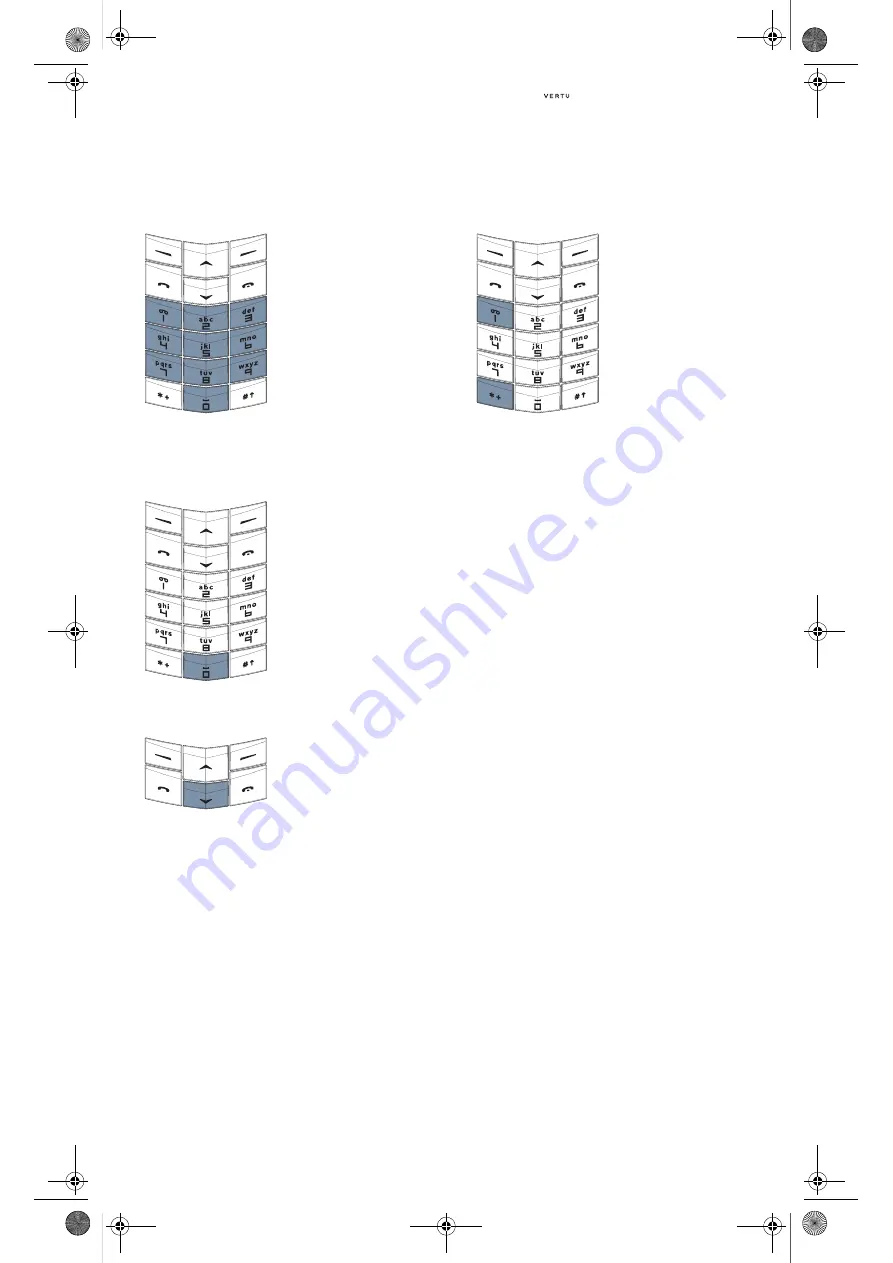
3 - 8
Messages
To insert the desired word into your text message
and add it to the predictive text dictionary:
To confirm a word by inserting a space:
To confirm a word without inserting a space:
To confirm a word by inserting a symbol, for
example a full stop, comma or currency symbol:
>
Press
spell
.
>
Key in the desired word. The
basic text input input method
is automatically used when
adding a new word to the
dictionary.
>
Press
save
. The new word
appears in your text
message.
The next time you use
predictive text input, the new
word will be recognised.
>
Press the
0
(
Z E R O
)
key once.
>
Press the lower
S C R O L L
key.
You can now key in the
next word. This can be useful
when entering long words that
are formed of two (or more)
shorter words.
Either
>
Press the
1
key. A full
stop appears.
or
>
Press the
* +
key repeatedly
to scroll through a list of the
most common symbols.
If the symbol you require is not
in the list of the most common
symbols,
options
changes to
symbol
after you have scrolled
through the list.
>
Press
symbol
.
>
Scroll through the list to the
desired symbol.
>
Press
use
to insert
the symbol.
or
>
Press and hold the
* +
key. A
list of symbols appears.
>
Scroll through the list to the
desired symbol.
>
Press
use
to insert
the symbol.
You can now insert a space or
key in the next word.
Usermanual_en.book Page 8 Wednesday, January 7, 2004 5:55 PM






























