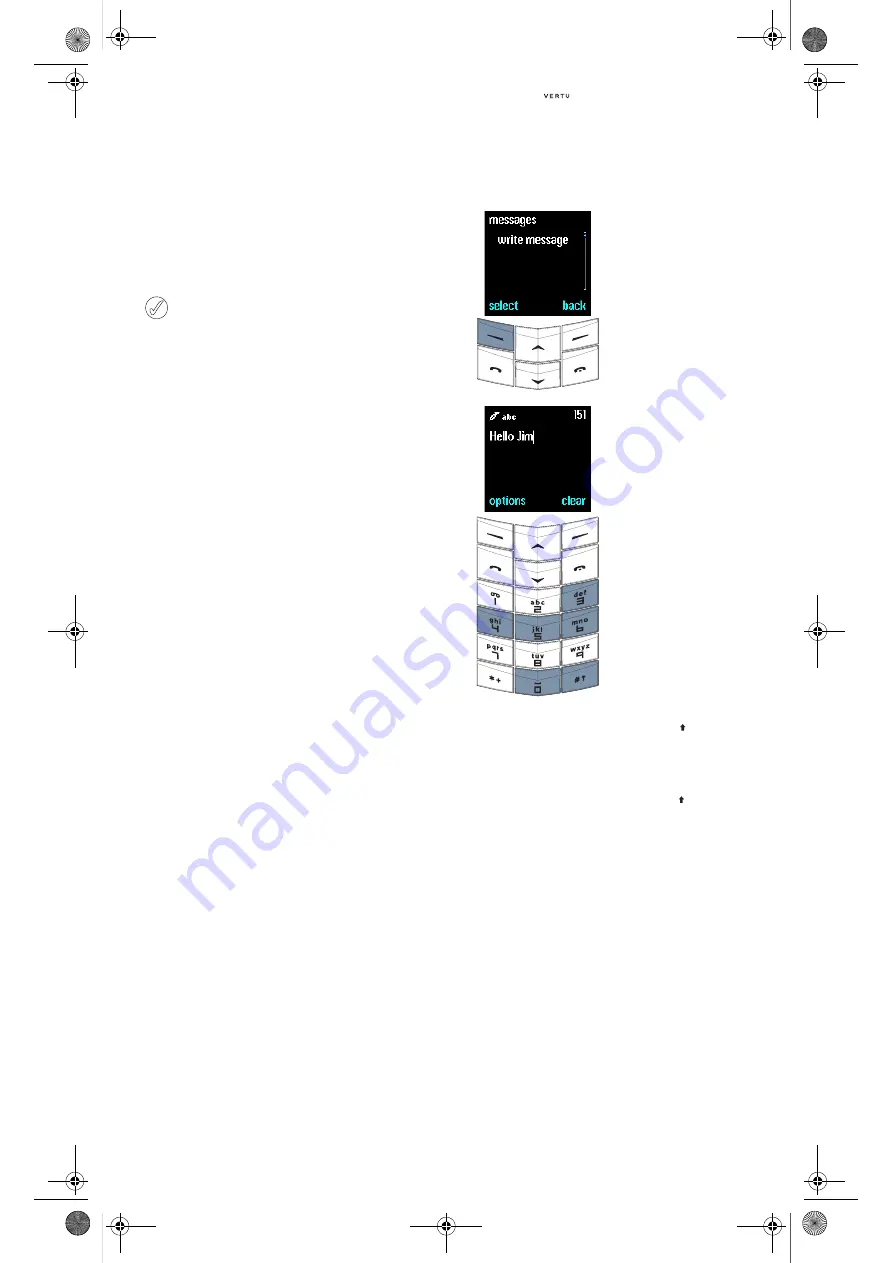
3 - 3
Messages
MESSAGES
(Network service)
The messages feature allows you to write, send,
receive and read text messages.
WRITING AND SENDING TEXT MESSAGES
The
write message
option allows you to write text
messages. There are two ways to key in text:
>
Basic text input
>
Predictive text input
The number of characters you can send in a text
message is dependent on your service provider.
You can key in a maximum of 160 characters. The
number of characters you have entered appears
below the battery strength indicator.
B
ASIC
TEXT
INPUT
To key in a character, press a
N U M B E R
key once or
several times, depending on which character you
require. The table below lists the characters
available on each
N U M B E R
key and the order they
appear when you press the
N U M B E R
key multiple
times.
To write a new message:
Some service providers do not allow
international sending or receiving of text
messages. For more information contact
your service provider.
1
.,?!1@'-_():;&/~\%*#+<=>"
€
£$§¥¤¡¿
2
abc2äæåàáâãç
3
def3èéêëð
4
ghi4ìíîï
5
jkl5£
6
mno6öøòóôõñ
7
pqrs7ß$
8
tuv8ùúûü
9
wxyz9ýþ
>
From the stand-by display,
press
menu
.
messages
appears.
>
Press
select
.
write
message
appears.
>
Press
select
.
Key in your text message, for
example “Hello Jim”, using the
N U M B E R
keys, as follows:
>
Press the
4
key twice
for “H”.
>
Press the
3
key twice for “e”.
>
Press the
5
key three times
for “l”.
>
Wait for the cursor to
reappear and press the
5
key
three times for “l”.
>
Press the
6
key three times
for “o”.
>
Press the
0
(
Z E R O
)
key once
to insert a space.
>
Press the
#
key to switch
to upper case.
>
Press the
5
key once for “J”.
>
Press the
#
key to return to
lower case.
>
Press the
4
key three times
for “i”.
>
Press the
6
key once for “m”.
Use the
S C R O L L
keys to move
the cursor through the text
message.
Press
clear
at any time to
erase the character before the
cursor.
Usermanual_en.book Page 3 Wednesday, January 7, 2004 5:55 PM






























