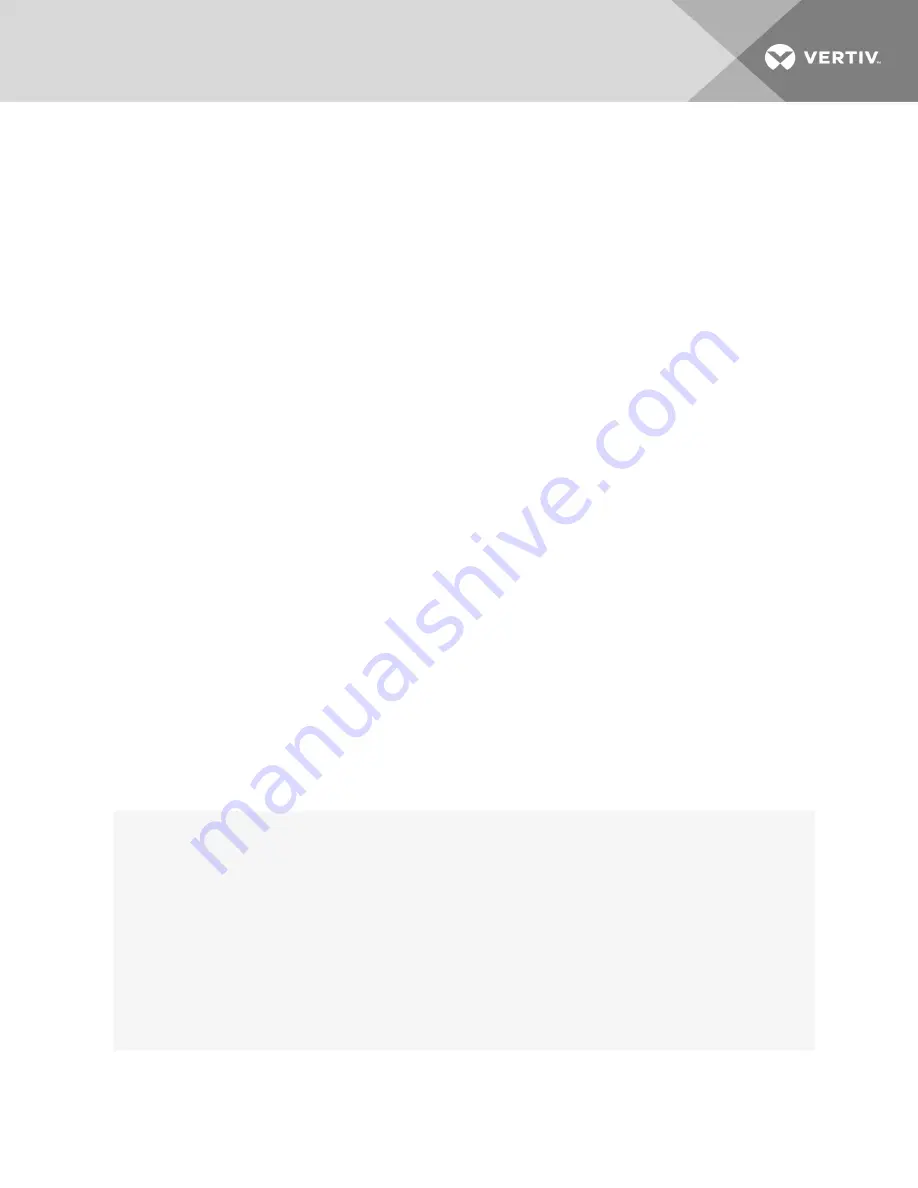
Appendix B: Zero-touch provisioning
The zero-touch provisioning feature is an extension of the console server's BootP configuration retrieval and is a method for
deploying many console servers into an environment. You will need a valid DHCP server and TFTP server to use zero-touch
provisioning. You can configure your DHCP servers to instruct newly introduced console servers to download a template
configuration and upgrade/downgrade firmware.
Setting up the DHCP/TFTP/configuration files should take only a few minutes and will potentially save hours of configuration
time for console servers subsequently added to your network. After the provisioning step is completed, console servers can
be accessed individually for any post-provision configuration desired (for example, assigning a static IP and a hostname).
With zero-touch provisioning, console servers can be automatically configured and upgraded after they are booted and
initialized. This helps facilitate the introduction and installation of the console server into the existing network.
An administrator can view a log of zero-touch configurations by clicking
Monitoring-Zero-touch Log
from the sidebar of the
Expert tab.
B.1 Zero-touch provisioning configuration file
In order to utilize the zero-touch provisioning feature, an administrator must first save a console server's configuration file on
a remote server. The configuration file will be referenced by the setup file that will be created for zero-touch provisioning.
For information on creating and saving a configuration file, see
Configuration files
on page 15.
NOTE: Parameters in the configuration file will apply to all console servers receiving the file. If you do not want a
parameter to apply to all console servers, for example a host name, make sure you comment it out by entering a pound
sign (#) in front of the parameter.
B.2 Setup file
Once the configuration file has been saved on a remote server and the DHCP server has been configured, an administrator
needs to create a setup file. The setup file is used by the console server to identify configuration parameters and important
provisioning information, such as the firmware image filename, configuration filename and the IP address for the remote
server where the configuration file has been saved. Once the setup file has been created, it needs to be stored on a TFTP,
FTP or SFTP server. The IP address of the TFTP, FTP or SFTP server will be sent in the DHCP offer message.
NOTE: It is recommended you store the setup file in the root folder if you're storing it on a TFTP server.
The following is an example of the setup file.
ONE_TIME_CONFIG=YES
FIRMWARE_VERSION=1.0.1
FIRMWARE_FILENAME=/var/tftp/acs8000/acs8000_1.0.1.bin
FIRMWARE_SERVER_IP=192.168.100.2
FIRMWARE_SERVER_USERNAME=required username
FIRMWARE_SERVER_PASSWORD=required password
FIRMWARE_SERVER_PROTOCOL=SFTP
CONFIG_FILENAME=/tftp/config-xml
CONFIG_SERVER_IP=192.168.100.2
CONFIG_SERVER_USERNAME=
CONFIG_SERVER_PASSWORD=
CONFIG_SERVER_PROTOCOL=SFTP
71
Содержание Avocent ACS800
Страница 1: ...Avocent ACS800 8000 Advanced Console Server Installer User Guide ...
Страница 40: ...8 Click Save Vertiv Avocent ACS800 8000 Advanced Console Server Installer User Guide 36 ...
Страница 83: ...Vertiv Avocent ACS800 8000 Advanced Console Server Installer User Guide 79 This page intentionally left blank ...
Страница 98: ...Vertiv Avocent ACS800 8000 Advanced Console Server Installer User Guide 94 This page intentionally left blank ...
Страница 99: ...Vertiv Avocent ACS800 8000 Advanced Console Server Installer User Guide ...















































