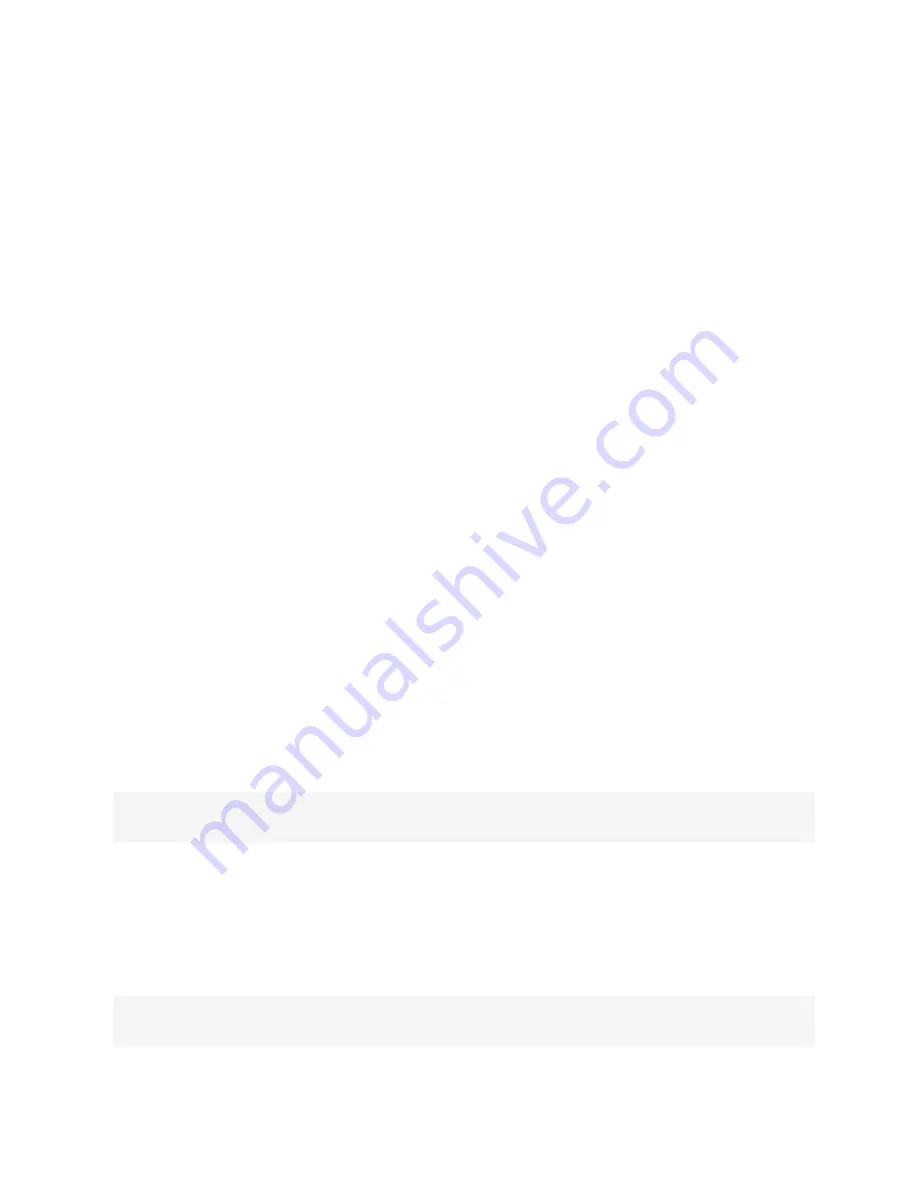
4. From the content area, click
Add
. The UPS assignment screen appears with the list of available UPS devices in
the left box.
5.
Move UPS devices from the Available UPS box on the left to the box on the right by double-clicking the
UPS name, or by selecting the UPS and clicking
Add
. You can remove any UPS devices from the box on the
right by double-clicking the UPS name, or by selecting the UPS and clicking
Remove
.
6. You can specify a custom UPS ID in the field at the bottom of the page and assign it a custom UPS ID.
NOTE: The custom UPS ID is for assigning user group authorization to manage UPS devices that have not yet been
connected to the console server.
To assign appliance access rights for custom user groups:
1.
Click
Users - Authorization - Groups.
2.
Click the new user group name.
3.
In the side navigation bar, click
Access Rights - Appliance.
4. Select the desired appliance access rights and click
Save
.
To configure a group in a authentication server:
1.
On the server, add raccess service to the user configuration.
2.
Define which group(s) the user belongs to in the raccess service following this syntax:
group_name = <Group1>[,<Group2,...,GroupN>];
For example:
In the console server, configure a new authorization group TACACS_1 , and configure the access rights for this group. In the
server, configure the user "regina" with the following attribute:
raccess = group_name=TACACS_1;
Then, configure the user "special" with the following attribute:
raccess = group_name=admin;
During the authentication phase, the console server will receive the attribute raccess from the server. The user
regina belongs to the authorization group TACACS_1 and the user special belongs to the authorization group admin.
To configure a group in a RADIUS authentication server:
Define which group(s) the user belongs to in the attribute FRAMED_FILTER_ID with the following syntax:
[:group_name=]<acs800/8000_group1>[,<acs800/8000_group2>];
NOTE: The group names should be separated by a comma and end with a semi-colon.
NOTE: The ACS 800/8000 accepts multiple FRAMED_FILTER_ID attributes.
For example:
In the console server, configure new authorization groups RADIUS_1 and RADIUS_2, and configure the access rights for these
groups. In the Radius server, configure the user regina with the following attribute:
FramedFilterID = group_name=RADIUS_1,RADIUS_2;
-or-
Vertiv™ | Avocent® ACS800/8000 Advanced Console Server Installer/User Guide
58
Содержание Avocent ACS800
Страница 1: ...Avocent ACS800 8000 Advanced Console Server Installer User Guide ...
Страница 40: ...8 Click Save Vertiv Avocent ACS800 8000 Advanced Console Server Installer User Guide 36 ...
Страница 83: ...Vertiv Avocent ACS800 8000 Advanced Console Server Installer User Guide 79 This page intentionally left blank ...
Страница 98: ...Vertiv Avocent ACS800 8000 Advanced Console Server Installer User Guide 94 This page intentionally left blank ...
Страница 99: ...Vertiv Avocent ACS800 8000 Advanced Console Server Installer User Guide ...






























