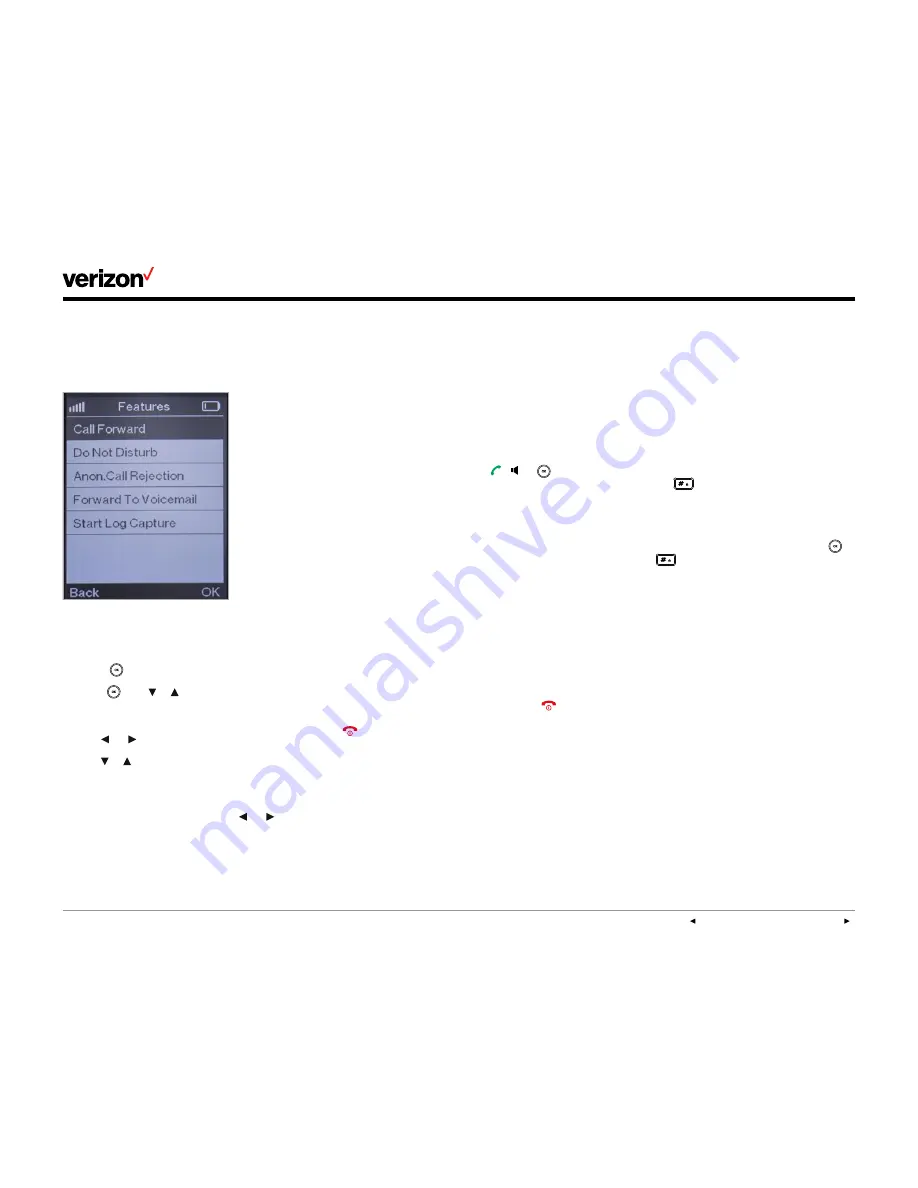
User guide
PREVIOUS
|
CONTENTS
|
NEXT
One Talk
—W60B user guide
16
•
Busy
—Forwards incoming calls when the line
is busy
•
No Answer
—Forwards incoming calls not
answered after a set period of time
Do the following to turn on call forwarding for a
specific line:
1. Press
and select
Features>Call Forward
.
2. Press
, use
or
,
and press the
OK
soft
key to choose either
Always
,
Busy
or
No
Answer
as your desired forwarding option.
3. Use
or
to change status to
Enabled
.
4. Use
or
in the
Target
field to select the
number that you want to forward the incoming
calls to and press the
Save
soft key to save
the setting.
a. For
Forward No Answer
, use
or
in
the
Number of Rings
field to select how
many rings to wait before forwarding.
5. Press
Save
to save the change.
Conference calling
Do the following to set up a network conference
call using the handset:
1. Call the first party.
2. Press the
Options
soft key and select
Conference
.
3. Enter the number of the second party, select
a contact from your handset directory or
select the handset you want to add to the
conference, and then press ,
or
or
the
Conference
soft key.
4. After the second party answers the call, you
can add new parties to the conference by
pressing the
Conference
soft key again and
repeating steps 2 and 3.
Placing a conference call on hold
Any party in the conference call can place an
active conference call on hold with the handset
by pressing the
Options
soft key and selecting
Hold
. This only places that party on hold. The
other parties in the conference will continue on
the conference call as before.
Ending a conference call
Only the conference initiator can end a
conference call. This is done by pressing
or the
End
soft key. If any other party presses
or the
End
soft key to disconnect from
the conference, the remaining parties will
stay connected.
Parking calls
Call parking lets you place a call on hold and
retrieve it from another phone in the system, such
as a phone in another office or conference room.
If the parked call is not retrieved within a certain
period of time defined by the system, the call will
revert to the phone parking the call.
Call parking supports the following mode:
•
Feature Access Code (FAC) mode
—A call
can be parked to a local extension or a desired
extension by dialing a predefined park code.
A parked call can be retrieved from a local
extension or desired extension by dialing a
predefined park retrieve code.
Parking a call
1. During a call, press the
Options
soft key,
select
Park
and do one of the following:
a. Press
to park the call on the local
extension.
Or:
b. Enter an extension (e.g., 4606) to park the
call on a specific extension and press
or
.
2. A voice prompt will sound to let you know if the
call was parked successfully.
Retrieving a parked call
Dial the park retrieve code (e.g., *88) and the
phone number or extension.

























