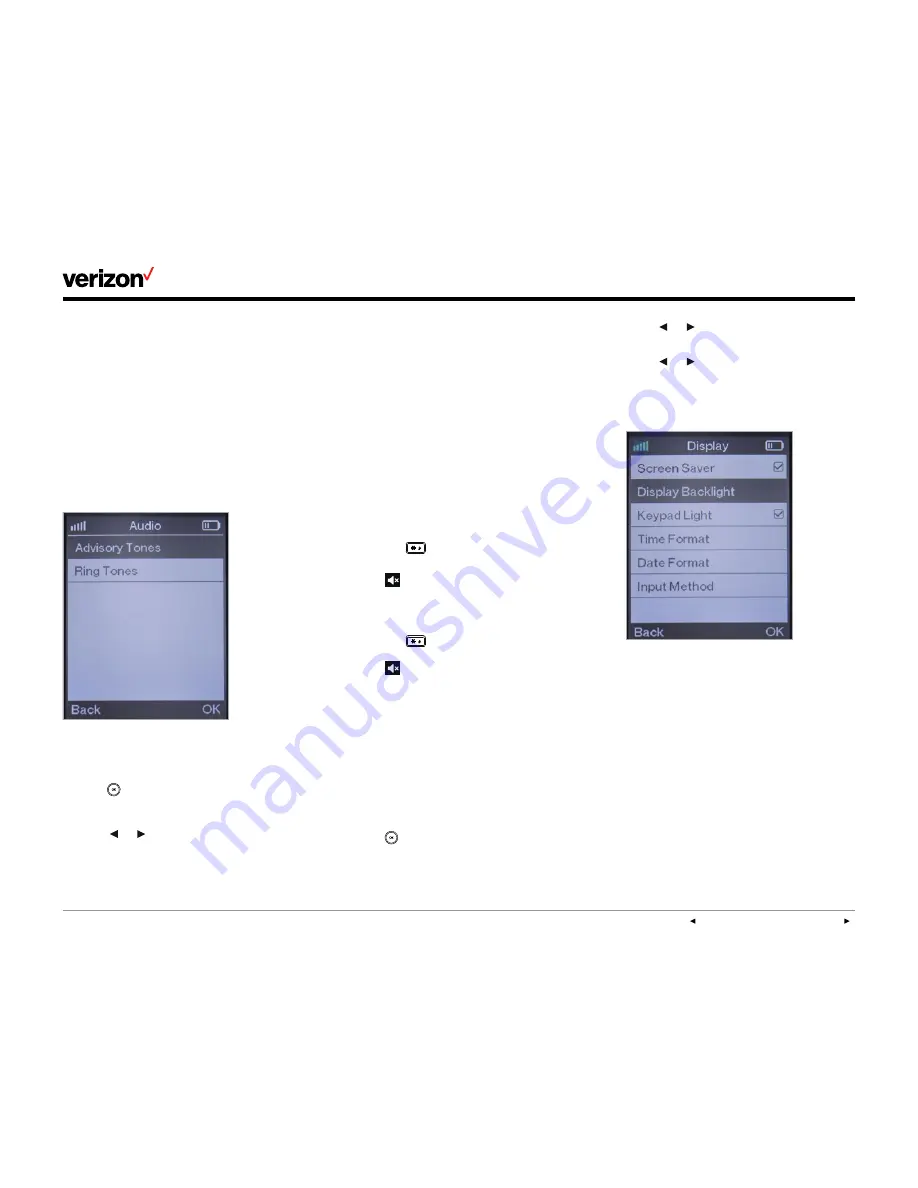
User guide
PREVIOUS
|
CONTENTS
|
NEXT
One Talk
—W60B user guide
13
Advisory tone settings
Advisory tones sound to alert you about different
handset actions and states.
You can configure the settings for the following
advisory tones:
•
Keypad tone
sounds when you press any
button on the keypad.
•
Confirmation tone
sounds when you
save settings or place the handset in the
charging cradle.
•
Low battery tone
sounds when your handset
battery is low and needs to be recharged.
Do the following to change your handset
advisory tones:
1. Press
to enter the main menu.
2. Select
Settings->Audio->Advisory Tones
.
3. Press
or
to select the desired value from
either the
Keypad Tone
field,
Confirmation
field and/or the
Low Battery
field.
4. Press the
Save
soft key to accept the new
advisory tone settings or the
Back
soft key
to cancel.
Note: Advisory tones will not sound if your
handset is in silent mode, but you can still see low
battery and confirmation information alerts on the
LCD screen.
Switching silent mode
When silent mode is on, the handset will not ring
when receiving incoming calls, but you will still
see the incoming call information on the LCD
screen. Silent mode is useful if you do not want to
be disturbed.
To switch silent mode on:
• Hold down
until the LCD screen displays
“All Ring Tones Off.”
The icon
will appear on the status bar,
indicating silent mode is now on.
To switch silent mode off:
• Hold down
again until the LCD screen
displays “All Ring Tones On.”
The icon
will disappear from the status bar,
indicating silent mode is now off.
Backlight
By default, the handset backlight turns on for
incoming calls, when a key is pressed or the
status of handset changes. It turns off after the
handset is idle for a period of time.
You can configure whether the backlight turns
on or off for certain conditions based on whether
the handset is in the charging cradle by doing
the following:
1. Press
to enter the main menu.
2. Select
Settings->Display->Display Backlight
.
3. Press
or
to select the desired value from
the In
Charger
field.
4. Press
or
to select the desired value from
the
Out Of Charger
field.
5. Press the
Save
soft key to save the change or
the
Back
soft key to cancel.


























