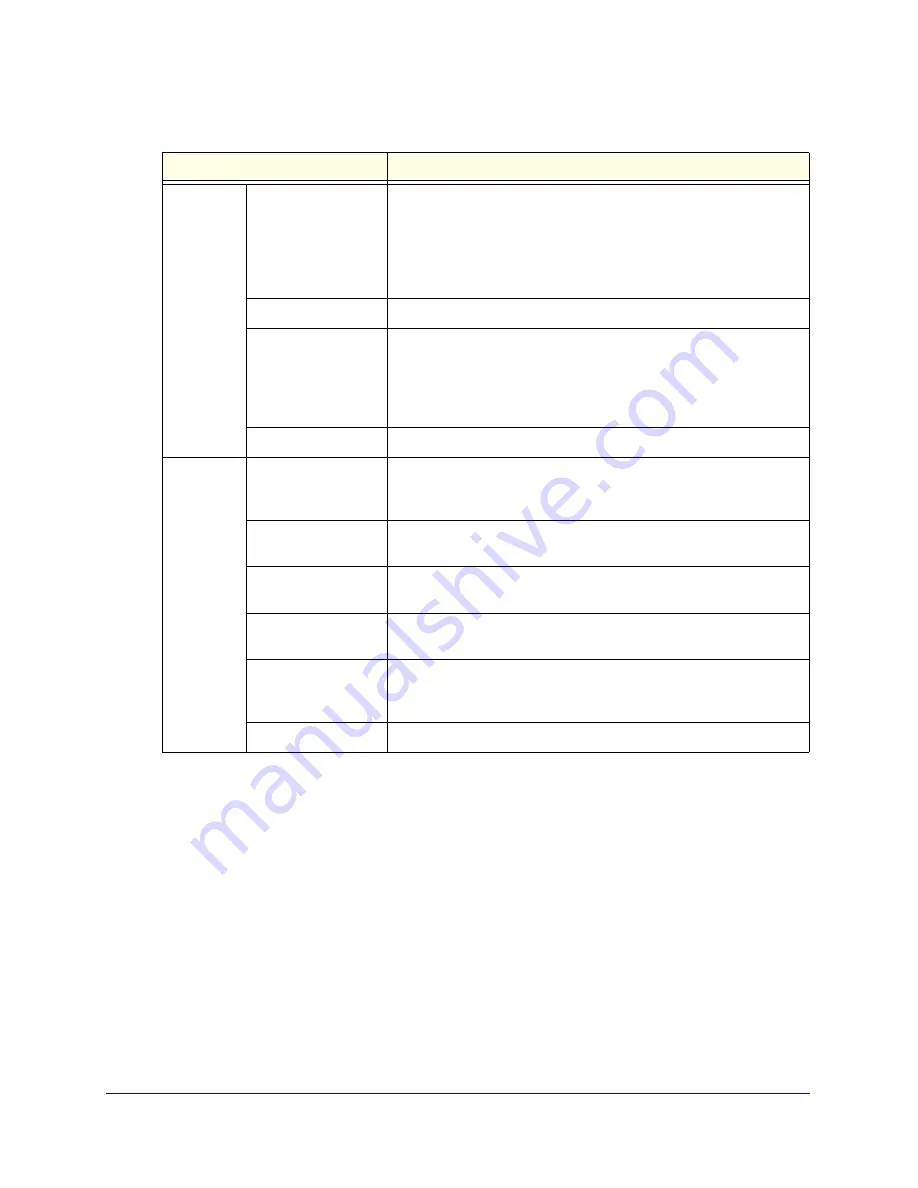
Wi-Fi Settings
33
Verizon 4G LTE Router MBR1515LVW
The settings for this screen are explained in the following table:
Settings
Description
Wireless
Network
Name (SSID)
The SSID is also known as the wireless network name. Enter a
32-character (maximum) name in this field. This field is
case-sensitive.
When more than one wireless network exists, SSIDs provide a means
for separating the traffic. To join a network, a wireless computer or
device must use the SSID.
Region
The location where the router is used.
Channel
The wireless channel used by the gateway. The default is
Auto
.
Do not change the channel unless you experience interference (as
indicated by lost connections or slow data transfers). If this
interference happens, you might need to try different channels to see
which works best.
Mode
The default is Up to 145 Mbps.
Security
Options
None
Use this setting to establish wireless connectivity before
implementing wireless security. Verizon recommends that you
implement wireless security.
WEP
Use encryption keys and data encryption for data security. You can
select 64-bit or 128-bit encryption. See
Configure WEP
on page 35.
WPA-PSK (TKIP)
Allow only computers configured with WPA to connect to the router.
See
Configure WPA, WPA2, or WPA + WPA2
on page 34.
WPA2-PSK (AES)
Allow only computers configured with WPA2 to connect to the router.
See
Configure WPA, WPA2, or WPA + WPA2
on page 34.
WPA-PSK (TKIP) +
WPA2-PSK (AES)
Allow computers configured with either WPA-PSK or WPA2-PSK
security to connect to the router. See
Configure WPA, WPA2, or WPA
+ WPA2
on page 34.
Passphrase
Use this network key to connect wirelessly to the router.
3.
Select the region in which the router operates.
4.
For initial configuration and test, leave the other settings unchanged.
5.
To save your changes, click
Apply
.
6.
Set up and test your wireless devices and computers to make sure that they can connect
wirelessly.
Set up your wireless computers with the same SSID and wireless security settings as
your router. Check that they have a wireless link and are able to obtain an IP address by
DHCP from the router. When interference occurs, adjust the channel.
If your wireless devices and computers do not connect wirelessly, check the following:
•
Is your wireless device or computer connected to your network or another wireless
network in your area? Some wireless devices automatically connect to the first open
network (without wireless security) that they discover.
















































