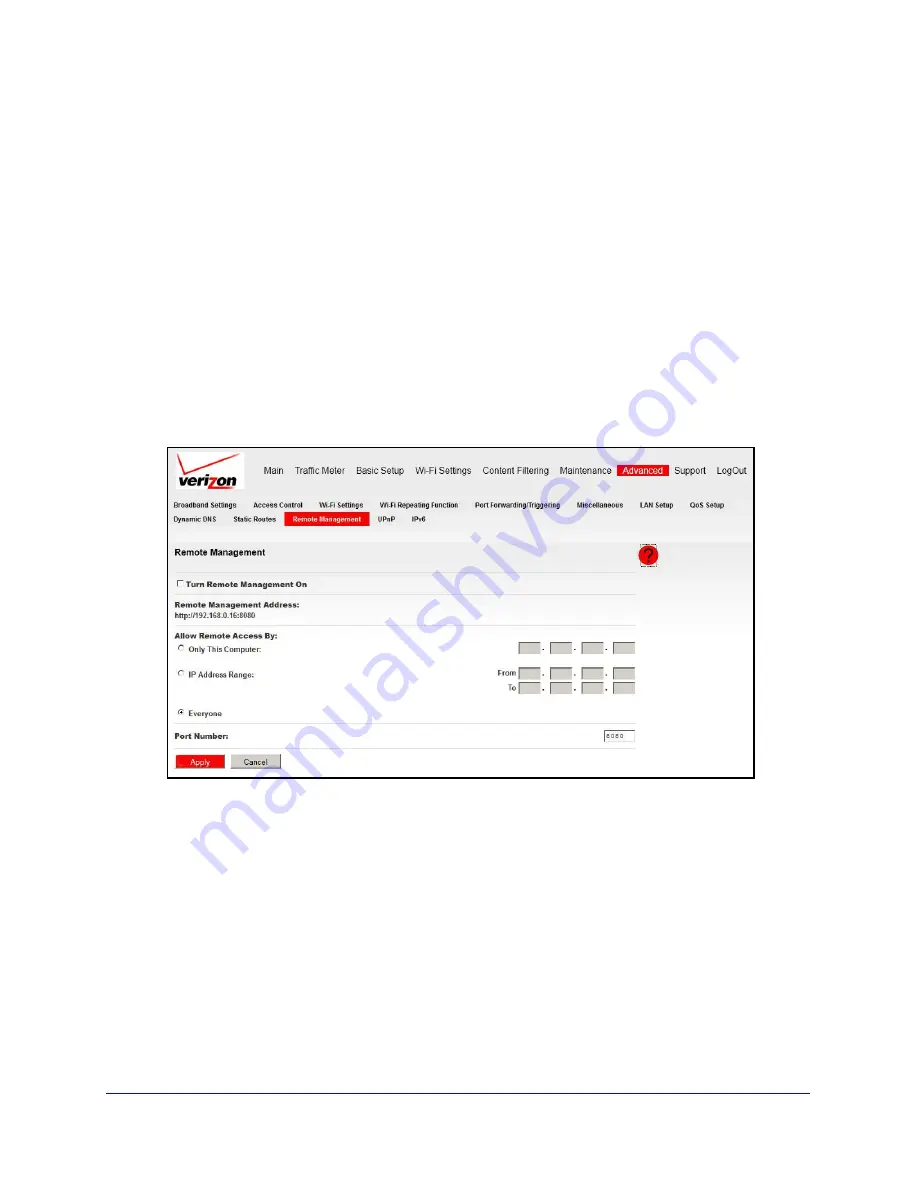
Advanced
86
Verizon 4G LTE Router MBR1515LVW
Remote Management
Using the Remote Management screen, you can allow a user or users on the Internet to
configure, upgrade, and check the status of your router.
Tip:
Be sure to change the router’s default password to a secure password.
The ideal password contains no dictionary words from any language, and
is a mixture of letters (both uppercase and lowercase), numbers, and
symbols. Your password can be up to 30 characters. See
Set Password
on page 55.
To configure remote management:
1.
Log in to the router as described in
Log In to Your Router
on page 17.
2.
From the main menu, select
Advanced > Remote Management
.
3.
Select the
Turn Remote Management On
check box.
4.
Specify which external addresses are allowed to access the router’s remote management.
For security, restrict access to as few external IP addresses as practical:
•
To allow access from any IP address on the Internet, select
Everyone
.
•
To allow access from a range of IP addresses on the Internet, select
IP Address
Range
. Enter a beginning and ending IP address to define the allowed range.
•
To allow access from a single IP address on the Internet, select
Only This Computer
.
Enter the IP address that is allowed access.
5.
Specify the port number that is used for accessing the router menu.
Access normally uses the standard HTTP service port 80. For greater security, enter a
different port number. Choose a number from 1024 through 65535, but do not use the






























