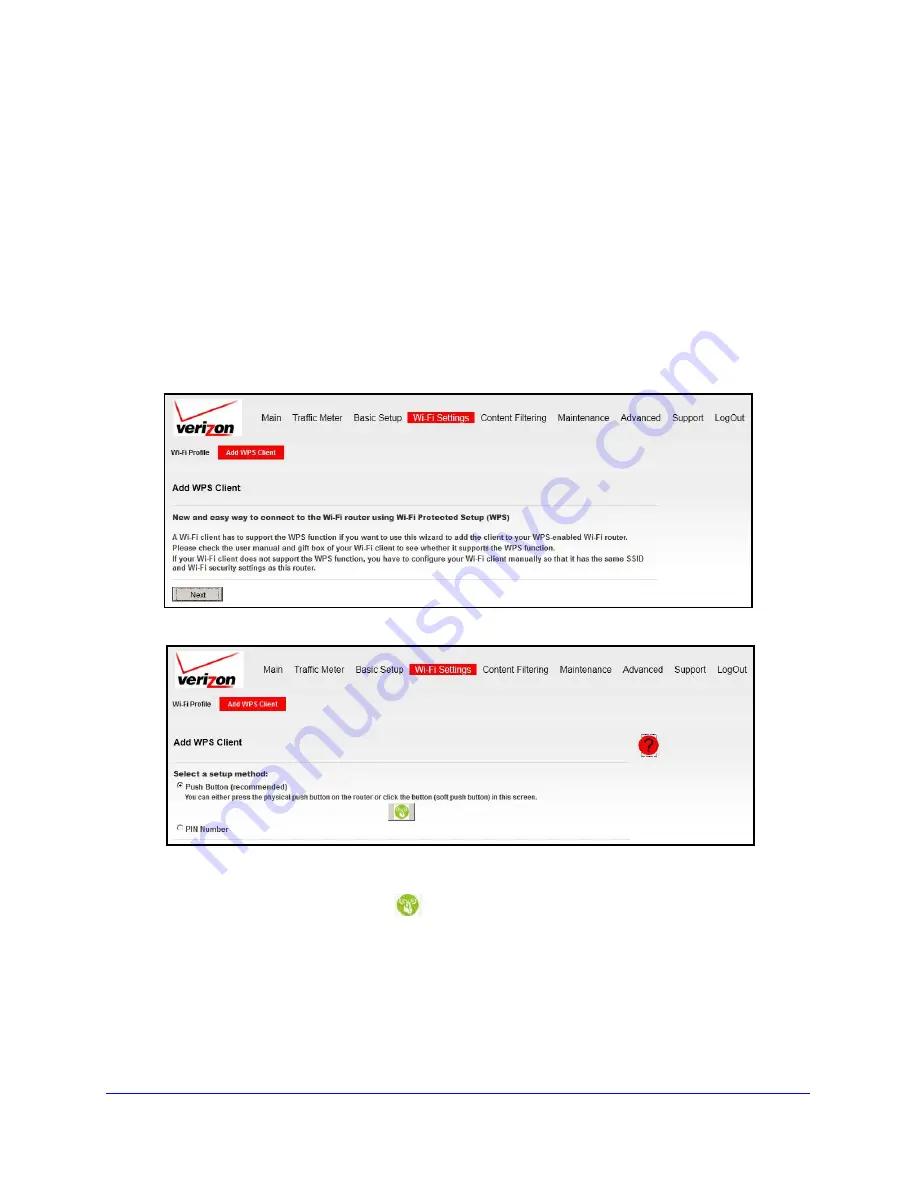
Wi-Fi Settings
37
Verizon 4G LTE Router MBR1515LVW
•
If your wireless network includes a combination of WPS-capable devices and
non-WPS-capable devices, Verizon suggests that you set up your wireless network and
security settings manually first, and use WPS only for adding WPS-capable devices.
WPS Button
Any wireless computer or wireless adapter that connects to the router wirelessly is a client.
The client must support a WPS button, and must have a WPS configuration utility.
To use the router WPS button to add a WPS client:
1.
Log in to the router as described in
Log In to Your Router
on page 17.
2.
On the main menu, select
Wi-Fi Settings > Add WPS Client
. The following screen
displays:
3.
Click
Next
. The following screen displays:
By default, the
Push Button (recommended)
radio button is selected.
4.
Either click the onscreen button (
) or press the
WPS
button on the front of the router.
The router tries to communicate with the client (the computer that wants to join the
network) for 2 minutes.
5.
Go to the client wireless computer, and run a WPS configuration utility. Follow the utility’s
instructions to click a WPS button.
6.
Go back to the router screen to check for a message.






























