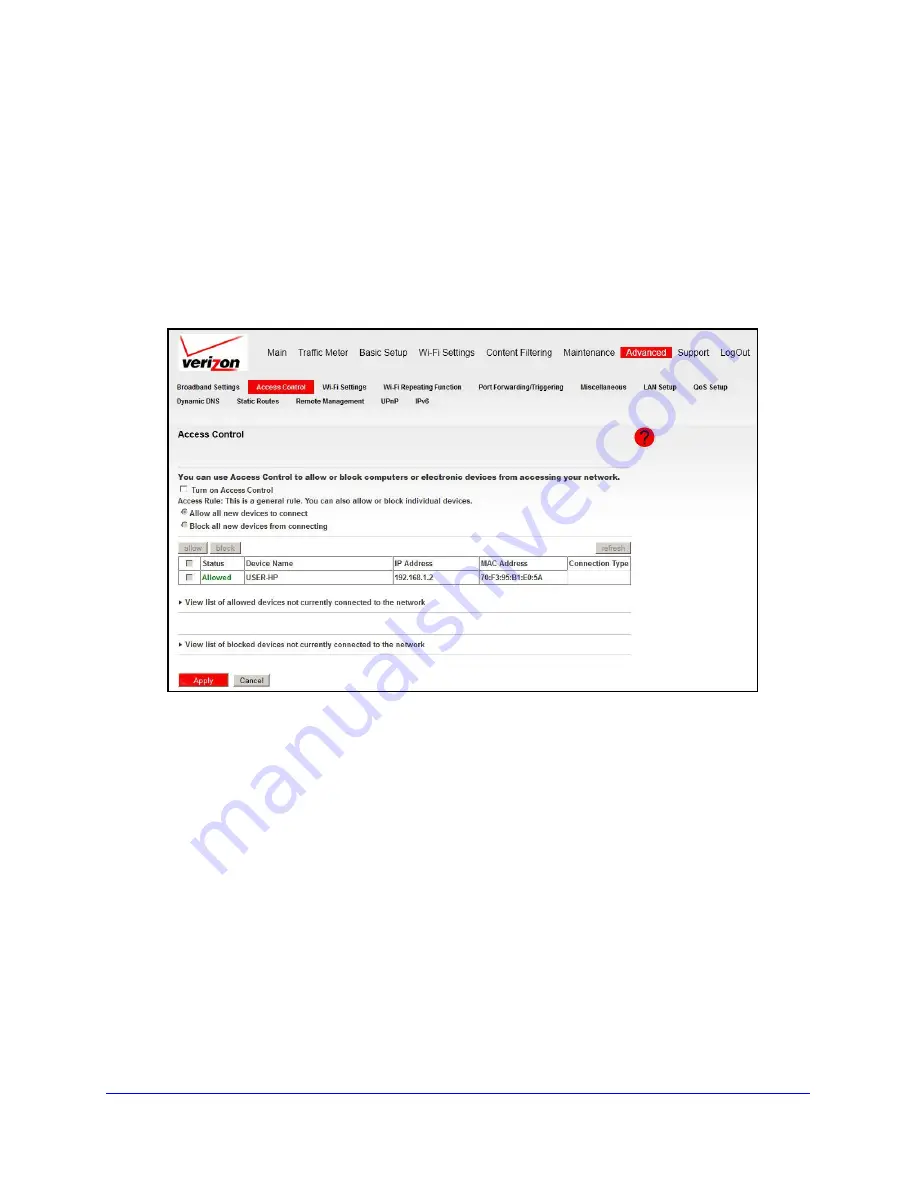
Advanced
60
Verizon 4G LTE Router MBR1515LVW
Access Control
Use access control to allow or block access to your network by computers and electronic
devices. When a device is blocked, it is able to get an IP address from your router, but it is not
able to communicate with other devices, nor is it able to connect to the Internet.
To set up access control:
1.
Log in to the router as described in
Log In to Your Router
on page 17.
2.
From the main menu, select
Advanced > Access Control
.
The following settings are available:
a.
To enable access control, select the
Turn on Access Control
check box.
Selecting this check box lets you control access to your network by computers and
electronic devices. You have to select this check box before you can specify an
access rule and use the Allow and Block buttons. When this check box is cleared, all
devices are allowed to connect, even if a device is in the blocked list.
b.
Select the Access Rule radio button for the access rule that you want to apply to
new devices that are attempting to connect to your network.
The access rule does not affect previously blocked or allowed devices. It applies only
to devices joining your network in the future, after you apply these settings. By default,
the Allow all new devices to connect radio button is selected so that when you or your
family buys a new device, the device is able to access your network without the need
for you to configure its MAC address in this screen.
Verizon recommends that you keep this option selected. If you change this setting to
the Block all new devices from connecting radio button, your new device is not able to
access your network until you add its MAC address to the allowed list. For example, if






























