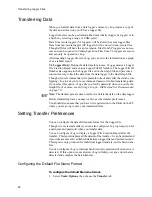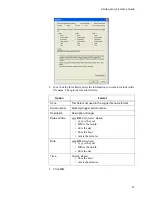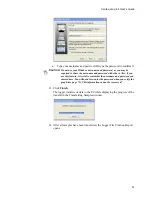Working with Graphs
60
Displaying Existing Graph Files
To open an existing Graph file (.spg):
1. Do one of the following:
• Select
File>Open.
• Press C
TRL
+O.
• Click the
Open File
icon on the toolbar (
).
2. Navigate to the Graph file you want to open.
3. Click
Open
.
The graph opens in the vLog window.
Creating New Graph Files
To create a new graph:
1. Do one of the following:
• Select
File
>
New.
• Press C
TRL
+N.
• Click on the
New Graph
icon on the toolbar (
).
An empty graph window opens, ready for you to insert one or more Logger
files. The new Graph file has a default name (for example, Graph1). You can
rename the graph when you save it.
Inserting Logger Files
To insert a Logger file into a new graph:
1. Do one of the following:
• Select
File
>
Insert Logger File.
• Press C
TRL
+I.
• Right-click the graph, and select
Insert Logger Files...
• Click the
Insert Logger File
icon on the toolbar (
).
2. Navigate to the Logger file you want to insert.
3. Click
OK
.
Содержание vLog 4.4
Страница 1: ...Veriteq vLog 4 4 User s Guide w w w v e r i t e q c o m w w w v a i s a l a c o m ...
Страница 6: ......
Страница 16: ...Introducing Veriteq vLog 10 ...
Страница 17: ...11 2 Installing vLog Software System Requirements 12 Installing vLog Software 12 ...
Страница 20: ...Installing vLog Software 14 ...
Страница 98: ...Viewing Reports and Statistics 92 ...
Страница 99: ...93 7 Troubleshooting Serial Port Problems 94 Frequently Asked Questions 95 ...
Страница 103: ...97 8 Glossary 98 A B 98 C E 98 F K 99 L Q 99 R T 99 U Z 101 ...
Страница 108: ...Glossary 102 ...