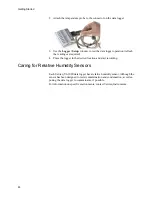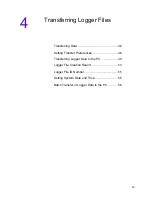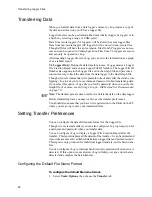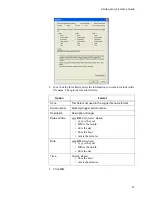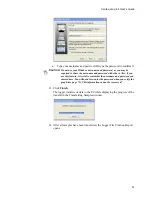Veriteq vLog 4.4 User’s Guide
37
3. To setup a DC Current channel:
a.
Ensure the Channel is enabled by selecting the
Channel Enabled
check
box.
b. If applicable, enter a new channel description.
c.
From Input Signal, specify the range for your transducer output.
d. Under Display Units, specify the range and units to display instead of
the input signal range. For example, psi instead of mA.
e.
To set warmup time and save transducer battery life, see
Configuring
Warm Up Time
on page 38.
4. To setup a Voltage channel:
a.
Ensure the Channel is enabled by selecting the
Channel Enabled
check
box.
b. If applicable, enter a new channel description.
c.
If applicable, for input range, choose whether this is a 1 or 10 volt range
channel.
d. From Input Signal, specify the range for your transducer output.
e.
Under Display Units, specify the range and units to display instead of
the input signal range. For example, psi instead of v.
Veriteq also supports a Boolean DC Voltage Channel type on some VL-
4000 loggers. For this type, specify the Threshold Voltage and the result-
ing display units. For example, if you want voltage above the threshold
Содержание vLog 4.4
Страница 1: ...Veriteq vLog 4 4 User s Guide w w w v e r i t e q c o m w w w v a i s a l a c o m ...
Страница 6: ......
Страница 16: ...Introducing Veriteq vLog 10 ...
Страница 17: ...11 2 Installing vLog Software System Requirements 12 Installing vLog Software 12 ...
Страница 20: ...Installing vLog Software 14 ...
Страница 98: ...Viewing Reports and Statistics 92 ...
Страница 99: ...93 7 Troubleshooting Serial Port Problems 94 Frequently Asked Questions 95 ...
Страница 103: ...97 8 Glossary 98 A B 98 C E 98 F K 99 L Q 99 R T 99 U Z 101 ...
Страница 108: ...Glossary 102 ...