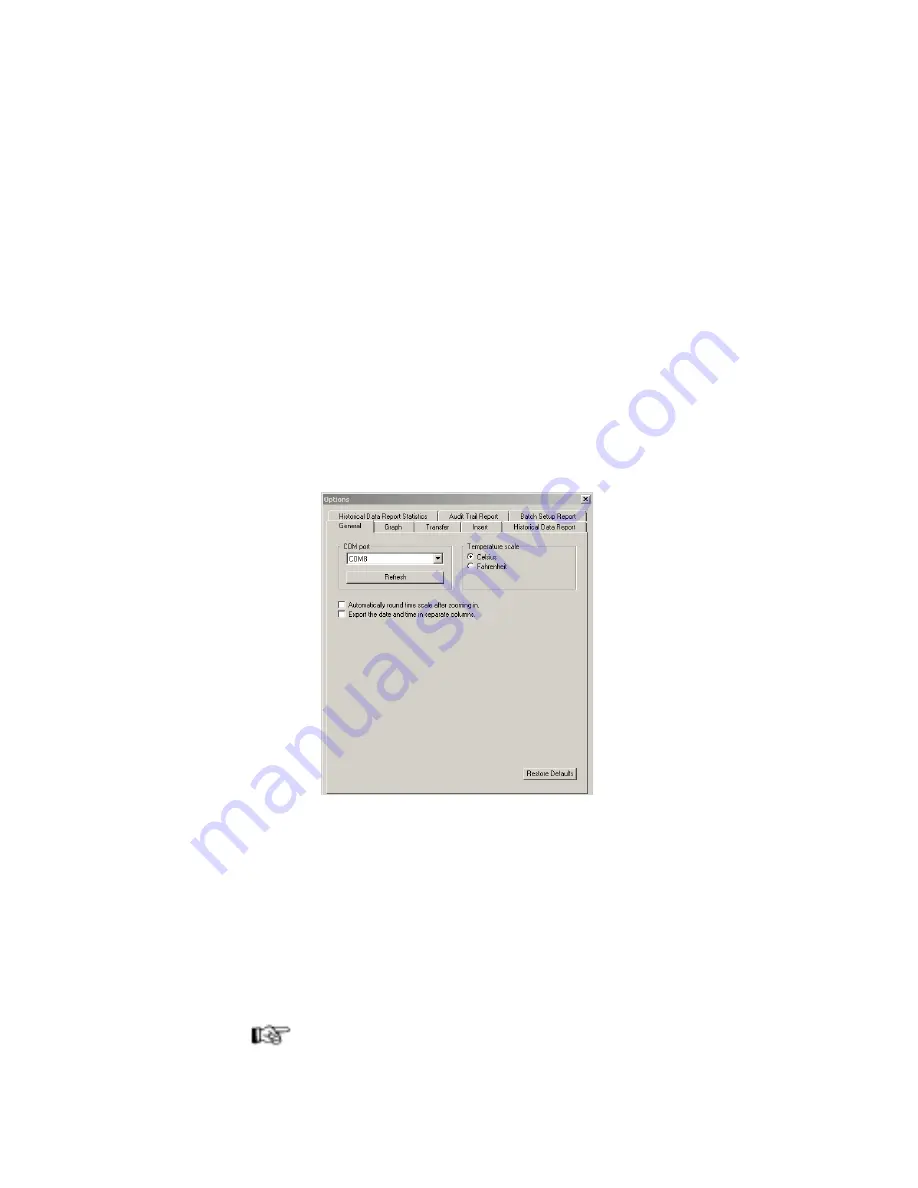
Veriteq vLog 4.4 User’s Guide
25
To remove a user account:
1. In vLog, choose
Tools>Administrator Options
.
2. Click the
Security
tab.
3. To remove a user, highlight the name and click
Remove
.
4. Click
OK
to save, or
Cancel
to close without saving.
Setting up PC Communication Ports
Before using a data logger with Veriteq vLog, you must select the correct PC
serial communication (COM) port. Veriteq vLog can support up to 4096 COM
ports, numbered COM1 to COM4096.
To select a COM port:
1. Using Windows Device Manager, determine which COM port has been al-
located to your data logger. Make a note of it.
2. In vLog, choose
Tools>Options
, then choose the
General
tab.
3. From the
COM port
drop-down list, select an available COM port.
4. Click
OK
.
Once you have selected a COM port, you do not need to change the setting un-
less you change the communication port your loggers are connected to.
Configuring Data Loggers
Setting up the data logger varies slightly depending on the data logger you are
using and the configuration options you prefer. You can configure data loggers
one at a time (as follows), or do a Batch Setup of multiple loggers (see
Config-
uring Data Loggers: Batch Setup
on page 41).
Note:
If you have high security enabled, you will need to confirm your pass-
word to finalize
all logger configuration changes
. For more on secu-
rity, see
Setting Security Levels
on page 22.
Содержание vLog 4.4
Страница 1: ...Veriteq vLog 4 4 User s Guide w w w v e r i t e q c o m w w w v a i s a l a c o m ...
Страница 6: ......
Страница 16: ...Introducing Veriteq vLog 10 ...
Страница 17: ...11 2 Installing vLog Software System Requirements 12 Installing vLog Software 12 ...
Страница 20: ...Installing vLog Software 14 ...
Страница 98: ...Viewing Reports and Statistics 92 ...
Страница 99: ...93 7 Troubleshooting Serial Port Problems 94 Frequently Asked Questions 95 ...
Страница 103: ...97 8 Glossary 98 A B 98 C E 98 F K 99 L Q 99 R T 99 U Z 101 ...
Страница 108: ...Glossary 102 ...






























