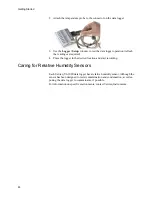Veriteq vLog 4.4 User’s Guide
29
To configure the Description for the currently-connected logger:
1. Do one of the following:
• Select
Logger
>
Description...
• Press
F11
or Select
Logger
>
Setup
or click
the
Logger Setup
icon on
the toolbar (
). In the window that appears, click
Setup
in the row for
Description.
2. In the box provided, type a description of the data logger, using up to six-
teen alphanumeric characters.
3. Click
OK
to save or
Cancel
to close without saving.
The text from the
Description
field is displayed on all on-screen graphs, tabular
displays and printouts. The text can also be used in the creation of a default file
name when transferring logger data to a PC if you choose to include it.
Setting the Data Logger Sample Timing
To set the logger sample timing:
Do one of the following:
• Select
Logger>Sample Timing...
• Select
Logger>Setup
, and click the
Setup...
button in the row for
Log-
ger Status
.
• Press
F11
and click the
Setup...
button in the row for
Logger Status.
The Logger Sample Timing window opens.
Содержание vLog 4.4
Страница 1: ...Veriteq vLog 4 4 User s Guide w w w v e r i t e q c o m w w w v a i s a l a c o m ...
Страница 6: ......
Страница 16: ...Introducing Veriteq vLog 10 ...
Страница 17: ...11 2 Installing vLog Software System Requirements 12 Installing vLog Software 12 ...
Страница 20: ...Installing vLog Software 14 ...
Страница 98: ...Viewing Reports and Statistics 92 ...
Страница 99: ...93 7 Troubleshooting Serial Port Problems 94 Frequently Asked Questions 95 ...
Страница 103: ...97 8 Glossary 98 A B 98 C E 98 F K 99 L Q 99 R T 99 U Z 101 ...
Страница 108: ...Glossary 102 ...