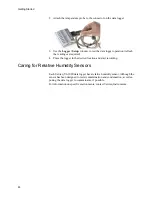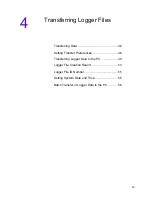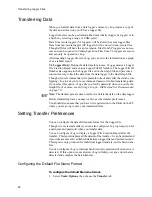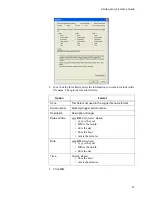Getting Started
32
Setting the Start Mode
The
Start Mode
enables you to choose how, and when the data logger starts
taking samples.
To set the Start Mode:
1. Under
Clear Mode
, select the
Clear logger
option.
2. Under
Start Mode
, select one of the following options:
3. When you choose the
Start at specified time
option, the
Start Time
sec-
tion of the Logger Sample Timing window becomes available. Use the
Date
,
Hours
, and
Minutes
drop-down lists and
AM/PM
radio buttons to
set the time you want the data logger to begin recording samples.
Note:
You cannot choose a date or time earlier than the current date and
time values.
Start now
This option sets a connected data logger to start taking
samples immediately (within one sample interval) after the
changes in the Logger Sample Timing window have been
applied to the logger’s memory.
Start at
specified
time
This option sets a connected data logger to start taking
samples at a pre-defined date and time in the future. Until
then, the logger remains dormant. This delayed start fea-
ture helps to save logger memory and minimizes the col-
lection of unwanted data. You can also use the
Start Time
option to ensure that multiple data loggers are synchro-
nized to start logging at the same time.
Содержание vLog 4.4
Страница 1: ...Veriteq vLog 4 4 User s Guide w w w v e r i t e q c o m w w w v a i s a l a c o m ...
Страница 6: ......
Страница 16: ...Introducing Veriteq vLog 10 ...
Страница 17: ...11 2 Installing vLog Software System Requirements 12 Installing vLog Software 12 ...
Страница 20: ...Installing vLog Software 14 ...
Страница 98: ...Viewing Reports and Statistics 92 ...
Страница 99: ...93 7 Troubleshooting Serial Port Problems 94 Frequently Asked Questions 95 ...
Страница 103: ...97 8 Glossary 98 A B 98 C E 98 F K 99 L Q 99 R T 99 U Z 101 ...
Страница 108: ...Glossary 102 ...