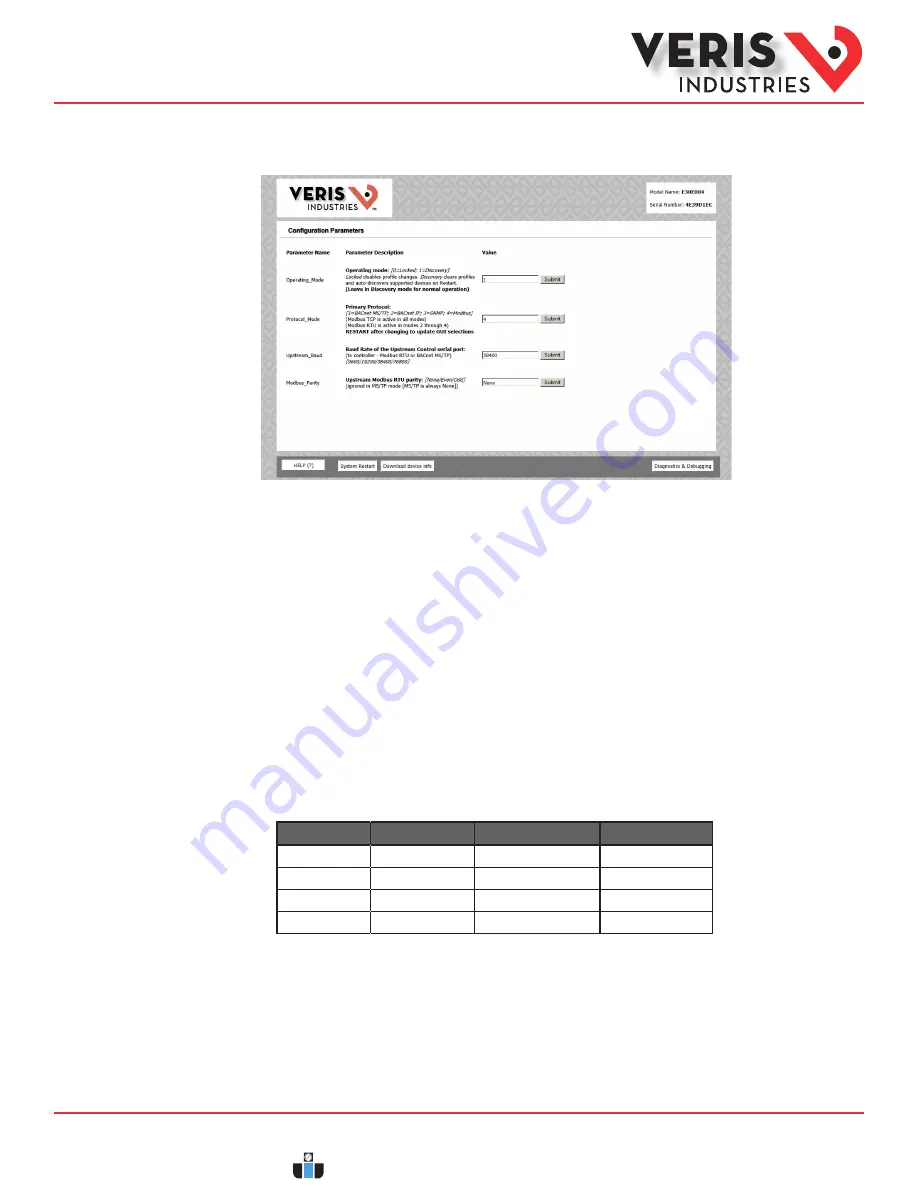
Z206792-0B
Page 16 of 24
©2014 Veris Industries USA 800.354.8556 or +1.503.598.4564 / [email protected] 04142
Alta Labs, Enercept, Enspector, Hawkeye, Trustat, Aerospond, Veris, and the Veris ‘V’ logo are trademarks or registered trademarks of Veris Industries, L.L.C. in the USA and/or other countries.
Other companies’ trademarks are hereby acknowledged to belong to their respective owners.
Installation Guide
Power Monitoring
E30E Series
TM
Using the GUI to Set the Configuration Parameters for the Communication Protocols
Access the GUI according the instructions in the “Accessing the Graphical User Interface (GUI)” section.
The home screen on the GUI provides fields for configuration of the E30E. The E30E has four primary modes of operation, each of
which support a different combination of protocols. Each option field has a Submit button to the right. When changing the value
in any field, click Submit to store the new value. The GUI prompts the user to restart the system. If multiple values are changed,
it is easiest to submit all changes and restart only once when finished with the whole screen. To restart, click the System Restart
button in the row at the bottom of the screen. The restart takes several seconds, during which the server may lose its connection.
Messages appear at the top of the screen indicating current status, but do not perform any actions. Simply allow the tool to
complete the restart cycle.
The first selection in the GUI is Operating_Mode, which has two choices:
1. Locked: used for all normal product operation. It is provided as a tool for high-level technical support. The gateway retains
its current profile configuration when powered.
2. Discovery mode (default): deletes profiles and rediscovers them when the device is powered again. The results are the same,
unless the profile configuration is intentionally altered. Profile selection and discovery are especially important when using
BACnet or SNMP protocols. For normal operation, always use discovery mode.
The second selection in the GUI is Protocol_Mode, used to select the combination of protocols the product communicates with.
The E30E supports five protocols, some of which can operate simultaneously. The table below shows what protocols are supported
in each mode.
Protocol Mode
Primary Protocol
Ethernet Protocol
RS-485 Protocol
1
BACnet MS/TP
Modbus TCP
BACnet MS/TP
2
BACnet IP
BACnet IP/Modbus TCP
Modbus RTU
3
SNMP
SNMP/Modbus TCP
Modbus RTU
4
Modbus
Modbus TCP
Modbus RTU
To select a primary protocol mode, enter the corresponding number into the text field adjacent to the Primary Protocol option
and click the Submit button to the left of the text field. A prompt appears at the top of the screen instructing the user to restart
the system. When finished, the screen refreshes itself with the appropriate fields for the selected mode.
The next GUI selection, in any protocol mode, is the Upstream_Baud rate selection. If you have selected BACnet MS/TP (mode 1) as
the primary protocol mode, this value sets the MS/TP baud rate. If you have selected modes 2 or 3 as the primary protocol mode,
you may not be using the RS-485 interface at all. If so, this setting can be ignored.
If you have selected BACnet IP, SNMP or Modbus mode, the next selection is Modbus_Parity, which sets the parity of the upstream
serial connection. If using Modbus RTU protocol, set this to match your Modbus master. If not, ignore this field.
Gateway
Configuration (cont.)
www.calcert.com
1.888.610.7664
0
5
10
15
20
25
30









































