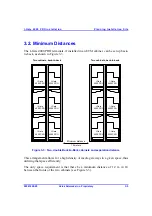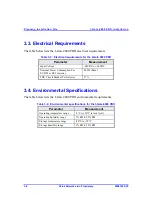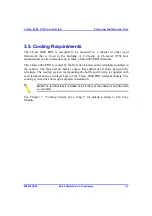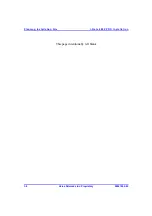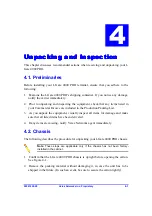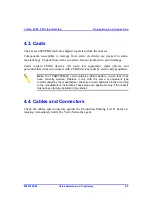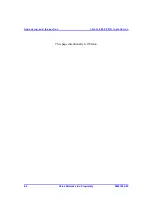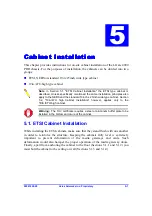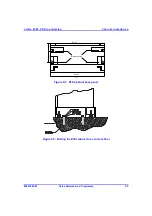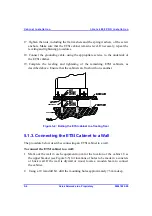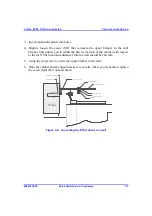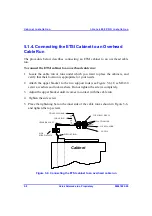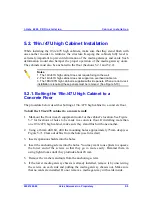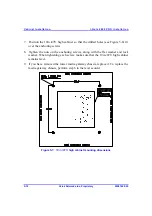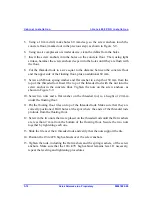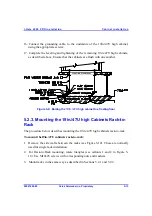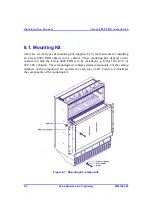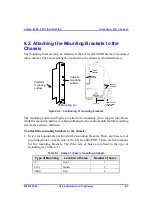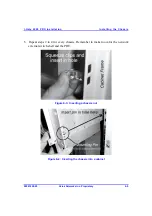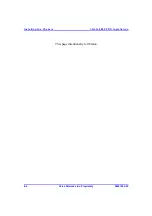Cabinet Instal lation
I-Ga te 4000 P R O Ins tall ation
5-6
Veraz Networks Inc. Proprietary
02041802-05
17. Tighten the nuts, including the flat washers and the spring washers, of the screw
anchors. Make sure that the ETSI cabinet remains level. If necessary, repeat the
leveling and tightening procedures.
18. Connect the grounding cable, using the appropriate screws, to the underside of
the ETSI cabinet.
19. Complete the leveling and tightening of the remaining ETSI cabinets, as
described above. Ensure that the cabinets are flush with one another.
Figure
5-4: Bolting the ETSI cabinet to a floating floor
5.1.3. Connecting the ETSI Cabinet to a Wall
The procedure below describes connecting an ETSI cabinet to a wall.
To connect the ETSI cabinet to a wall:
1. Mark out the wall in each equipment room for the location of the cabinet. Use
the upper bracket (see Figure 5-5) for locations of holes to be made in a concrete
or brick wall. If the wall is drywall or wood, locate a wooden beam to connect
the cabinet.
2. Using a 10 mm drill bit, drill the mounting holes approximately 75 mm deep.