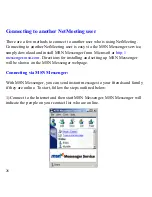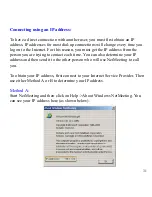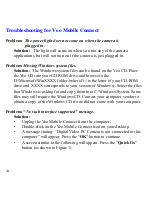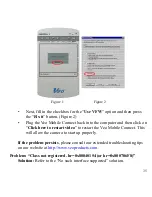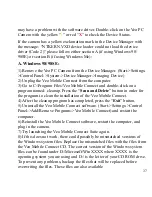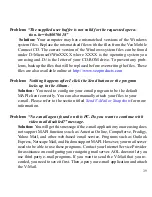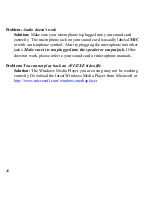41
Additional Help and Resources
For detailed Technical Support, Frequently Asked Questions, and resources
about the Veo Mobile Connect, the website is accessible directly by clicking the
?
(Online help) button on the top right hand corner of the Album or by
selecting the
Veo
logo at the bottom of the application. The website is also
accessible at the following URL address:
http://www.veoproducts.com
.
For technical support by phone, please call (408) 474-0494.
Technical support hours are Monday through Friday from 8:30 am to 5:30 pm
Pacific Time.
Statement of Limited Warranty
Xirlink Inc. warrants that for a period of 1 (one) year from the date of purchase
that this product 1) is free from manufacturer defects in materials and work-
manship and 2) conforms to its specifications. If this product does not function
due to manufacturer defects during the warranty period, Xirlink, Inc., at its
option, will either replace this product with one that is functionally equivalent
or will refund your purchase price. These are your exclusive remedies under this
warranty. Please call (408) 350-8403 for warranty service.
This product is distributed and sold by Xirlink Inc. For all non-technical
comments and questions related to this product, please contact Customer
Service at (408) 350-8403.
Veo Mobile Connect is a registered trademark of Xirlink, Inc.
All other products and company names mentioned herein are the trademarks or
registered trademarks of their respective owners.