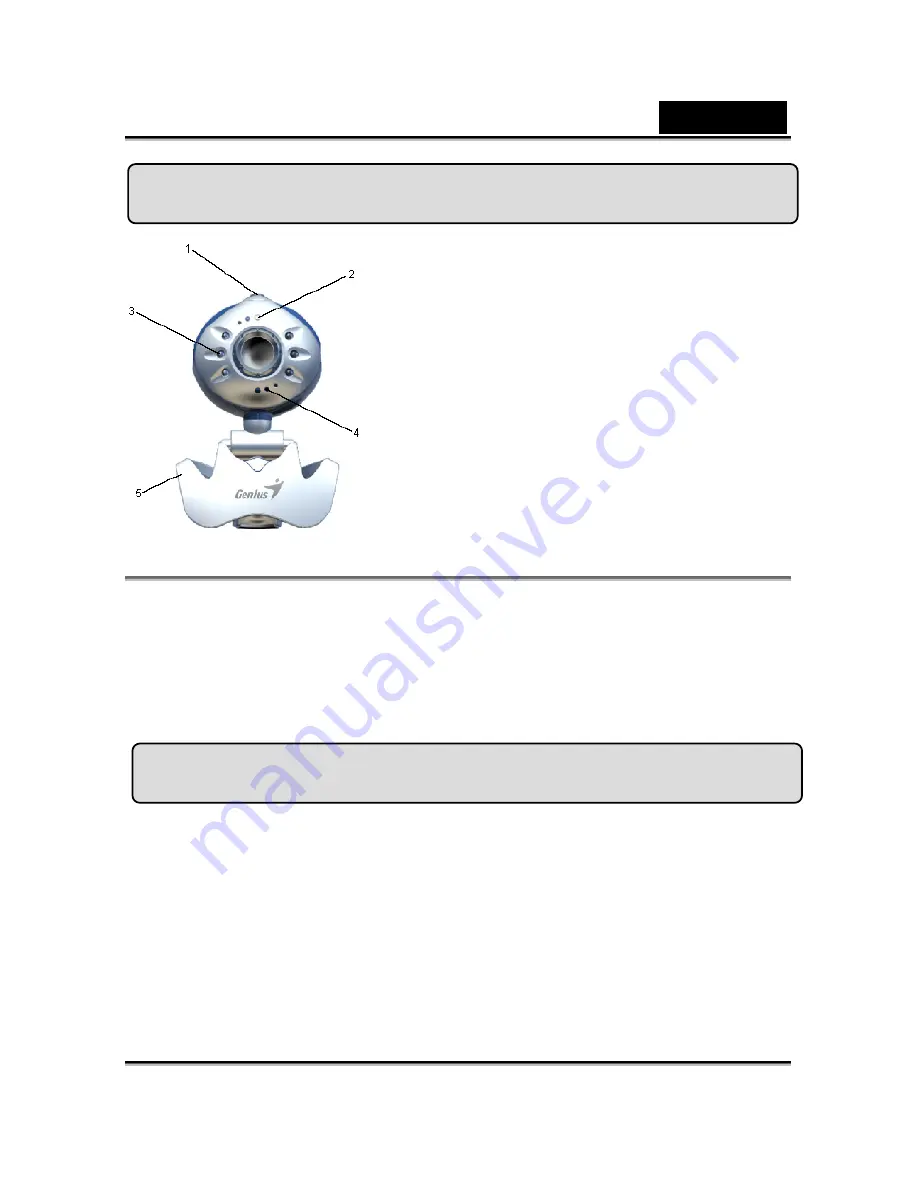
English
-1-
Trek 310 Features
1
SnapShot Button
2
LED Indicator
3
Red-Infrared light
4
Microphone
5
Swivel and Clip Base
NOTE
Please note that the red-infrared function will be triggered automatically
when the light is insufficient.
Due to the feature of the red-infrared light, the image will become black and
white when the environment is dark.
There are two sets of sticker, you can paste it anywhere you want on the Trek
310.
Installing the Trek 310
1.
Please install the driver first and then connect Trek 310 to
the USB port.
2.
Installing the Trek 310 driver
a. Insert the Trek 310 Installation CD into the CD-ROM drive.
b.
The Autorun screen will bring up the installation screen. Click on
“
Driver
” then simply follow the on-screen instructions.
c.
Install “
DirectX
”
from the CD.
Содержание TREK 310
Страница 17: ...English 17 c Step 3 Add Delete and Save ...
















