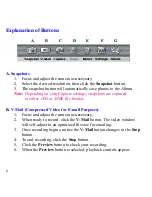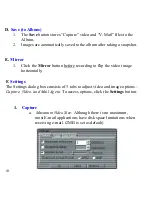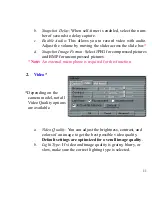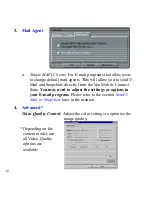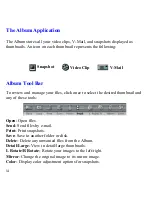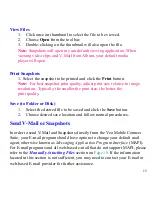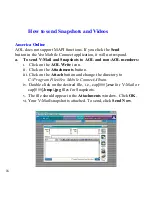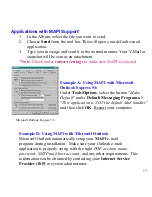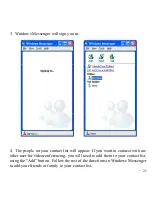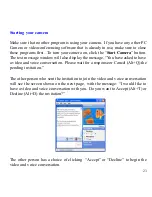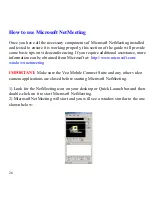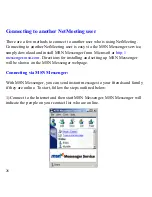15
View Files
1.
Click once on thumbnail to select the file to be viewed.
2.
Choose
Open
from the tool bar.
3.
Double-clicking on the thumbnail will also open the file.
Note:
Snapshots will open in your default viewing application. When
viewing video clips and V-Mail from Album, your default media
player will open.
Send V-Mail or Snapshots
In order to send V-Mail and Snapshots directly from the Veo Mobile Connect
Suite, your E-mail program should have options to change your default mail
agent, otherwise known as
Messaging Application Program Interface
(MAPI).
For E-mail programs and all web-based e-mail that do not support MAPI, please
refer to the
Manually Attaching Files
section on
Page 18
. If the information
located in this section is not sufficient, you may need to contact your E-mail or
web-based E-mail provider for further assistance.
Print Snapshots
1. Select the snapshot to be printed and click the
button.
Note:
For best snapshot print quality, adjust print size relative to image
resolution. Typically, the smaller the print size, the better the
print quality.
Save (to Folder or Disk)
1.
Select the desired file to be saved and click the
Save
button.
2.
Choose desired save location and follow normal procedures.