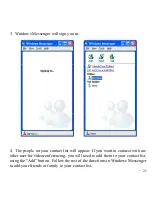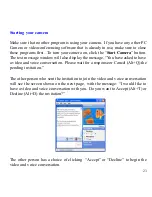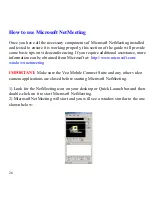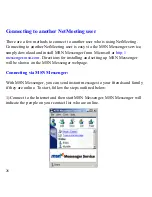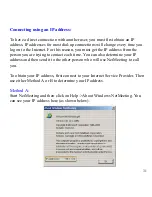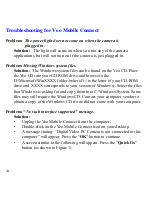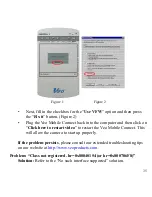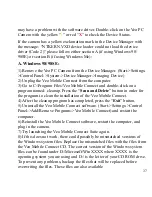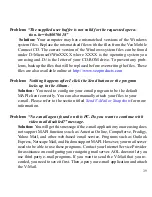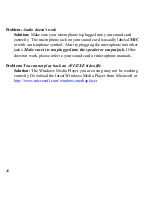35
•
Next, fill in the checkbox for the “
Use VFW
” option and then press
the “
Fix it
” button. (Figure 2)
•
Plug the Veo Mobile Connect back into the computer and then click on
“
Click here to restart video
” to restart the Veo Mobile Connect. This
will allow the camera to start up properly.
If the problem persists
, please consult our extended troubleshooting tips
on our website at
http://www.veoproducts.com
Problem: “Class not registered. hr=0x80040154 (or hr=0x800706F8)”
Solution:
Refer to the “No such interface supported” solution.
Figure 1
Figure 2