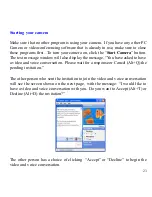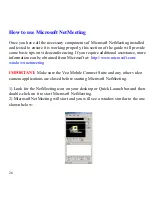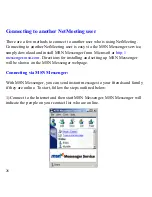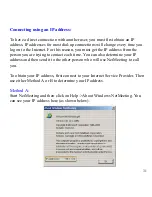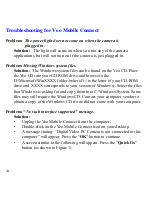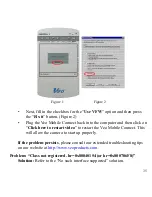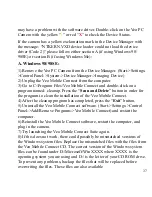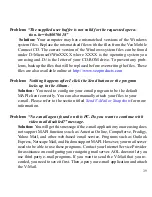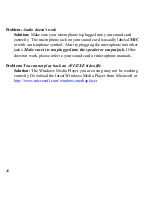36
Problem:
Windows doesn’t detect the camera when you plug it into the
USB port
.
Solution:
When you plug in the camera after installing the drivers and soft-
ware, Windows will detect the camera and begin installing the drivers for the
Veo Mobile Connect. If you are getting no response from Windows when
you plug the camera in, this can be a sign that your USB port is not config-
ured properly, is disabled, or has malfunctioned. If your motherboard re-
quires a cable to connect the USB port, make sure that it is plugged in cor-
rectly. If you are not sure of the proper configuration, please contact your
system or motherboard manufacturer. If your USB controller is not listed in
the
Device Manager
, enable it in your system
BIOS
. Try using the camera
on another system to verify that the camera is working properly.
Problem:
“Digital Video PC Camera is not connected to this computer”
Solution:
The camera may not be plugged into the computer or may have a
driver conflict. Make sure the camera is snugly plugged into the USB slot
on your computer, then try the camera software again.
If this doesn’t help, click on Start->Settings->Control Panel->System-
>Device Manager and check to see if you have a Universal Serial Bus
Controller category. Under this category should have a USB Host Control-
ler and a USB Root Hub.
If you do not have this category, please contact your computer manufac-
turer for assistance on enabling your USB ports. If you do have this
category, check for another category in the Device Manager named
Imaging Device. Under this category should be the Veo PC Camera.
If the Veo PC Camera has a yellow “
!
” or red “
X
”
next to it, this means it