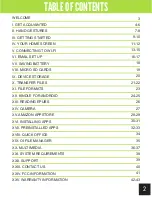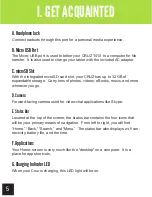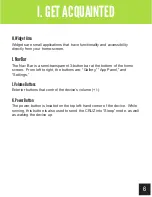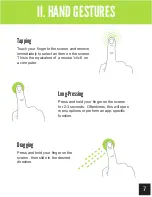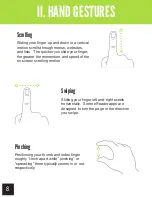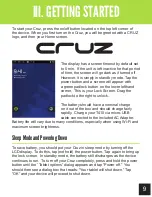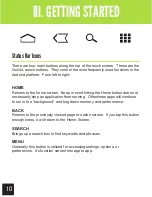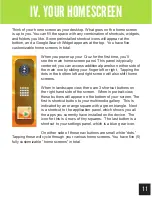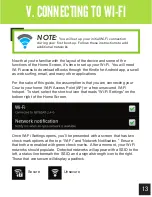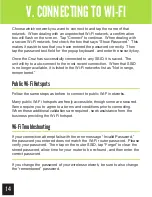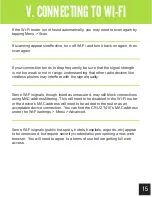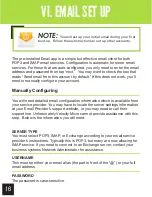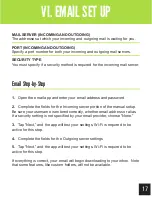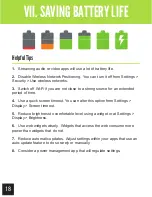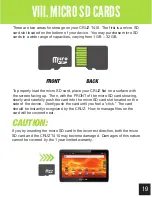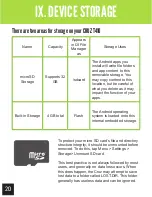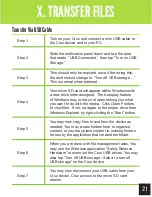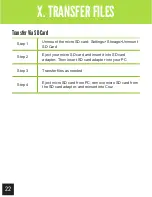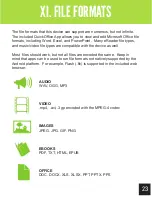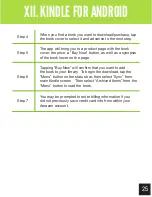11
Getting Started
IV. YOUR HOMESCREEN
Think of your home screen as your desktop. What goes on the home screen
is up to you. You can fill the space with any combination of shortcuts, widgets,
and folders you like. Some preinstalled shortcut icons will appear at the
bottom, and a Google Search Widget appears at the top. You have five
customizable home screens in total.
When you power up your Cruz for the first time, you’ll
see the main home-screen panel. This panel is typically
centered; you can access additional panels on either side of
the main one by sliding your finger left or right. Tapping the
dots in the bottom left and right screen will also shift home
screens.
When in landscape view, there are 3 shortcut buttons on
the right hand side of the screen. When in portrait-view,
these buttons will appear on the bottom of your screen. The
first is shortcut button to your multimedia gallery. This is
indicated by an orange square with a green triangle. Next
is a shortcut to the application panel, which shows you all
the apps you currently have installed on the device. The
icon for this is 4 rows of tiny squares. The last button is a
shortcut to your settings panel, which is a blue gear icon.
On either side of these nav buttons are small white “dots.”
Tapping these will cycle through your various home screens. You have five (5)
fully customizable “home screens” in total.
Содержание Cruz T410
Страница 1: ...T410 Official User Guide ...
Страница 4: ...4 Getting Acquainted I GET ACQUAINTED F I J K A B C E H G D ...
Страница 44: ...CruzTablet com ...