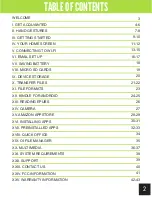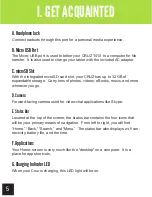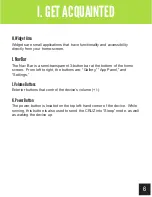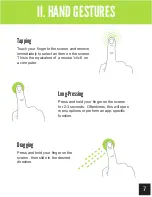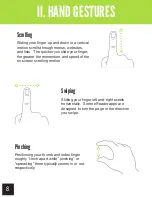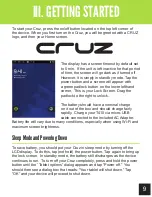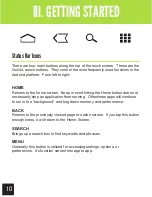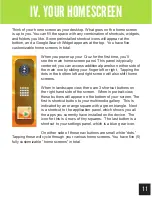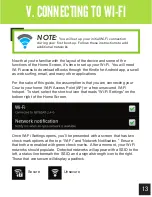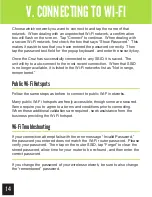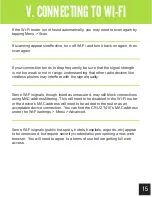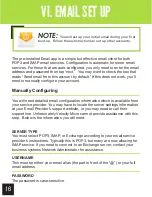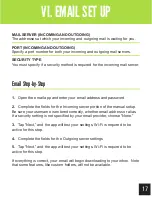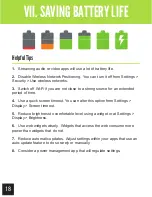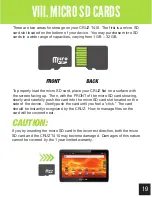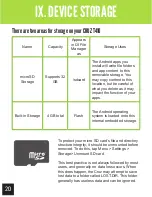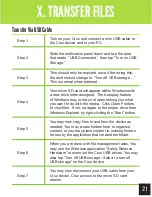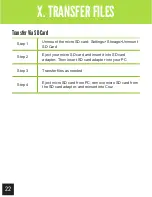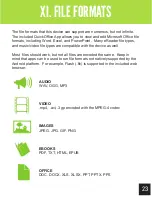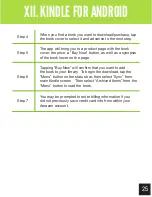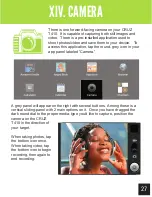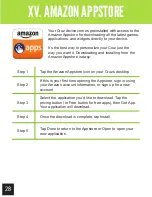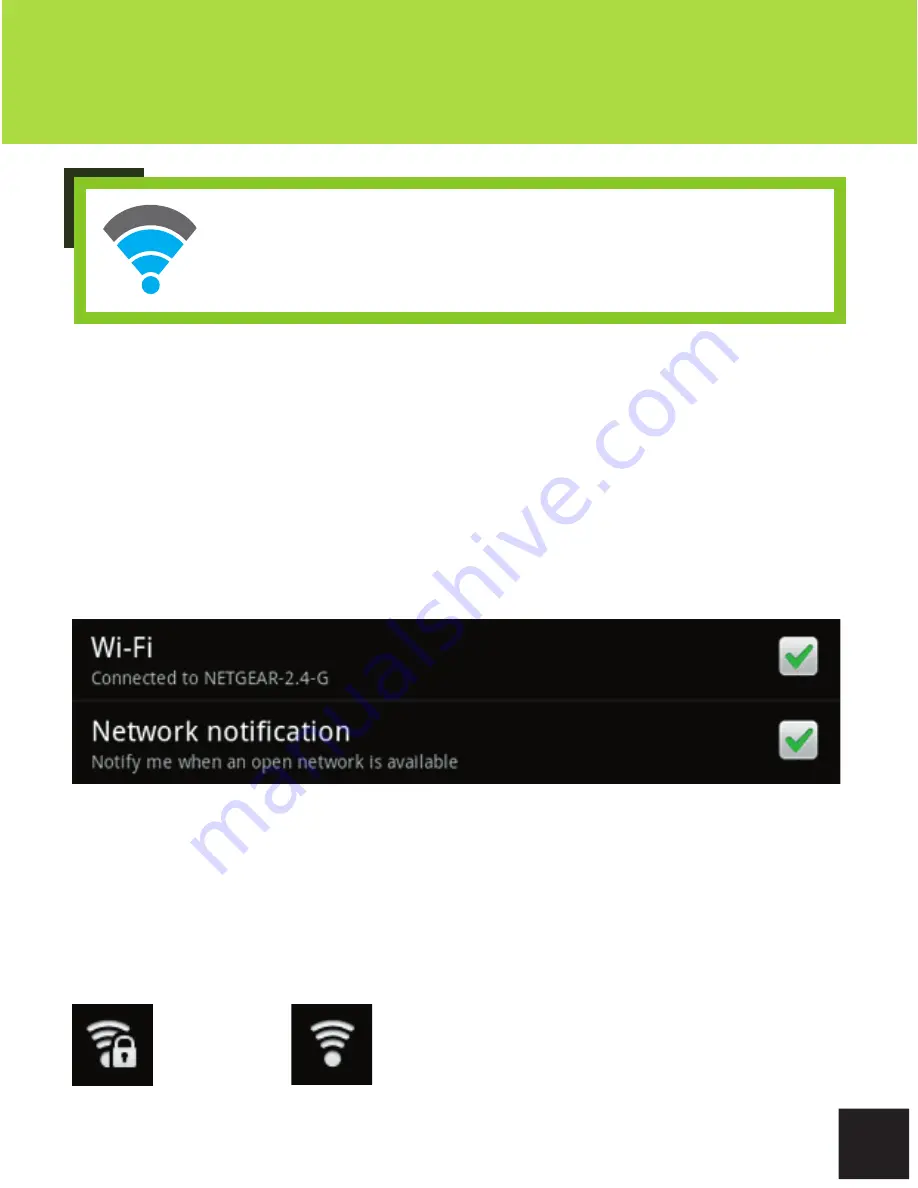
13
Getting Started
V. CONNECTING TO WI-FI
Now that you’re familiar with the layout of the device and some of the
functions of the Home Screen, it’s time to set up your Wi-Fi. You will need
Wi-Fi access to download eBooks through the Kindle for Android app, as well
as web surfing, email, and many other applications
For the sake of this guide, the assumption is that you are connecting your
Cruz to your home Wi-Fi Access Point (AP) or a free unsecured Wi-Fi
hotspot. To start, select the shortcut icon that reads “Wi-Fi Settings” on the
bottom right of the Home Screen.
Once Wi-Fi Settings opens, you’ll be presented with a screen that has two
check mark options at the top: “Wi-Fi” and “Network Notification.” Ensure
that both are enabled with green check marks. After a moment, your Wi-Fi
networks should populate. Detected networks will appear with a SSID to the
left, a status line beneath the SSID, and a signal strength icon to the right.
Those that are secure will display a padlock.
Secure
Unsecure
NOTE:
You will set up your initial Wi-Fi connection
during your fi rst boot-up. Follow these instructions to add
additional networks
Содержание Cruz T410
Страница 1: ...T410 Official User Guide ...
Страница 4: ...4 Getting Acquainted I GET ACQUAINTED F I J K A B C E H G D ...
Страница 44: ...CruzTablet com ...