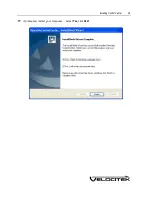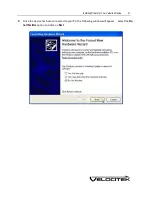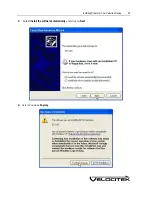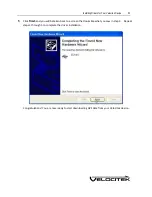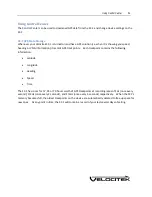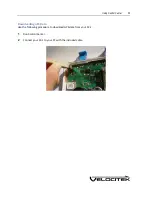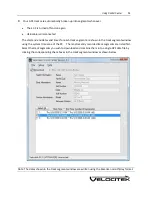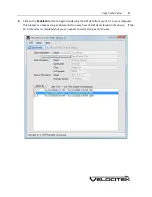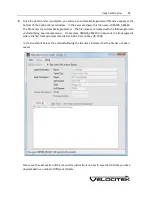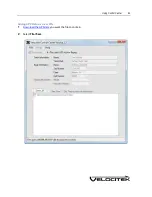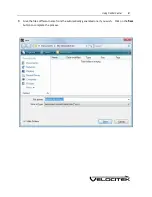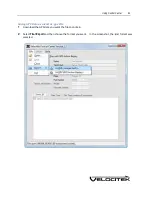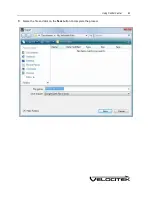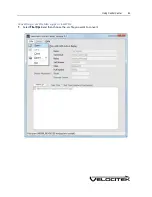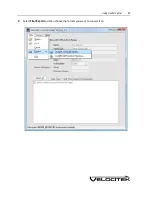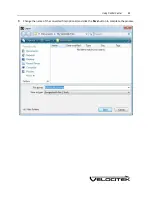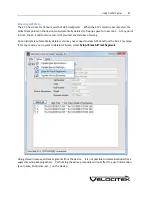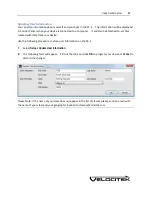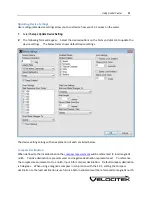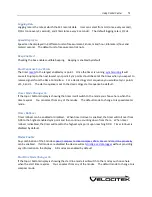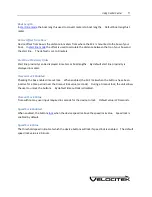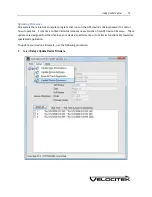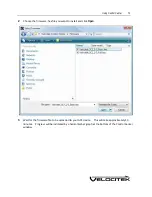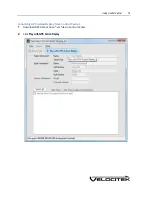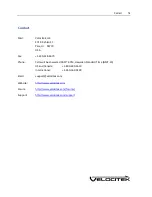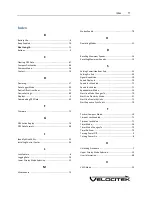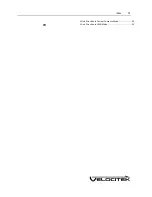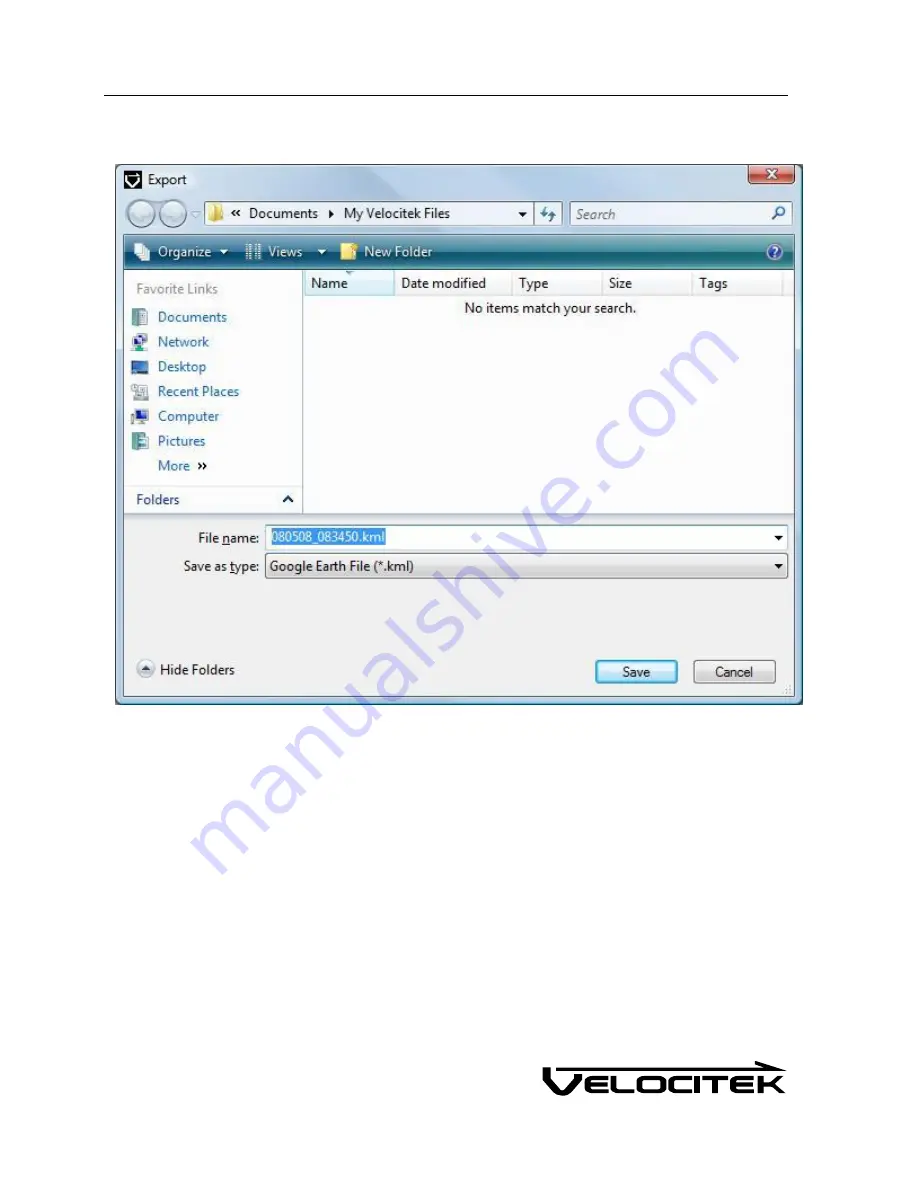Содержание SC-1
Страница 1: ...SC 1 Reference Manual Firmware Version 2 4F Full Functionality...
Страница 40: ...Installing Control Center 37 3 Click Next...
Страница 41: ...Installing Control Center 38 4 Once the setup is complete you will get the following message Click Finish...
Страница 43: ...Installing Control Center 40 6 Select I accept click Next...
Страница 44: ...Installing Control Center 41 7 Select Typical click Next...
Страница 46: ...Installing Control Center 43 10 The wizard will continue with the installation of Net Framework 3 0...
Страница 48: ...Installing Control Center 45 12 Enter User Name and Company Name Click Next...
Страница 49: ...Installing Control Center 46 13 Select Typical click Next...
Страница 50: ...Installing Control Center 47 14 Click Next 15 Click Continue Anyway...
Страница 52: ...Installing Control Center 49 17 If prompted restart your computer Select Yes click Next...
Страница 66: ...Using Control Center 63 3 Name the file and click on the Save button to complete the process...
Страница 68: ...Using Control Center 65 2 Select File Export and then choose the format you want to convert it to...
Страница 81: ...Index 78 W Wind Direction in Tactical Compass Mode 20 Wind Direction in VMG Mode 24...