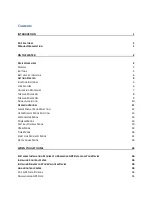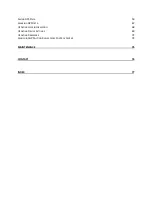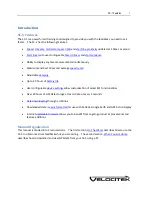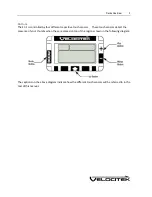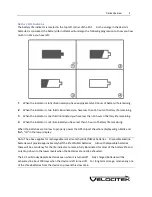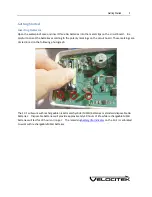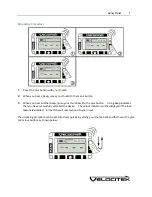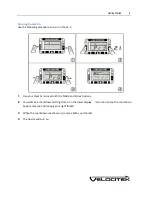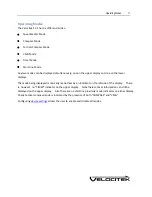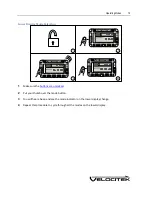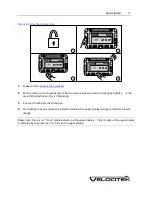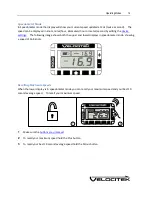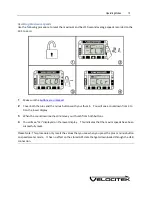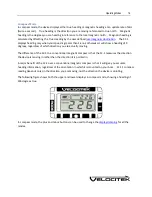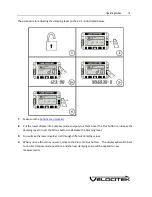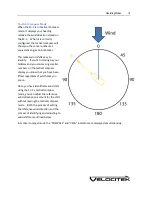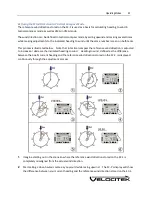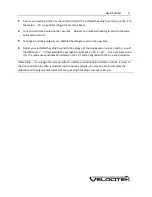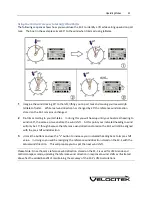Getting Started
7
Unlocking Procedure
1
Cover the plus button with your thumb.
2
When you hear a beep, move your thumb to the minus button.
3
When you hear another beep, move your thumb back to the plus button. A long beep indicates
that you have successfully unlocked the device. The unlock indicator will be displayed if the lock
feature is enabled. All buttons will now respond to your input.
The unlocking procedure can be executed very quickly by sliding your thumb back and forth over the plus
and minus buttons as shown below:
Содержание SC-1
Страница 1: ...SC 1 Reference Manual Firmware Version 2 4F Full Functionality...
Страница 40: ...Installing Control Center 37 3 Click Next...
Страница 41: ...Installing Control Center 38 4 Once the setup is complete you will get the following message Click Finish...
Страница 43: ...Installing Control Center 40 6 Select I accept click Next...
Страница 44: ...Installing Control Center 41 7 Select Typical click Next...
Страница 46: ...Installing Control Center 43 10 The wizard will continue with the installation of Net Framework 3 0...
Страница 48: ...Installing Control Center 45 12 Enter User Name and Company Name Click Next...
Страница 49: ...Installing Control Center 46 13 Select Typical click Next...
Страница 50: ...Installing Control Center 47 14 Click Next 15 Click Continue Anyway...
Страница 52: ...Installing Control Center 49 17 If prompted restart your computer Select Yes click Next...
Страница 66: ...Using Control Center 63 3 Name the file and click on the Save button to complete the process...
Страница 68: ...Using Control Center 65 2 Select File Export and then choose the format you want to convert it to...
Страница 81: ...Index 78 W Wind Direction in Tactical Compass Mode 20 Wind Direction in VMG Mode 24...