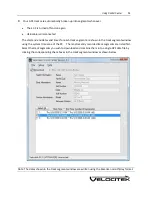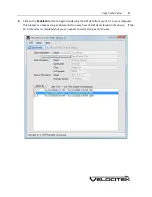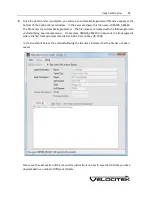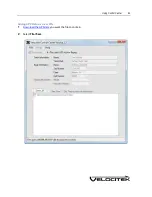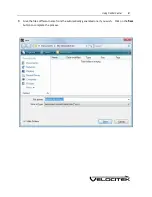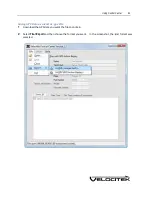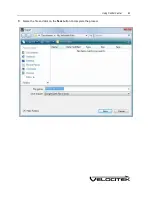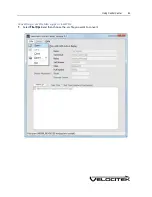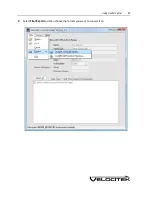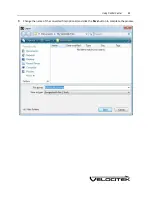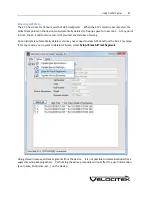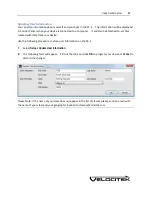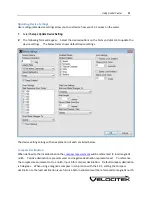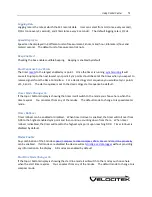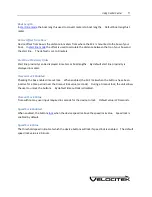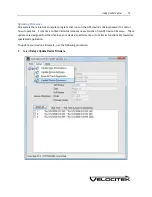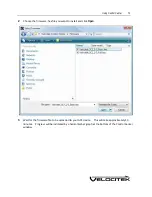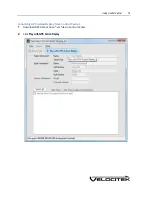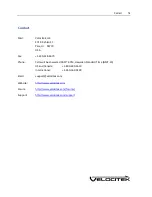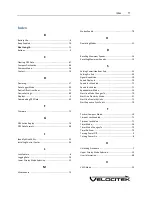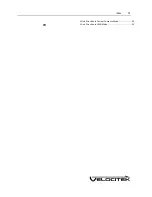Using Control Center
70
Logging Rate
Logging rate is the rate at which the SC1 records data. User can select from 1Hz (once every second),
1/2Hz (once every 2 seconds), and 1/4Hz (once every 4 seconds). The default logging rate is 1/2Hz
Speed Display In
Speed can be displayed in 4 different units of measurement, knots, miles/hour, kilometers/hour and
meters/second. The default unit of measurement is knots.
Beep Enabled
Checking the box enables audible beeping. Beeping is enabled by default.
Start Sequence Sync Points
The timer
resets
to the largest enabled sync point. Once the timer is running,
synchronizing
it will
cause it to jump to the next lowest sync point. Sync points should be set at the times when you expect to
receive signals from the Race Committee. For a classic dingy start sequence you would set sync points
at 5, 4 and 1. The start sequence is set to the classic dingy start sequence be default.
Timer Mode Changes To
If the top or bottom display is showing the timer it will switch to the mode you choose here when the
timer expires. You can select from any of the modes. The default mode to change to is speedometer
mode.
Timer Rollover
Timer rollover can be enabled or disabled. When timer rollover is enabled, the timer will roll over from
0:00 to the highest enabled sync point and then continue counting down from there. When timer
rollover is disabled, the timer will reset to the highest sync point upon reaching 0:00. Timer rollover is
disabled by default.
Modes Enable
Any combination of the 5 modes
speed
,
compass
,
tactical compass
,
VMG
,
timer
and
start line proximity
can be enabled. If all modes are disabled the device will act
strictly as a data-logger
without providing
any information on the display. All modes are enabled by default.
Start line Mode Changes To
If the top or bottom display is showing the start line mode it will switch to the mode you choose here
when the start timer expires. You can select from any of the modes. The default mode to change to is
compass mode.
Содержание SC-1
Страница 1: ...SC 1 Reference Manual Firmware Version 2 4F Full Functionality...
Страница 40: ...Installing Control Center 37 3 Click Next...
Страница 41: ...Installing Control Center 38 4 Once the setup is complete you will get the following message Click Finish...
Страница 43: ...Installing Control Center 40 6 Select I accept click Next...
Страница 44: ...Installing Control Center 41 7 Select Typical click Next...
Страница 46: ...Installing Control Center 43 10 The wizard will continue with the installation of Net Framework 3 0...
Страница 48: ...Installing Control Center 45 12 Enter User Name and Company Name Click Next...
Страница 49: ...Installing Control Center 46 13 Select Typical click Next...
Страница 50: ...Installing Control Center 47 14 Click Next 15 Click Continue Anyway...
Страница 52: ...Installing Control Center 49 17 If prompted restart your computer Select Yes click Next...
Страница 66: ...Using Control Center 63 3 Name the file and click on the Save button to complete the process...
Страница 68: ...Using Control Center 65 2 Select File Export and then choose the format you want to convert it to...
Страница 81: ...Index 78 W Wind Direction in Tactical Compass Mode 20 Wind Direction in VMG Mode 24...