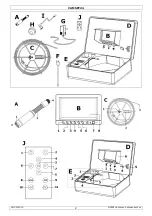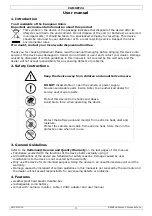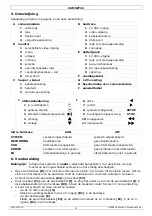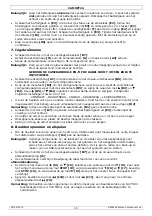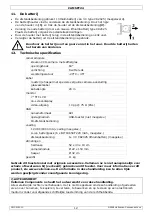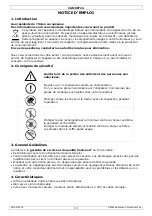CAMSET24
05/05/2010
© 2008
Velleman Components nv
5
Make sure the power switch
[E3]
is in the off position and connect the 12VDC power plug
[E1]
to the 12VDC power input
[D1]
of the case.
Important:
the battery pack must be charged
prior
to use. It is
not possible
to use the battery
pack during charging.
Do not
overcharge the battery pack; unplug it from the mains
once the green LED is on.
•
When using the battery pack, switch it on
[E3]
. Verify the status by looking at the status LEDs
[E2]
. If the battery runs empty, switch the battery pack off
[E3]
, plug the 12VDC power plug
[E1]
out of the case jack
[D1]
. Plug the AC power cord
[F]
into the AC input connector
[E4]
and plug the other end into the mains. Switch the battery pack on
[E3]
. During charging the
charge status LED (
[E2]
, right) is red. Once fully charged, this LED turns green and all battery
level LEDs are lit (red).
•
To increase display readability under bright light conditions, fold the sunscreen
[D6]
down/left/right and press the hook-and-loop fasteners together.
7.
Basic operation
•
Press the power button
[B7]
to switch the monitor on.
•
Slide the protective cap
[H]
over the camera
[A]
and make sure the lens
[A2]
is clean.
•
Gently insert the camera into the pipe, duct, cavity … that needs inspection.
Important:
avoid kinking the fibreglass cable as this will cause irreversible damage.
Do not bend
under sharp angles and do not twist the cable.
NEVER use the camera and/or cable as an unclogging tool.
•
Push the LED on/off button
[B6]
to switch on the white LEDs
[A1]
in front of the camera. The
brightness can be set by going into the monitors’ menu.
•
Press the menu button
[B2]
to enter the setup of the monitor. Move through the setup page
using the select button
[B5]
and adjust the values with the up
[B3]
and down
[B4]
buttons.
Press and hold the up
[B3]
and down
[B4]
buttons to increase setting speed. Following values
can be set between 0 and 100:
CONTRAST – BRIGHTNESS – COLOUR – SHARPNESS – LED BRIGHTNESS
•
To view the images on another screen (not incl.) connect that screen with a video cable (not
incl.) to the video output
[D2]
.
Note:
the video input channel button
[B1]
has no function in combination with this system.
•
After use, switch the monitor power
off
[B7]
. Switch the battery pack off
[E3]
or unplug the DC
adaptor from the mains.
•
Gently retract the camera from the inspection area. Clean the cable and wind it back on the reel.
•
Disconnect all cables and place the protective caps back on the connectors.
•
Make sure the camera and cables are clean and dry before storing them back in the case. Use a
clean, soft and dry cloth.
8.
Recording and reviewing files
•
To make a recording of the camera images, a USB device is required (not included). Plug the
USB device into the USB port
[D4]
.
Important:
the manufacturer or dealer can not be held responsible for problems that might occur
with or on the connected USB device, including loss of data or other malfunctions.
Back up your USB device prior to connecting it to the pipe inspector.
•
Press the power button
[B7]
to switch the monitor on and press the power switch on the remote
control
[J1]
.
•
The software menu opens, refer to the table below for the software menu overview.
remote control
•
Scroll through the menu using the up
[J4]
and down
[J5]
buttons, press the select button
[J3]
to enter the selection (one level down), press the return button
[J9]
to return (one level up).
Change values using the left
[J6]
or right
[J7]
buttons. Press the stop button
[J9]
to confirm,
and when the ‘Save Changes & Exit’-window pops up, press the select button
[J3]
to save.
•
When in playback mode, use the fast reverse
[J10]
or fast forward
[J11]
buttons to move
through the video. Always press the play button
[J3]
to return to normal play-back.
Note:
videos are recoded in AVI-format. At resolution 640*480 data recording volume is ±500MB
per hour. Decrease resolution to decrease data recording volume.