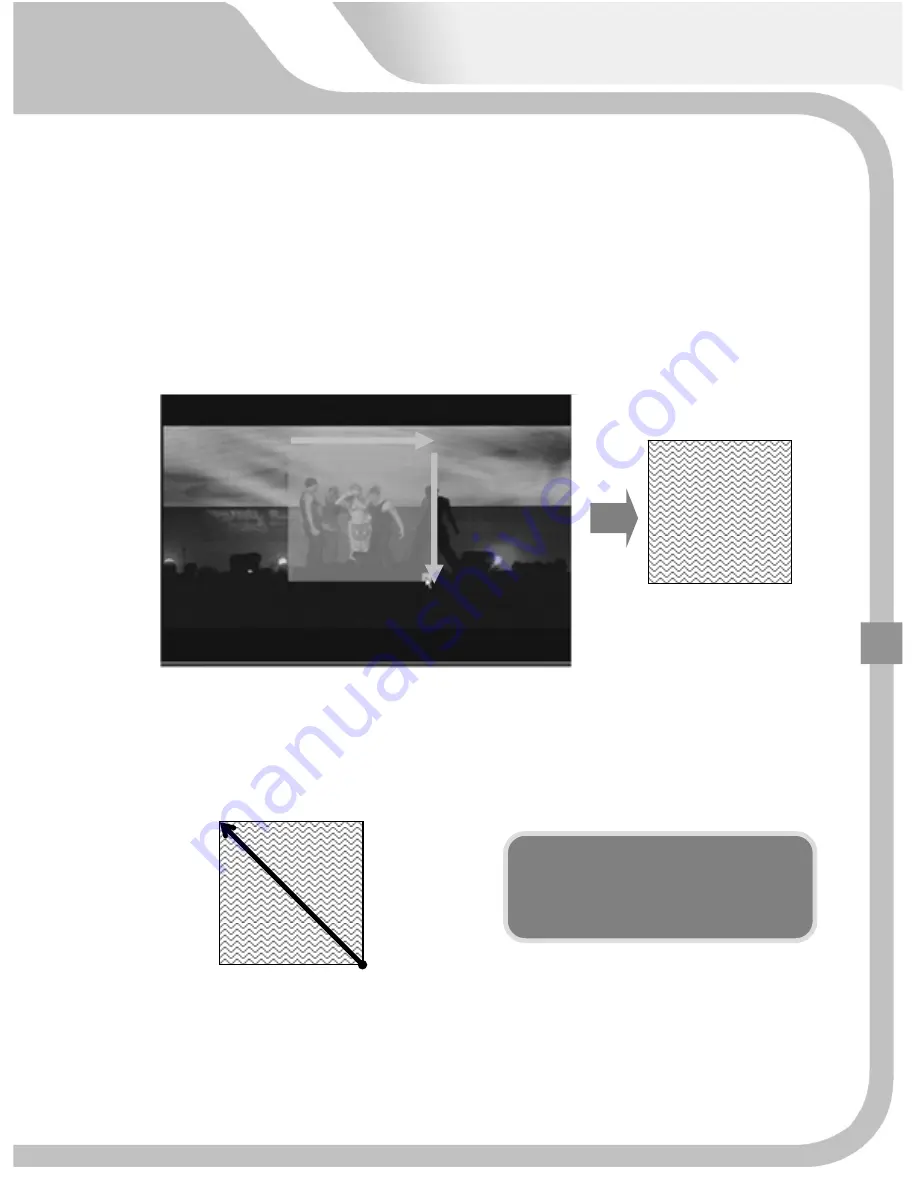
►
In
"SET"
position,
set
area
appears
on
the
display
in
yellow
green
by
pressing
"ENTER"
button
with
direction
key
moving.
►
In
using
"MOUSE",
drag
left
mouse,
and
set
up
its
area
in
the
below
direction.
[
Mouse
release
]
[
Part
setup
as
much
as
drag
]
►
In
"SET"
position,
it
is
changed
into
display
of
yellow
green
when
pressing
"ENTER"
button
with
direction
key
moving.
Mouse
position
By
dragging
the
set
area
by
mouse
in
diagonal
direction,
it
is
released
.
93
Содержание Premium?series
Страница 17: ...PREMIUM STANDARD DVR 8CH 4CH 16...
Страница 27: ...INSTALLATION 3 1 TOTAL CONNECTION DIAGRAM 26...
Страница 72: ...5 3 CAMERA 5 3 1 CHANNEL 1 16 Select camera No to set up 71...
Страница 75: ...5 3 6 PTZ SPEED 0 1 2 3 4 To control the speed of PTZ camera 5 3 7 PTZ ID 0 255 To set up PTZ camera ID 73 74...
Страница 102: ...5 8 SYSTEM 5 8 1 LANGUAGE Select language to use and convert to the selected one when pressing ENTER button 101...
Страница 103: ...5 8 2 DATE TIME On the receipt of this DVR set the current time correctly and start recording 99 102...
Страница 109: ...To exit from this menu press INFO button again USB Model No DVD RW Model No 105 108...
Страница 116: ...Press Next button Press Next button 115...
Страница 119: ...Click Finish button and Net viewer is uninstalled 2 Program removal by Window s Program additional and removal 115 118...
Страница 120: ...6 2 3 NETVIEWER FUNCTION Double click the icon and the program is displayed on screen as follows 119...
Страница 123: ...2 Login Make sure of setup values saved in setup menu and press OK button CONNECT DISCONNECT Click 119 122...
















































