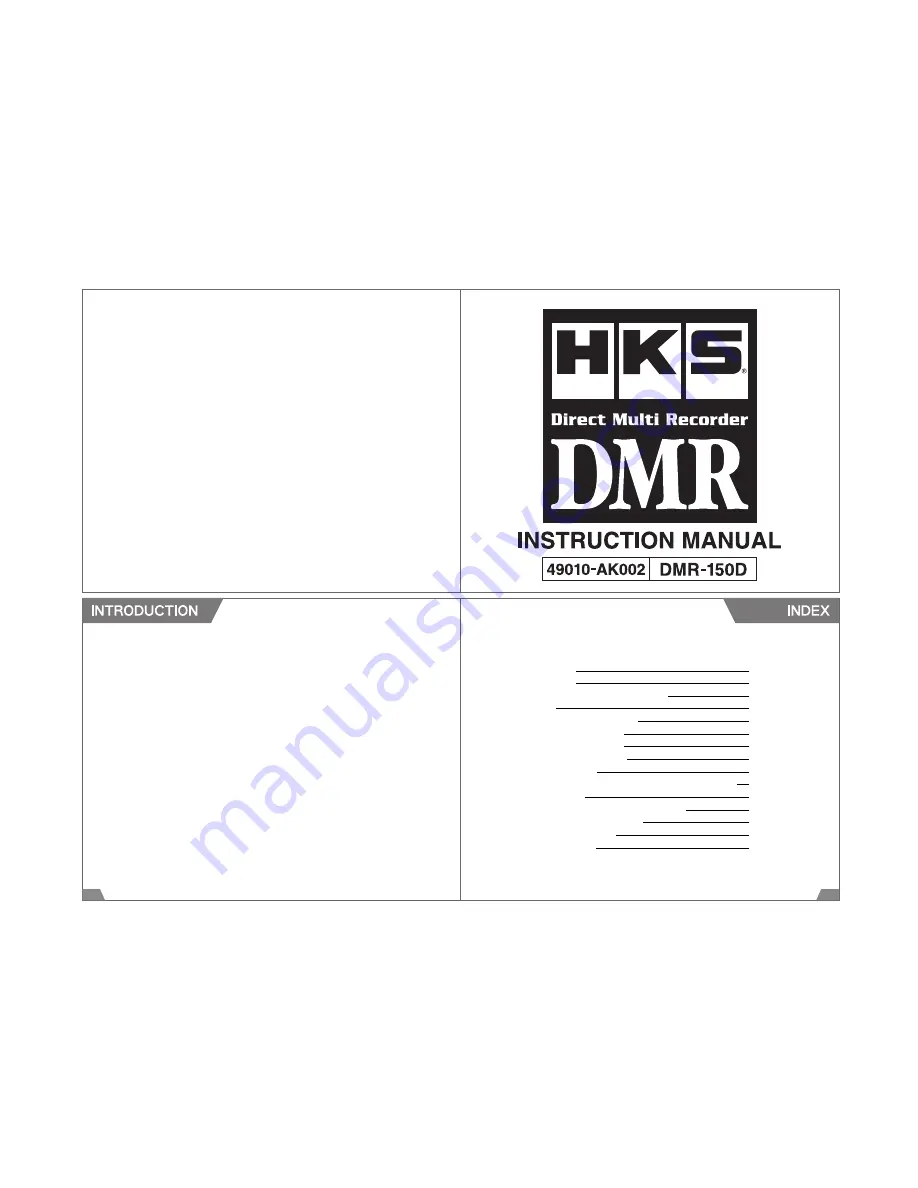
1
2
Thank you for your purchase of HKS DMR (Drive Multi Recorder).
This manual indicates items that require attention in order to install this product safely and lists precautions
to avoid any possible damage and/or accidents.
●
HKS DMR is a device to record and view images to make drivers more aware of safe driving and accident
prevention.
●
This product does not guarantee to record all images involved in an accident. Also, the sensor may not
record any image if the impact is too small.
●
Do not use any recorded images for improper purposes. Recorded images may contain scenes which
constitute an invasion of privacy. HKS will not be responsible for any case caused by improper use of the
image recorded by this product.
●
HKS will not be responsible for any damage caused by incorrect installation and/or use of this product.
●
HKS will not be responsible for any causalities and/or property damage caused by an accident. Also, HKS
will not be responsible for any damage or loss of data caused by incorrect use and/or malfunction of this
product.
●
HKS will not be responsible for the expense of the production installation and/or removal and the loss
caused by the period the vehicle cannot be used.
●
The specifications of this product are subject to be changed without notice.
●
This manual may contain information which is different from the actual product since it was prepared
ahead of the product release.
●
This manual is subject to be revised without notice.
WARNING
3
CAUTION
6
SD MEMORY CARD PRECAUTIONS
8
GPS
11
PRODUCT INTRODUCTION
14
PACKAGE CONTENTS
17
NAME AND FUNCTION
19
PRODUCT STRUCTURE
21
INSTALLATION
22
INSTALLATION OF CONSTANT POWER SUPPLY UNIT
30
OPERATION
33
INSTALLATION OF VIEWER SOFTWARE
43
PRODUCT SPECIFICATIONS
46
TROUBLESHOOTING
49
MAINTENANCE
51
































