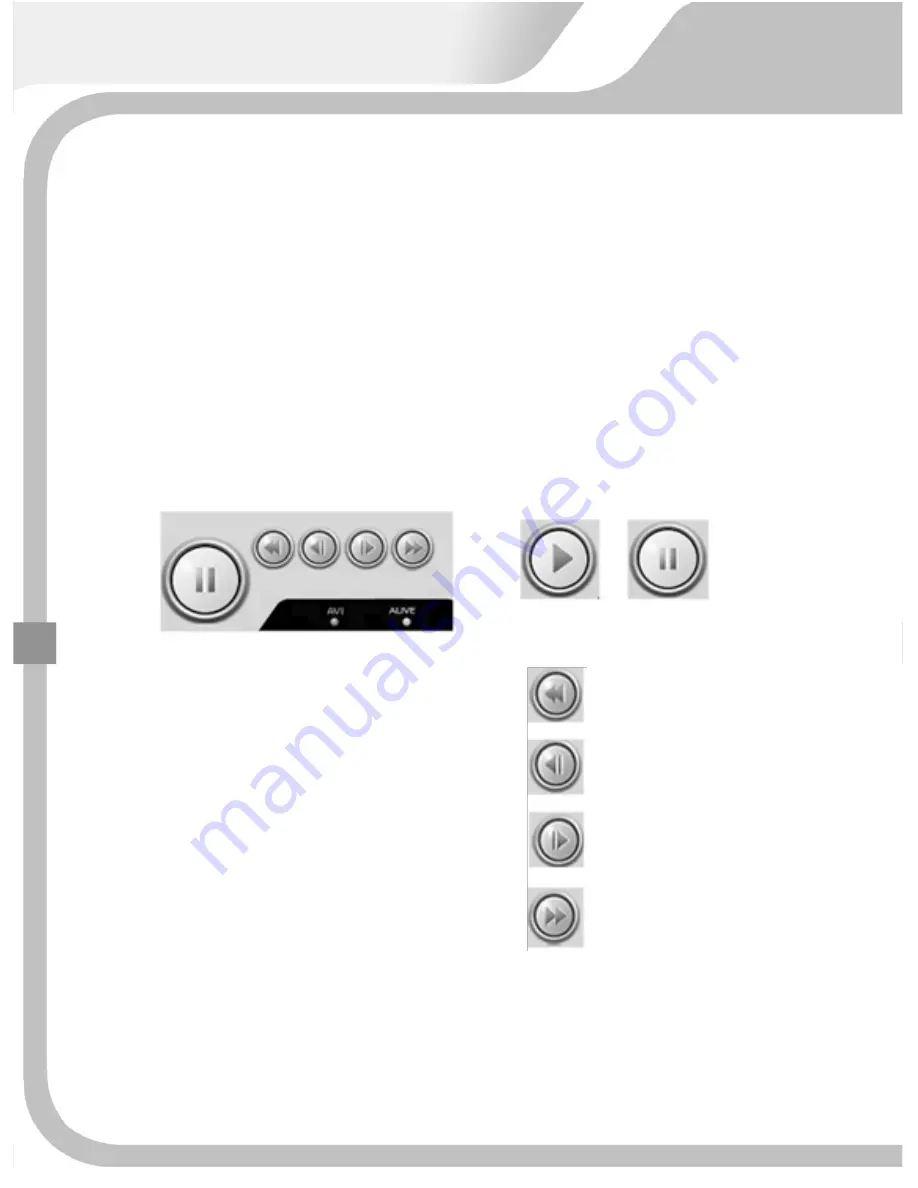
A.
Select
the
month
as
you
want.
B.
Select
the
date.
C.
Select
the
time.
The
time
bar
is
appeared
in
the
bottom
of
search
menu,
showing
recording
data
in
yellow.
(Gray
part
means
no
recording
data.)
D.
Select
minute
and
second
in
details
as
you
want
by
clicking
up/down
buttons.
E.
Click
"OK'
button
and
the
data
is
played.
PLAY
speed
control
PLAY
STOP/PAUSE
Fast
forward
Reverse
play
Play
by
frame
(in
pause
mode
only)
Reverse
play
by
frame
(in
pause
mode
only)
129
132
Содержание Premium?series
Страница 17: ...PREMIUM STANDARD DVR 8CH 4CH 16...
Страница 27: ...INSTALLATION 3 1 TOTAL CONNECTION DIAGRAM 26...
Страница 72: ...5 3 CAMERA 5 3 1 CHANNEL 1 16 Select camera No to set up 71...
Страница 75: ...5 3 6 PTZ SPEED 0 1 2 3 4 To control the speed of PTZ camera 5 3 7 PTZ ID 0 255 To set up PTZ camera ID 73 74...
Страница 102: ...5 8 SYSTEM 5 8 1 LANGUAGE Select language to use and convert to the selected one when pressing ENTER button 101...
Страница 103: ...5 8 2 DATE TIME On the receipt of this DVR set the current time correctly and start recording 99 102...
Страница 109: ...To exit from this menu press INFO button again USB Model No DVD RW Model No 105 108...
Страница 116: ...Press Next button Press Next button 115...
Страница 119: ...Click Finish button and Net viewer is uninstalled 2 Program removal by Window s Program additional and removal 115 118...
Страница 120: ...6 2 3 NETVIEWER FUNCTION Double click the icon and the program is displayed on screen as follows 119...
Страница 123: ...2 Login Make sure of setup values saved in setup menu and press OK button CONNECT DISCONNECT Click 119 122...
















































